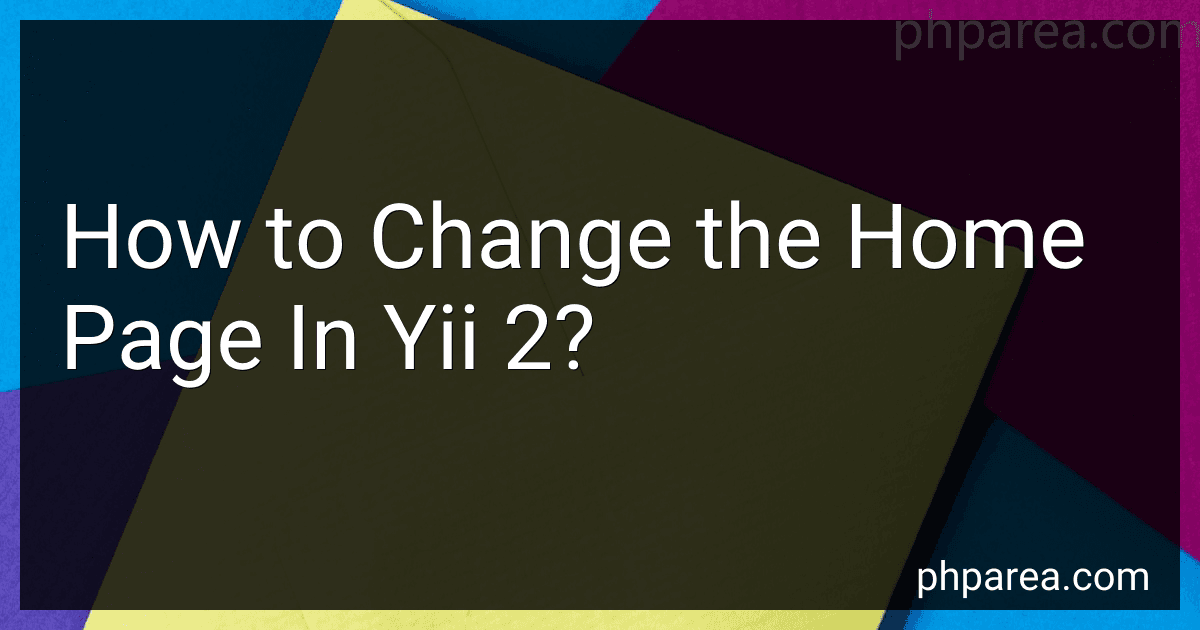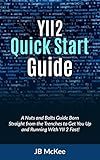Best Yii 2 Home Page Guides to Buy in December 2025
To change the home page in Yii 2, you need to perform the following steps:
- Identify the controller and action that you want to set as the home page. In Yii 2, the home page is typically represented by the SiteController and the index action.
- Open the config/web.php file located in the application's root directory.
- In the components section of the configuration file, find the urlManager component. It should look something like this: 'components' => [ 'urlManager' => [ // ... ], // ... ],
- Within the urlManager component, locate the rules section. This section defines the routing rules for the application.
- Inside the rules section, you need to add a new rule that maps the root URL ("/") to your desired controller and action. For example, if you want to set the index action of SiteController as the home page, the rule should be: '/' => 'site/index',
- Save the changes to the configuration file.
Once you have completed these steps, the specified controller action will be loaded when accessing the root URL of your Yii 2 application.
How to include a video background on the home page in Yii 2?
To include a video background on the home page in Yii 2, you can follow these steps:
- Add a video element to your home page view file (typically located at views/site/index.php) using HTML5's tag. For example:
- Create a CSS class to style the video element and set its position to fixed to cover the entire page. For example: #video-background { position: fixed; top: 0; left: 0; min-width: 100%; min-height: 100%; }
- Add the CSS class to the video element in your view file. For example:
- Customize the video element and CSS class as per your requirements.
- You can also include a fallback image for browsers that do not support video backgrounds by adding an additional tag before the tag. For example:

- Ensure that the video file (video.mp4 in this case) and fallback image file (fallback_image.jpg in this case) are stored in the correct directory accessible by Yii 2.
That's it! After following these steps, you should have a video background on your home page in Yii 2.
How to add a contact form to the home page in Yii 2?
To add a contact form to the home page in Yii 2, you can follow these steps:
- Create a new action method in the SiteController.php file:
public function actionContact() { $model = new ContactForm();
if ($model->load(Yii::$app->request->post()) && $model->validate()) {
if ($model->sendEmail(Yii::$app->params\['adminEmail'\])) {
Yii::$app->session->setFlash('success', 'Thank you for contacting us. We will respond to you as soon as possible.');
} else {
Yii::$app->session->setFlash('error', 'There was an error sending your message.');
}
return $this->refresh();
}
return $this->render('contact', \[
'model' => $model,
\]);
}
- Create a new ContactForm.php model file with the necessary rules and attribute labels:
class ContactForm extends Model { public $name; public $email; public $subject; public $body; public $verifyCode;
public function rules()
{
return \[
\[\['name', 'email', 'subject', 'body'\], 'required'\],
\['email', 'email'\],
\['verifyCode', 'captcha'\],
\];
}
public function attributeLabels()
{
return \[
'verifyCode' => 'Verification Code',
\];
}
public function sendEmail($email)
{
// Send email logic here
}
}
- Create a new view file called contact.php in the views/site folder, and add the HTML markup for the contact form:
<div class="alert alert-success">
<?= Yii::$app->session->getFlash('success') ?>
</div>
<p>
If you have any questions, please fill out the following form to contact us. Thank you.
</p>
<div class="row">
<div class="col-lg-5">
<?php $form = ActiveForm::begin(\['id' => 'contact-form'\]); ?>
<?= $form->field($model, 'name')->textInput(\['autofocus' => true\]) ?>
<?= $form->field($model, 'email') ?>
<?= $form->field($model, 'subject') ?>
<?= $form->field($model, 'body')->textarea(\['rows' => 6\]) ?>
<?= $form->field($model, 'verifyCode')->widget(Captcha::className(), \[
'captchaAction' => '/site/captcha',
'template' => '<div class="row"><div class="col-lg-3">{image}</div><div class="col-lg-6">{input}</div></div>',
\]) ?>
<div class="form-group">
<?= Html::submitButton('Submit', \['class' => 'btn btn-primary', 'name' => 'contact-button'\]) ?>
</div>
<?php ActiveForm::end(); ?>
</div>
</div>
- Update the site/contact URL in the view/home.php file to direct to the new contact action:
With these steps, the contact form should now be added to the home page in Yii 2.
What is the recommended structure for home page assets in Yii 2?
The recommended structure for home page assets in Yii 2 is as follows:
- Create a "home" directory under the "assets" directory in your Yii 2 application's root directory.
- Inside the "home" directory, create subdirectories for different types of assets, such as "css" for CSS files and "js" for JavaScript files.
- Place the CSS and JavaScript files for the home page in their respective subdirectories.
- Register these assets in the home page's view file by calling the registerCssFile() and registerJsFile() methods of the yii\web\View class.
For example, to register a CSS file named "style.css" located in the "css" subdirectory of the "home" directory, you would use the following code in the home page's view file:
use yii\web\View;
// ...
$this->registerCssFile('@web/assets/home/css/style.css', ['depends' => [View::class]]);
Similarly, to register a JavaScript file named "script.js" located in the "js" subdirectory of the "home" directory, you would use the following code:
use yii\web\View;
// ...
$this->registerJsFile('@web/assets/home/js/script.js', ['depends' => [View::class]]);
By following this recommended structure, you can keep the assets for the home page organized and easily manage them in your Yii 2 application.
How to implement pagination for featured products on the home page in Yii 2?
To implement pagination for featured products on the home page in Yii 2, you can follow these steps:
- First, you should have a model and a database table for your featured products. If you don't have them already, create the model and table using Yii 2's ActiveRecord feature.
- In your controller, create an action method for the home page and retrieve the featured products from the database. You can use Yii's data provider to simplify the data fetching process. Here's an example code:
use yii\data\ActiveDataProvider; use app\models\FeaturedProduct;
public function actionIndex() { $dataProvider = new ActiveDataProvider([ 'query' => FeaturedProduct::find()->where(['is_featured' => true]), ]);
return $this->render('index', \[
'dataProvider' => $dataProvider,
\]);
}
- Create a view file for the home page (e.g., index.php) and display the featured products using Yii's ListView widget. The ListView widget takes care of pagination automatically. Here's an example code:
use yii\widgets\ListView;
echo ListView::widget([ 'dataProvider' => $dataProvider, 'itemView' => '_product', // Nested view file to render each featured product 'pager' => [ 'class' => yii\widgets\LinkPager::className(), 'prevPageLabel' => 'Previous', 'nextPageLabel' => 'Next', ], ]);
- Create another view file _product.php (or any name you prefer) to render each featured product. You can customize the markup and layout as per your requirement. Here's an example code:
- Finally, you can style the pagination links and the featured products using CSS to match your design.
By following these steps, you can implement pagination for featured products on the home page in Yii 2.
How to add a search bar to the home page in Yii 2?
To add a search bar to the home page in Yii 2, you can follow these steps:
- Create a search form model: Create a new model to represent the search form fields and validation rules. You can use the yii\base\Model class as the base class for your search form model.
namespace app\models;
use yii\base\Model;
class SearchForm extends Model { public $keyword;
public function rules()
{
return \[
\['keyword', 'required'\],
\];
}
}
- Modify the home page view file: Open the view file for your home page (usually located at views/site/index.php) and add the following code at the top of the file to create the search form:
use yii\widgets\ActiveForm; use yii\helpers\Html;
$model = new \app\models\SearchForm(); $form = ActiveForm::begin(['action' => ['site/search'], 'method' => 'get']);
echo $form->field($model, 'keyword')->textInput(['placeholder' => 'Enter keyword']);
echo Html::submitButton('Search', ['class' => 'btn btn-primary']);
ActiveForm::end();
- Create a new action in the site controller: Open the controller file for your site (usually located at controllers/SiteController.php) and add a new action called search() to handle the form submission and display the search results.
public function actionSearch() { $searchModel = new \app\models\SearchForm(); $dataProvider = $searchModel->search(Yii::$app->request->queryParams);
return $this->render('search', \[
'searchModel' => $searchModel,
'dataProvider' => $dataProvider,
\]);
}
- Create a search view file: Create a new view file (e.g., views/site/search.php) to display the search results.
use yii\grid\GridView;
echo GridView::widget([ 'dataProvider' => $dataProvider, 'columns' => [ 'column1', 'column2', // Add more columns as needed ], ]);
- Update the urlManager configuration: Open the config/web.php file and add a new rule to handle the search URL. Add the following code to the rules array:
'controller:\\w+/action:\\w+/' => '/', 'search' => 'site/search',
Make sure to place this rule before the default rule to catch all requests ('<controller:\w+>/<action:\w+>/' => '<controller>/<action>',) in order to prioritize the search route.
That's it! You should now have a search form on your home page that submits to the site/search action and displays the search results in the search view file.