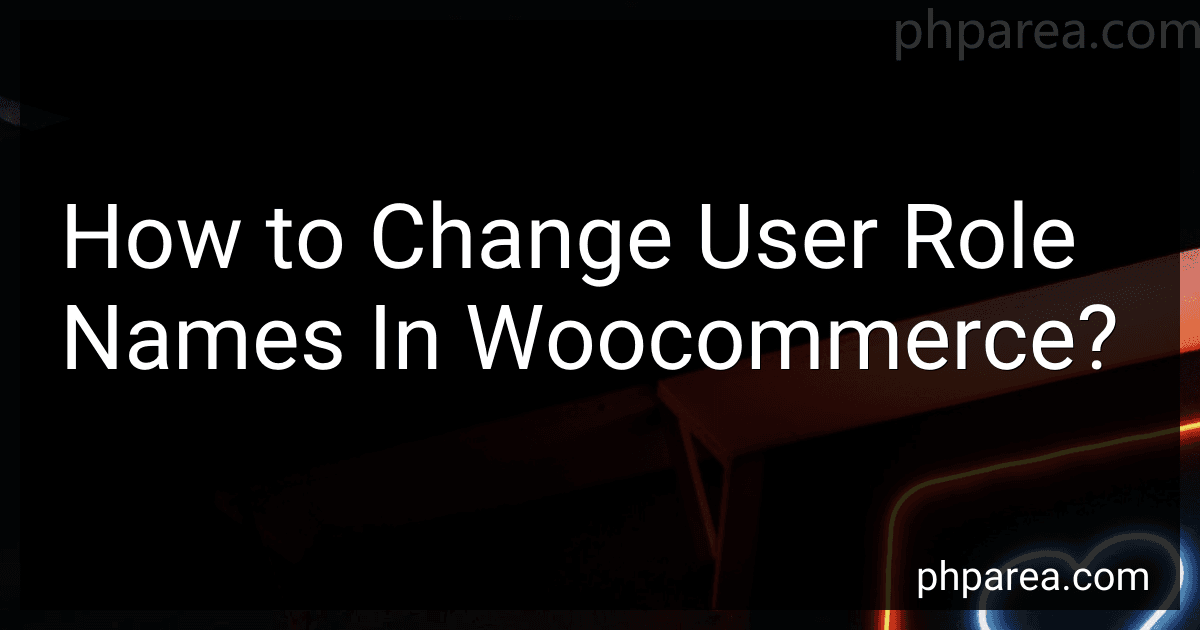Best WooCommerce Role Management Tools to Buy in December 2025

The Ultimate WordPress & WooCommerce Handbook: From Setup to Success in Online Selling



Building E-Commerce Solutions with WooCommerce - Second Edition



WordPress WooCommerce: Webshop met WooCommerce (Dutch Edition)



WordPress WooCommerce: Tienda online con WooCommerce (Spanish Edition)



Formation Woocommerce: Créer et exploiter une boutique en ligne (French Edition)



Setting Up and Running an Online Store


To change user role names in WooCommerce, you can use a code snippet in your theme's functions.php file or a custom plugin. You can modify the user roles by using the "add_role" function to add a new role with a custom name and capabilities, or by using the "wp_roles" global variable to change the display name of an existing role. Make sure to test the changes thoroughly to ensure that they are applied correctly and do not affect the functionality of your website.
How to change the author role name in WooCommerce?
To change the author role name in WooCommerce, you will need to use code to modify the role name. Here's how you can do it:
- Connect to your WordPress site using an FTP client or file manager and navigate to the functions.php file of your theme. The file is usually located in wp-content/themes/your-theme-name/functions.php.
- Add the following code snippet to the functions.php file:
function change_author_role_name() { global $wp_roles;
$wp\_roles->roles\['author'\]\['name'\] = 'New Author Name'; // Change 'New Author Name' to the desired name for the author role
$wp\_roles->role\_names\['author'\] = 'New Author Name';
} add_action('init', 'change_author_role_name');
- Save the changes to the functions.php file and upload it back to your server.
- Now, the author role name in WooCommerce should be changed to the new name you specified in the code.
Please note that modifying core WordPress files can be risky, so it's recommended to create a child theme or use a custom plugin to add the code snippet instead of directly editing the functions.php file. This way, your changes won't be overwritten when you update your theme.
What is the role of a shop manager in WooCommerce?
A shop manager in WooCommerce plays a crucial role in overseeing the day-to-day operations of an online store. Some of the key responsibilities of a shop manager in WooCommerce include:
- Managing products: Shop managers are responsible for adding new products, updating product information, and ensuring products are categorized correctly.
- Managing orders: Shop managers process and fulfill orders, handle customer inquiries, and manage returns and refunds.
- Managing inventory: Shop managers monitor inventory levels, place orders for new products, and ensure products are in stock.
- Managing customer relationships: Shop managers handle customer inquiries, resolve issues, and create a positive shopping experience for customers.
- Managing promotions and sales: Shop managers create and manage promotions, discounts, and sales to drive sales and increase customer engagement.
- Analyzing performance: Shop managers use analytics to track sales, customer behavior, and other key metrics to make data-driven decisions to improve the store's performance.
- Managing staff: If the store has additional employees, the shop manager may be responsible for overseeing and managing their work.
Overall, the shop manager plays a critical role in ensuring the smooth operation and success of an online store in WooCommerce.
How to customize the capabilities of an author in WooCommerce?
To customize the capabilities of an author in WooCommerce, you can follow these steps:
- Install and activate a user role editor plugin: WooCommerce does not offer native options to customize user roles and permissions. Therefore, you will need to use a user role editor plugin such as User Role Editor or Members to customize the capabilities of the author role.
- Access the user role editor: Once you have installed and activated the user role editor plugin, you can access it by going to Users > User Role Editor in your WordPress dashboard.
- Customize the author role capabilities: In the user role editor, you will see a list of available user roles including the author role. You can then click on the author role to view and customize its capabilities.
- Determine the capabilities you want to assign or revoke: You can customize the capabilities of the author role by selecting or deselecting checkboxes next to specific capabilities. For example, you can grant the author role permissions to edit products, manage orders, or view reports.
- Save your changes: Once you have customized the capabilities of the author role to your liking, be sure to save your changes.
By following these steps, you can easily customize the capabilities of an author in WooCommerce to tailor their permissions and access to better suit your needs.
What is a custom role in WooCommerce?
A custom role in WooCommerce is a user role that is defined by the website administrator and has specific permissions and capabilities within the WooCommerce platform. Custom roles can be created to tailor the level of access and control that users have within the WooCommerce system, allowing for a more personalized and structured user experience. Custom roles can be created through plugins or code modifications, and can be assigned to specific users or groups of users based on their roles and responsibilities within the organization.
What is the capability of a subscriber in WooCommerce?
A subscriber in WooCommerce has limited capabilities compared to other roles such as an administrator or shop manager. They can log in to the website, view their account details, manage their own profile and password, view and edit their orders, and update their billing and shipping information. Subscribers cannot access any site settings or modify products, categories, or other content on the website. They also cannot view other user's information or make any changes to the website's settings.
What is the subscriber role in WooCommerce?
A subscriber role in WooCommerce is a user role that allows customers to log in, view their account information, and manage their subscriptions and orders. Subscribers have limited access to certain parts of the WooCommerce platform compared to other user roles like administrators or shop managers. They can view past orders, update their account details, and view subscription products they are currently enrolled in. Subscribers cannot make changes to the store settings or product listings.