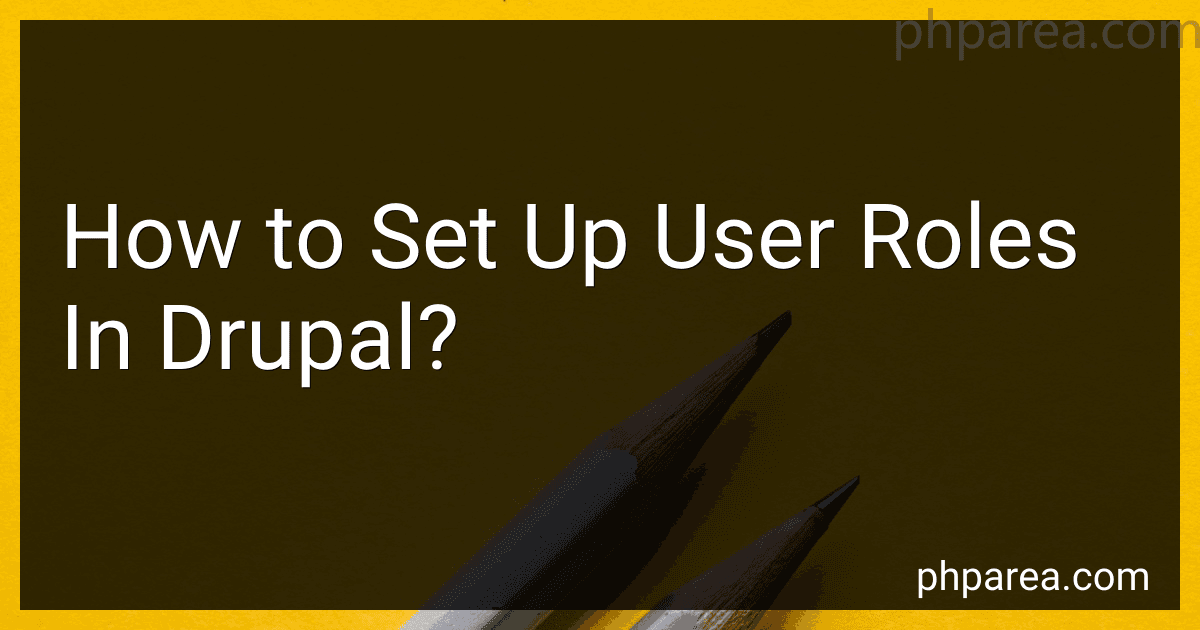Best Drupal User Role Management Tools to Buy in December 2025

Cracking Drupal: A Drop in the Bucket


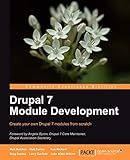
Drupal 7 Module Development


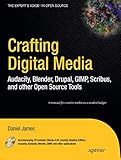
Crafting Digital Media: Audacity, Blender, Drupal, GIMP, Scribus, and other Open Source Tools (Expert's Voice in Open Source)
- QUALITY ASSURANCE: VERIFIED GOOD CONDITION ENSURES CUSTOMER SATISFACTION.
- ECO-FRIENDLY CHOICE: SUPPORT SUSTAINABILITY BY BUYING USED BOOKS.
- COST-EFFECTIVE: SAVE MONEY WITH AFFORDABLE USED BOOK OPTIONS.


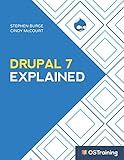
Drupal 7 Explained: Your Step-by-Step Guide to Drupal 7 (The Explained Series)


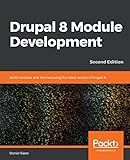
Drupal 8 Module Development: Build modules and themes using the latest version of Drupal 8, 2nd Edition


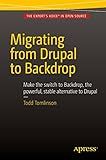
Migrating from Drupal to Backdrop



Desenvolvimento de Portais Corporativos com Drupal: Um guia elaborado a partir de projetos reais em Tribunais no Brasil (Portuguese Edition)


Setting up user roles in Drupal involves creating different roles that define what actions and permissions users with that role have on the website. To set up user roles, you need to go to the "People" section in the admin panel and then click on "Permissions". From there, you can set permissions for each user role by checking or unchecking the boxes next to the actions you want to allow or restrict for that role. Once you have defined the permissions for each role, you can assign users to specific roles by editing their user profile and selecting the appropriate role from the dropdown menu. By setting up user roles in Drupal, you can control access to content and features on your website, ensuring that users only have the necessary permissions to perform their intended tasks.
How to create role-based content visibility in Drupal?
To create role-based content visibility in Drupal, follow these steps:
- Install and enable the Content Access module: This module allows you to restrict access to content based on user roles.
- Configure permissions: Go to the Permissions page in the Drupal admin interface and set the appropriate permissions for each user role. For example, you can grant the "view published content" permission to certain roles and restrict it for others.
- Set content access rules: Edit the content you want to restrict access to and set the access permissions according to user roles. You can do this by selecting the appropriate roles in the "Access" section of the content editing page.
- Test the visibility: Log in with different user accounts assigned to different roles and check if the content is visible based on the roles' permissions.
By following these steps, you can create role-based content visibility in Drupal and ensure that your content is only accessible to users with the appropriate permissions.
How to create user roles in Drupal?
To create user roles in Drupal, follow these steps:
- Log in to your Drupal website as an administrator.
- In the top menu, go to "People" and then click on "Permissions".
- On the Permissions page, you will see a list of existing user roles such as Anonymous user, Authenticated user, and Administrator.
- To create a new user role, scroll down to the "Roles" section at the bottom of the page and click on the "Add role" button.
- Enter a name for the new user role and click on the "Add role" button to create it.
- Once the role is created, you can assign specific permissions to it by checking the boxes next to the desired permissions in the "Permissions for [Role Name]" section.
- Click on the "Save permissions" button to save the changes.
- You can now assign the new user role to specific users by going to the "People" page, selecting a user, and editing their account to assign the new role to them.
That's it! You have successfully created a new user role in Drupal and assigned specific permissions to it.
What is the best practice for organizing user roles in Drupal?
The best practice for organizing user roles in Drupal is to start by identifying the different types of users that will interact with your website. This could include administrators, content editors, contributors, registered users, and anonymous visitors.
Once you have identified the different user types, create roles in Drupal that align with these user types. Assign appropriate permissions to each role based on their responsibilities and access requirements. For example, an administrator role may have full access to all features and content on the site, while a contributor role may only have permission to create and edit specific content types.
It is also important to regularly review and update the roles and permissions in Drupal as your website evolves and new user types are introduced. This will help ensure that users have the appropriate level of access and security permissions as they interact with your website.
Another best practice is to use Drupal's user permission system to limit access to sensitive areas of your website and sensitive content, as well as to implement additional security measures such as Two Factor Authentication or CAPTCHA for specific user roles.
Overall, organizing user roles in Drupal should be based on a careful analysis of your website's user needs and security considerations, with regular maintenance and updates to ensure the system remains effective and secure.
What is the impact of user roles on site performance in Drupal?
User roles can have a significant impact on site performance in Drupal, depending on how they are managed and configured.
- Access control: User roles determine the access level and permissions of users on the site. More complex role configurations with granular permissions can result in increased database queries and processing time, which can slow down site performance. It is important to carefully plan and manage user roles to ensure that unnecessary permissions are not assigned, which can negatively impact performance.
- Caching: By default, Drupal caches content based on user roles to improve performance. However, if user roles are constantly changing or if there are a large number of users with different roles accessing the site, caching effectiveness may be reduced. It is important to monitor caching performance and adjust caching settings accordingly to optimize site speed.
- Content personalization: User roles can be used to personalize content for different user groups, which can improve user experience but may also impact site performance. Generating and serving personalized content based on user roles can increase server load and processing time, especially if there are a large number of users and complex personalization rules. It is important to balance content personalization with site performance considerations.
Overall, user roles can have a significant impact on site performance in Drupal, and it is important to carefully plan, manage, and optimize user roles to ensure optimal performance and user experience. Regular performance monitoring and optimization may be necessary to address any performance issues related to user roles.
How to create role-based menus in Drupal?
To create role-based menus in Drupal, you can follow these steps:
- Install and enable the Menu Block module: You can download and install the Menu Block module from the Drupal website or using Drush or Composer. Once the module is installed, enable it in the Drupal admin interface.
- Create a custom menu: Go to Structure > Menus in the Drupal admin interface and click on "Add menu" to create a new custom menu. Give the menu a name and save it.
- Add menu items: Add menu items to the custom menu by clicking on "Add link" under the custom menu. You can add links to internal pages, external URLs, or content on your Drupal site.
- Assign permissions to menu items: After creating menu items, you can assign permissions to them based on user roles. Click on the "edit" link next to a menu item and select the roles that should have access to that menu item.
- Place the menu block: Go to Structure > Blocks in the Drupal admin interface and click on "Place block" to add a new block. Select the "Menu block" option and choose the custom menu you created earlier. You can also configure the block settings to display it in specific regions on your site.
- Test the menu: Log in with a user account that has the roles you assigned permissions to and navigate to a page where the menu block is displayed. You should see the menu items based on the user's role.
By following these steps, you can easily create role-based menus in Drupal and control access to specific menu items based on user roles.
What is the purpose of setting up user roles in Drupal?
Setting up user roles in Drupal allows website administrators to assign specific permissions and access levels to different users based on their roles. This helps to ensure that users can only perform certain actions on the website that are relevant to their role, increasing security and control over user activities. User roles also help in organizing and managing large groups of users more effectively by grouping them based on their roles and responsibilities. Additionally, user roles in Drupal allow for customization of the user experience and content access based on the needs of the website.