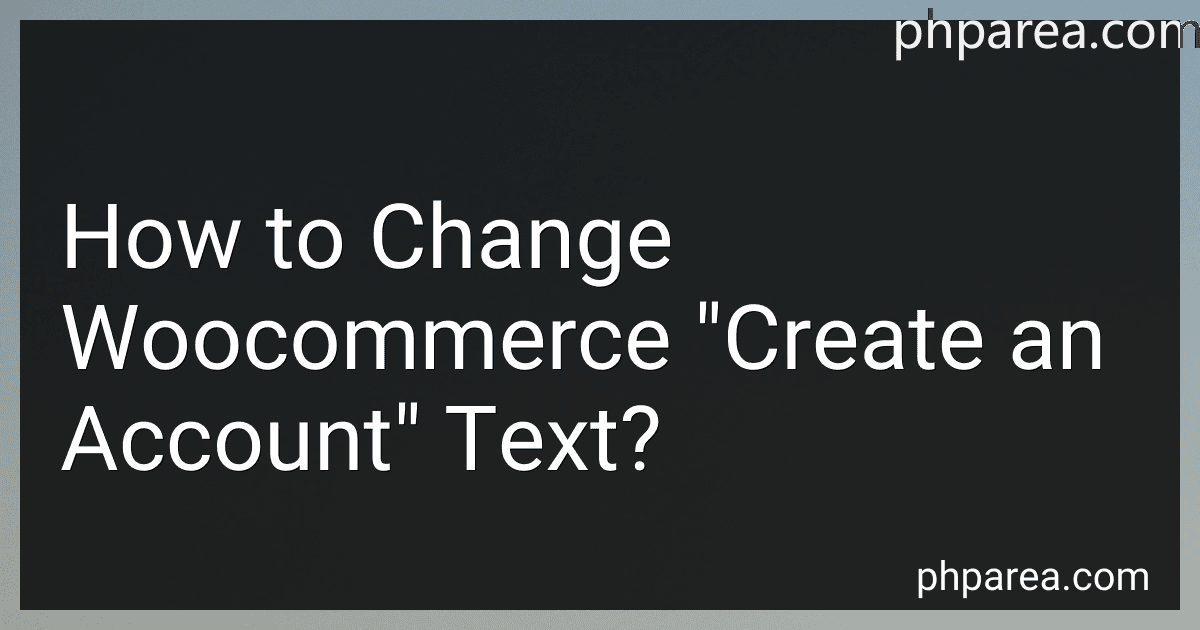Best WordPress Plugins to Buy in December 2025
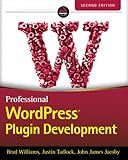
Professional WordPress Plugin Development, 2nd Edition



WordPress Plugins: The 672 Best Free WordPress Plugins for Developing Amazing and Profitable Websites


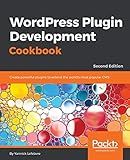
WordPress Plugin Development Cookbook: Create powerful plugins to extend the world's most popular CMS, 2nd Edition


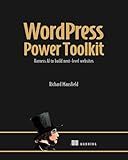
WordPress Power Toolkit: Harness AI to build next-level websites


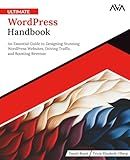
Ultimate WordPress Handbook: An Essential Guide to Designing Stunning WordPress Websites, Driving Traffic, and Boosting Revenue (English Edition) (Frontend Designer — Tools & CMS)


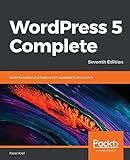
WordPress 5 Complete: Build beautiful and feature-rich websites from scratch, 7th Edition



101 WordPress Plugins… and Then Some : Build your dream website 2023


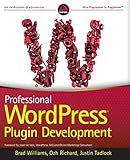
Professional WordPress Plugin Development


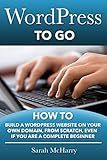
WordPress To Go: How To Build A WordPress Website On Your Own Domain, From Scratch, Even If You Are A Complete Beginner


To change the "create an account" text in WooCommerce, you will need to use some custom code or a plugin. One way to do this is by adding a snippet of code to your theme's functions.php file. This code will use the gettext filter to change the text. Another option is to use a plugin like Loco Translate or Say What? which allows you to easily change text strings in your WordPress site without any coding. You can search for and replace the default "create an account" text with your desired alternative text using these methods.
How can I make the "create an account" text more compelling for customers in WooCommerce?
Here are some tips to make the "create an account" text more compelling for customers in WooCommerce:
- Use persuasive language: Instead of simply saying "create an account," use more persuasive language such as "Join us today and unlock exclusive benefits" or "Sign up now to access member-only discounts."
- Highlight the benefits: Clearly outline the benefits of creating an account, such as faster checkout, order tracking, and exclusive offers. For example, you could say "Create an account to enjoy faster checkout and exclusive member discounts."
- Make it urgent: Create a sense of urgency by adding a time-sensitive offer or limited-time promotion. Use phrases like "Sign up now for a special offer" or "Create an account before it's too late."
- Use compelling visuals: Incorporate visually appealing images or graphics to grab the customer's attention and make the "create an account" text more engaging.
- Offer a incentive: Provide customers with a reason to create an account, such as a discount on their first purchase or a free gift with sign-up. You could say "Sign up now and get 10% off your first order" or "Create an account and receive a free gift."
By implementing these strategies, you can make the "create an account" text more compelling and encourage more customers to sign up on your WooCommerce site.
What is the importance of updating the "create an account" text regularly in WooCommerce?
- Keeping up with changes: The digital landscape is constantly evolving, and so are consumer preferences and expectations. By updating the "create an account" text regularly in WooCommerce, you can ensure that the messaging remains relevant and resonates with your target audience.
- Enhancing user experience: The language and tone used in the "create an account" text can have a significant impact on the user experience. By regularly updating and refining the text, you can improve clarity, reduce confusion, and make it easier for customers to navigate the registration process.
- Reflecting branding and values: The "create an account" text is often one of the first interactions customers have with your brand. By updating the text regularly, you can ensure that it reflects your branding and values, helping to establish a positive first impression and build trust with customers.
- Encouraging conversions: The language used in the "create an account" text can influence whether or not customers choose to complete the registration process. By updating the text regularly and testing different messaging options, you can optimize conversion rates and encourage more customers to create accounts on your WooCommerce store.
What are the consequences of altering the "create an account" message in WooCommerce?
Altering the "create an account" message in WooCommerce may have several consequences, including:
- Confusion for customers: Changing the wording of the "create an account" message may confuse customers who are familiar with the standard terminology. They may not recognize the new message and may be unsure of how to proceed with creating an account.
- Legal compliance: If the original message contained important legal terms or disclosures, changing it could lead to non-compliance with regulations or guidelines. For example, if the original message included information about data privacy or terms of service, altering it could put the website at risk of legal consequences.
- Trust and credibility: Customers may be less likely to trust a website that uses non-standard messaging for account creation. They may question the legitimacy of the site or be concerned about the security of their information if the messaging is not consistent with industry standards.
- User experience: Changing the wording of the account creation message may impact the overall user experience of the website. If the new message is unclear or confusing, customers may have difficulty navigating the account creation process and may be more likely to abandon their purchase.
Overall, altering the "create an account" message in WooCommerce should be done with caution and consideration of the potential consequences on customers, legal compliance, trust, and user experience. It is important to test any changes thoroughly and consider seeking feedback from users before implementing them permanently.
How to align the "create an account" text with the overall design of the WooCommerce website?
To align the "create an account" text with the overall design of the WooCommerce website, you can follow these steps:
- Choose a font that matches the typography used throughout the website. Make sure the font is easy to read and complements the overall aesthetic of the site.
- Select a color that fits with the color scheme of the website. Consider using a contrasting color to make the "create an account" text stand out and catch the user's attention.
- Place the "create an account" text prominently on the page, such as in a header or a call-to-action button. Make sure it is easily visible and accessible for users who are looking to create an account.
- Consider adding a subtle animation or effect to the "create an account" text to make it more engaging and interactive for users.
- Test the placement and design of the "create an account" text to ensure it is effective in attracting users to sign up for an account on the WooCommerce website. Make adjustments as needed based on user feedback and analytics data.
How to test if the changes to the "create an account" text are successful in WooCommerce?
- Check the website frontend: Visit the account creation page on your WooCommerce website and look for the changes to the text. Ensure that the new text is displayed correctly and without any errors.
- Test account creation process: Create a test account using the updated text and go through the account creation process. Make sure that all the steps and instructions are clear and accurate.
- User feedback: Gather feedback from users who attempt to create an account on your website. Ask them if the text was helpful and if they had any issues or confusion during the process.
- A/B testing: If you have the ability, perform A/B testing by showing different versions of the text to different groups of users. Analyze the data to see if the changes have had a positive impact on account creation rates.
- Monitor conversion rates: Keep track of your website's conversion rates for account creation before and after the text changes. If you see an increase in successful account creations, it can be an indication that the new text is effective.
- Check for any technical issues: Ensure that the changes to the text have not caused any technical issues or errors on the website. Test the functionality of the account creation process thoroughly to identify any potential issues.