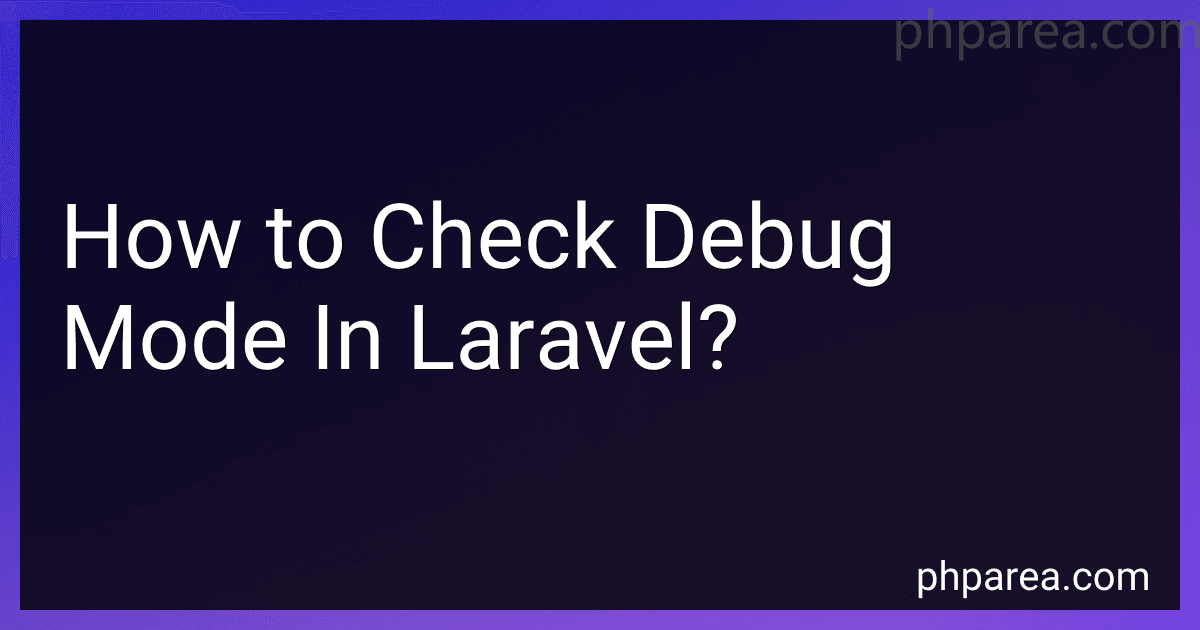Best Laravel Debug Tools to Buy in December 2025
In Laravel, you can check if the application is running in debug mode by accessing the configuration file of the application. The debug mode enables detailed error messages, stack traces, and other debug information to be displayed, which is helpful during the development and debugging phases.
To check if the application is running in debug mode, you can follow these steps:
- Open the terminal or command prompt and navigate to the root directory of your Laravel application.
- Locate the config directory and open the app.php file within it. This file contains the application configuration settings.
- In the app.php file, search for the debug key. The value of this key determines whether the application is running in debug mode or not.
- By default, the value of the debug key is set to false, indicating that the application is not running in debug mode. If you want to enable debug mode, change the value to true.
- After making the changes, save the app.php file and close it.
Now, you have successfully checked and updated the debug mode setting in Laravel. When the application runs in debug mode, you will receive detailed error messages and additional debugging information when an error occurs. However, it is important to remember that debug mode should not be enabled in a production environment due to security and performance concerns.
How to check if debug mode is enabled in Laravel?
In Laravel, you can use the config() helper function to check if the debug mode is enabled. The debug mode is configured in the config/app.php file.
To check if debug mode is enabled, you can use the following code:
if (config('app.debug')) { // Debug mode is enabled // Additional debugging code } else { // Debug mode is disabled // Regular code }
Alternatively, you can use the env() helper function to check if the APP_DEBUG environment variable is set to true. This variable can also be used to enable/disable the debug mode.
if (env('APP_DEBUG')) { // Debug mode is enabled // Additional debugging code } else { // Debug mode is disabled // Regular code }
By default, the debug mode is set to false in the config/app.php file. To enable the debug mode, you can set the debug option to true:
'debug' => env('APP_DEBUG', false),
Remember to clear the application cache using php artisan config:cache command after making any changes to the configuration files.
How to debug AJAX requests in Laravel using debug mode?
To debug AJAX requests in Laravel using the debug mode, you can follow these steps:
- Enable the debug mode in your Laravel application by setting the APP_DEBUG variable to true in the .env file.
APP_DEBUG=true
- Make sure you have the Laravel debug bar package installed. You can install it using Composer if you haven't already done so.
composer require barryvdh/laravel-debugbar --dev
- Add the debug bar service provider in your config/app.php file within the 'providers' array.
'providers' => [ //... Barryvdh\Debugbar\ServiceProvider::class, ],
- Publish the debug bar assets by running the following command:
php artisan vendor:publish --provider="Barryvdh\Debugbar\ServiceProvider"
- After publishing the assets, a new configuration file debugbar.php will be created in the config directory. You can modify its options if needed.
- Now, whenever you make an AJAX request, you can see the debug bar at the bottom of the response containing information about the request, database queries, log messages, and more.
Additionally, you can use the debugbar facade in your controllers or views to insert custom debug information:
debugbar()->info($data);
Remember to import the facade at the top of your file:
use Debugbar;
By following these steps, you can easily debug your AJAX requests in Laravel using the debug mode and the Laravel debug bar package.
What is the role of the "APP_DEBUG" environment variable in Laravel debug mode?
In Laravel, the "APP_DEBUG" environment variable determines whether the application is in debug mode or not.
When "APP_DEBUG" is set to "true" in the ".env" file, it enables debug mode. In debug mode, Laravel will display detailed error messages and stack traces whenever an error occurs. This is very useful during development as it helps developers identify and fix issues more easily.
However, it is important to note that debug mode should not be enabled in production or publicly accessible environments as it can expose sensitive information about the application. In production, the "APP_DEBUG" variable should always be set to "false" to disable debug mode and show generic error pages instead.
How to customize the debug mode settings in Laravel?
To customize the debug mode settings in Laravel, you can follow these steps:
- Locate the config folder in your Laravel project's root directory.
- Open the app.php file in this folder.
- Search for the debug key, which is usually set to env('APP_DEBUG', false). This means the debug mode is determined by the value of the APP_DEBUG environment variable in your .env file.
- You can customize the debugging behavior by modifying the debug key directly. For example, to always enable debug mode, change it to 'debug' => true.
- To manually set the debug mode, you can replace env('APP_DEBUG', false) with a boolean value. For example, 'debug' => true will enable debug mode, and 'debug' => false will disable it.
- Save the changes to the app.php file.
Additionally, you can also set the APP_DEBUG value in the .env file by adding or modifying the line APP_DEBUG=true to enable debug mode. Remember to restart your server for the changes to take effect.
Note: It is advisable to set the debug mode to false in production environments to prevent sensitive information from being exposed.
What is the difference between debug mode and production mode in Laravel?
In Laravel, debug mode and production mode are two different environments with distinct purposes.
- Debug Mode: Debug mode is typically used during the development stage of an application. In debug mode, detailed error messages are shown, making it easier to identify and fix bugs. Various debugging tools and features are available, such as error stack traces, database query logging, and exception handling. Configuration caching is disabled, allowing changes to be dynamically loaded. The application may run slower due to the overhead of debugging features.
- Production Mode: Production mode is used when an application is ready to be deployed and used by end-users. In production mode, error messages are generally more generic and user-friendly, without revealing sensitive information. Debugging tools and error details are usually disabled to prevent potential security risks. Configuration caching is enabled, improving the application's performance by reducing the time required to load configuration files. Logging mechanisms are typically configured to record errors and events for later analysis and troubleshooting. Caching mechanisms, such as route caching and opcode caching, are often utilized to further enhance performance.
To switch between debug mode and production mode in Laravel, the APP_DEBUG configuration variable in the .env file can be set to true for debug mode, and false for production mode. Additionally, other configuration options can be adjusted depending on the specific requirements of each environment.
What is the difference between debug mode and logging in Laravel?
The debug mode and logging in Laravel serve different purposes:
- Debug mode: When debug mode is enabled in Laravel, it provides an enhanced error presentation and additional debugging information when an error occurs. This can be helpful during development to quickly identify and fix issues. Debug mode displays detailed error messages with stack traces, query information, and more.
- Logging: Laravel includes a powerful logging system that allows developers to log messages, errors, and other important information during application execution. Logging is primarily used for tracking and monitoring the application in production environments. It generates log files containing various levels of messages (such as info, warning, error, etc.) regarding application activities and issues. These log files can be used for troubleshooting, performance analysis, and auditing.
In summary, debug mode is primarily used during development to assist developers in identifying and resolving issues quickly, while logging is used to capture and store information during application execution in various environments, primarily for monitoring and troubleshooting purposes.