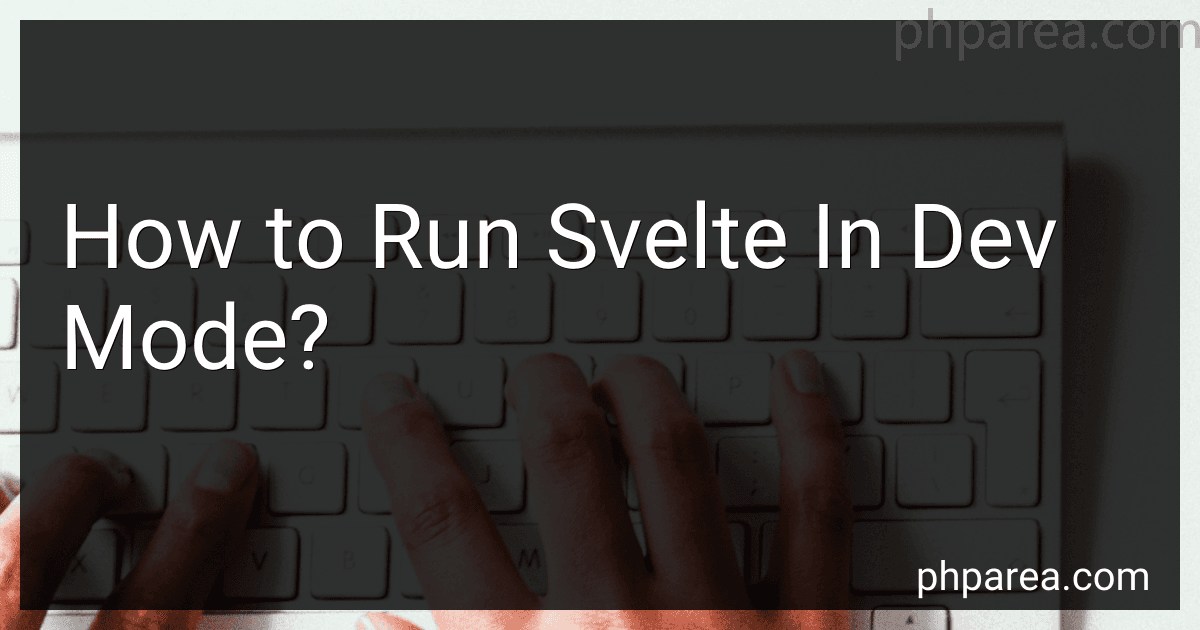Best Svelte Development Tools to Buy in December 2025

Full-Stack Web Development with TypeScript 5: Craft modern full-stack projects with Bun, PostgreSQL, Svelte, TypeScript, and OpenAI


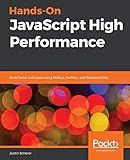
Hands-On JavaScript High Performance: Build faster web apps using Node.js, Svelte.js, and WebAssembly


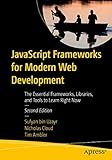
JavaScript Frameworks for Modern Web Development: The Essential Frameworks, Libraries, and Tools to Learn Right Now


To run Svelte in dev mode, you can follow these steps:
- Install Svelte: Firstly, make sure you have Svelte installed on your system. You can typically install it using npm (Node Package Manager) by running the following command in your terminal: npm install svelte
- Set up your project directory: Create a new directory for your Svelte project and navigate to that directory using the terminal.
- Initialize a new Svelte project: To set up a new Svelte project, run the following command in the terminal: npx degit sveltejs/template svelte-app
- Navigate to the project directory: Enter the project directory by running the following command: cd svelte-app
- Install project dependencies: Install the project dependencies by running the following command: npm install
- Run the development server: Finally, start the development server by running the following command: npm run dev
The development server will provide you with a local URL (usually http://localhost:5000) where you can access your Svelte application in the web browser. Any changes you make to your Svelte components will be automatically reflected, allowing you to see the live updates during development.
What is the role of rollup in Svelte development mode?
In Svelte development mode, the role of rollup is to compile the Svelte components and bundle all the code into a single JavaScript file. Rollup is a module bundler that takes care of importing and bundling the Svelte components, JavaScript modules, CSS, and other assets into a format that can be executed in the browser. It analyzes the dependencies and tree-shakes the unused code, resulting in a smaller bundle size and improved performance. Rollup also enables features like hot module replacement, which allows you to see the changes in your Svelte components without having to refresh the browser manually.
What is the purpose of HMR (Hot Module Replacement) in Svelte dev mode?
The purpose of Hot Module Replacement (HMR) in Svelte dev mode is to improve developer productivity by allowing for faster code iteration and instant updates without having to reload the entire application.
When a change is made to a Svelte component during development, HMR selectively updates the modified component without requiring a full page reload. This enables developers to see the changes immediately, preserving the current state and avoiding the need to manually navigate back to the desired page or recreate the state.
HMR also maintains the state of the application as much as possible, ensuring that the developer does not lose any data or entered values when a change occurs. This makes it easier and more efficient to test and iterate on changes, leading to faster development cycles.
What are the benefits of running Svelte in dev mode?
Running Svelte in development mode provides several benefits:
- Hot Module Replacement: Svelte's dev mode supports hot module replacement, which means that when you make changes to your code, the browser instantly updates without requiring a page refresh. This significantly speeds up the development process and allows for a more fluid development experience.
- Improved Error Handling: Svelte's development mode provides detailed error messages that help you identify the exact location and cause of errors in your code. This makes it easier to debug and fix issues during development.
- Reactive Updates: Svelte's reactive system is highly efficient, and in development mode, it logs reactive updates to the console. This allows you to see which parts of your application are being re-evaluated and helps you optimize your code for better performance.
- CSS and Component Isolation: Svelte's dev mode enables CSS isolation, which means that your component styles are scoped only to that component. This avoids clashes and makes it easier to manage styles across the application.
- Clear Warnings: Svelte's dev mode provides warnings when you use non-existent variables, unused components, or other potential issues. These warnings help you to write more reliable and maintainable code.
- Time-travel Debugging: Svelte's development mode supports time-travel debugging, allowing you to inspect the state of your application at different points in time. This is especially useful for identifying when and why certain changes occur.
Overall, running Svelte in development mode provides a rich set of features that enhance the developer experience, speed up development, and improve code quality and performance.