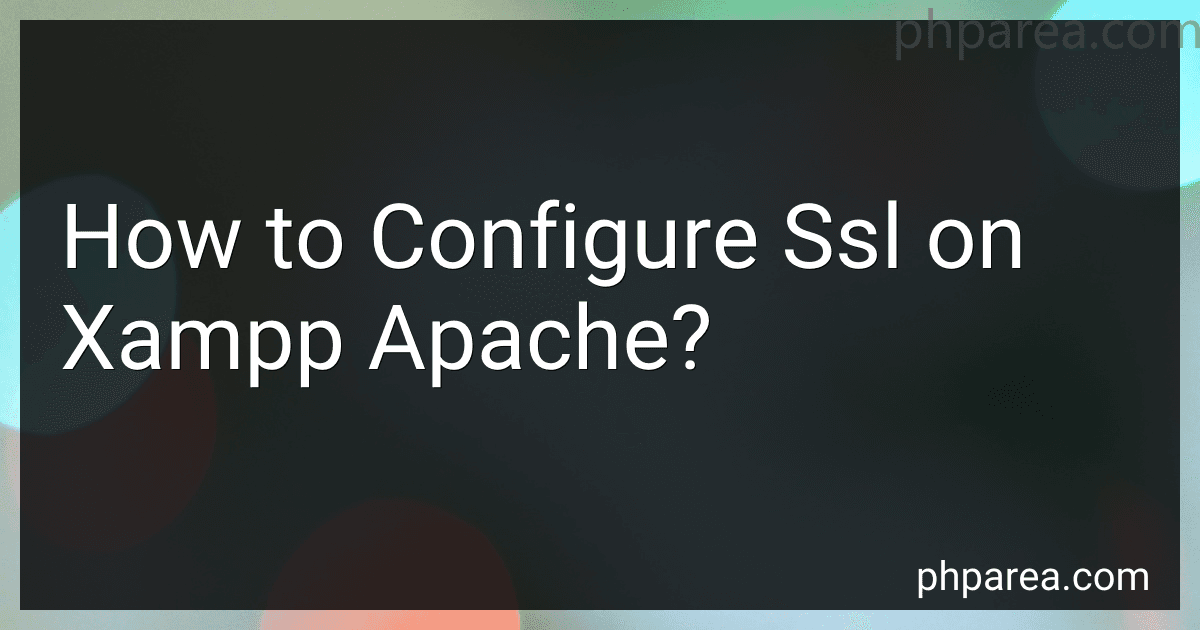Best SSL Configuration Tools for XAMPP Apache to Buy in December 2025
To configure SSL on XAMPP Apache, you first need to generate a self-signed SSL certificate. This can be done using the OpenSSL tool that comes pre-installed with XAMPP. Once you have generated the SSL certificate, you need to configure the Apache server to use the SSL certificate for secure connections. This involves editing the Apache configuration file (httpd.conf) to enable SSL and specify the path to the SSL certificate and private key. Additionally, you may need to make changes to other configuration files such as the virtual host file if you want to secure specific websites or directories. Finally, you need to restart the Apache server for the changes to take effect.
How to check if SSL is enabled on XAMPP Apache?
To check if SSL is enabled on XAMPP Apache, you can follow these steps:
- Open the XAMPP Control Panel and start Apache if it is not already running.
- Open your web browser and enter https://localhost in the address bar. If SSL is enabled, you should see a secure connection to your local server.
- You can also check the Apache configuration file to see if SSL module is enabled. Navigate to the XAMPP installation directory (typically C:\xampp) and locate the httpd.conf file in the Apache\conf directory.
- Open the httpd.conf file in a text editor and search for the line "LoadModule ssl_module modules/mod_ssl.so". If this line is present and not commented out (no "#" at the beginning), then SSL module is enabled.
- Additionally, you can check for SSL configuration directives in the httpd.conf file such as SSLCertificateFile, SSLCertificateKeyFile, etc. These directives are used to configure SSL certificates for secure connections.
By following these steps, you can check if SSL is enabled on XAMPP Apache.
What is the purpose of SSL?
The purpose of SSL (Secure Sockets Layer) is to provide a secure and encrypted connection between a web browser and a web server. It helps to protect sensitive information such as personal data, login credentials, and financial transactions from being intercepted by hackers. SSL ensures that data exchanged between the browser and server remains confidential, secure, and integral.
How to implement HSTS with SSL on XAMPP Apache?
To implement HSTS with SSL on XAMPP Apache, follow these steps:
- Enable SSL in XAMPP:
- Open the XAMPP control panel and start the Apache server.
- Enable SSL in Apache by editing the httpd.conf file located in the /xampp/apache/conf folder. Uncomment the following lines by removing the # symbol at the beginning of the line:
LoadModule ssl_module modules/mod_ssl.so Include etc/extra/httpd-ssl.conf
Save the changes and restart the Apache server.
- Generate SSL certificate:
- Use a tool like OpenSSL to generate a self-signed SSL certificate. Follow the instructions provided by OpenSSL to generate the SSL certificate and key.
- Configure SSL in Apache:
- Edit the httpd-ssl.conf file located in the /xampp/apache/conf/extra folder. Configure SSL settings by specifying the SSL certificate and key file paths, as well as other SSL settings like SSLProtocol and SSLCipherSuite.
- Enable HSTS in Apache:
- Add the following lines to the httpd-vhosts.conf file located in the /xampp/apache/conf/extra folder to enable HSTS headers:
Header always set Strict-Transport-Security "max-age=31536000; includeSubDomains" Header always set X-Frame-Options DENY Header always set X-Content-Type-Options nosniff
Save the changes and restart the Apache server.
- Test the setup:
- Open a web browser and navigate to https://localhost to test the SSL and HSTS configuration. Make sure that the website is served over HTTPS and that the HSTS header is being correctly applied.
By following these steps, you can implement HSTS with SSL on XAMPP Apache to enhance the security of your web applications.
What is the role of encryption in SSL?
Encryption in SSL (Secure Sockets Layer) plays a critical role in ensuring that data transmitted between a user's web browser and a website's server is secure and private. When a user visits a website, their browser and the server establish an encrypted connection using SSL/TLS protocol. This encryption process involves scrambling the data being transmitted so that unauthorized parties cannot intercept or access it.
Encryption in SSL helps to protect sensitive information, such as credit card details, login credentials, and personal information, from being stolen or compromised by hackers. It ensures that data is securely transmitted over the internet and that both the user and the website can communicate confidentially without the risk of eavesdropping or tampering. Encryption also verifies the authenticity of the website, ensuring that users are connecting to a legitimate and secure server.
How to configure SSL for subdomains on XAMPP Apache?
To configure SSL for subdomains on XAMPP Apache, you can follow these steps:
- Generate SSL Certificate and Private Key:
- You can generate a self-signed SSL certificate and private key using the OpenSSL tool. You can run the following command in the terminal to generate the certificate and private key:
openssl req -x509 -nodes -days 365 -newkey rsa:2048 -keyout private.key -out certificate.crt
- Configure Virtual Host for Subdomains:
- Open the Apache configuration file (httpd-vhosts.conf) located at "xampp/apache/conf/extra/httpd-vhosts.conf".
- Add a new virtual host entry for your subdomain with SSL configuration. For example:
<VirtualHost *:443> DocumentRoot "C:/xampp/htdocs/subdomain" ServerName subdomain.example.com SSLEngine on SSLCertificateFile "C:/xampp/apache/conf/ssl.crt/certificate.crt" SSLCertificateKeyFile "C:/xampp/apache/conf/ssl.key/private.key"
- Enable SSL Module:
- Open the Apache configuration file (httpd.conf) located at "xampp/apache/conf/httpd.conf".
- Uncomment the following line to enable the SSL module:
LoadModule ssl_module modules/mod_ssl.so
- Restart Apache Server:
- Restart the Apache server to apply the changes.
- Update Hosts File:
- Update the hosts file on your local machine to map the subdomain to your localhost IP address.
- Test SSL Configuration:
- Access your subdomain (e.g., https://subdomain.example.com) in a web browser to test if the SSL configuration is working properly.
By following these steps, you can configure SSL for subdomains on XAMPP Apache.
What is mixed content warning in SSL?
A mixed content warning in SSL (Secure Sockets Layer) is a security feature that indicates when a webpage contains a mixture of secure (HTTPS) and non-secure (HTTP) content. This warning is displayed in a user's browser to alert them that the webpage they are visiting is not completely secure, as the non-secure content could potentially be intercepted or modified by attackers. This can compromise the overall security of the webpage and put users at risk of data theft or other security threats. It is important for website owners to address mixed content warnings by ensuring that all content on their webpage is served over a secure connection.