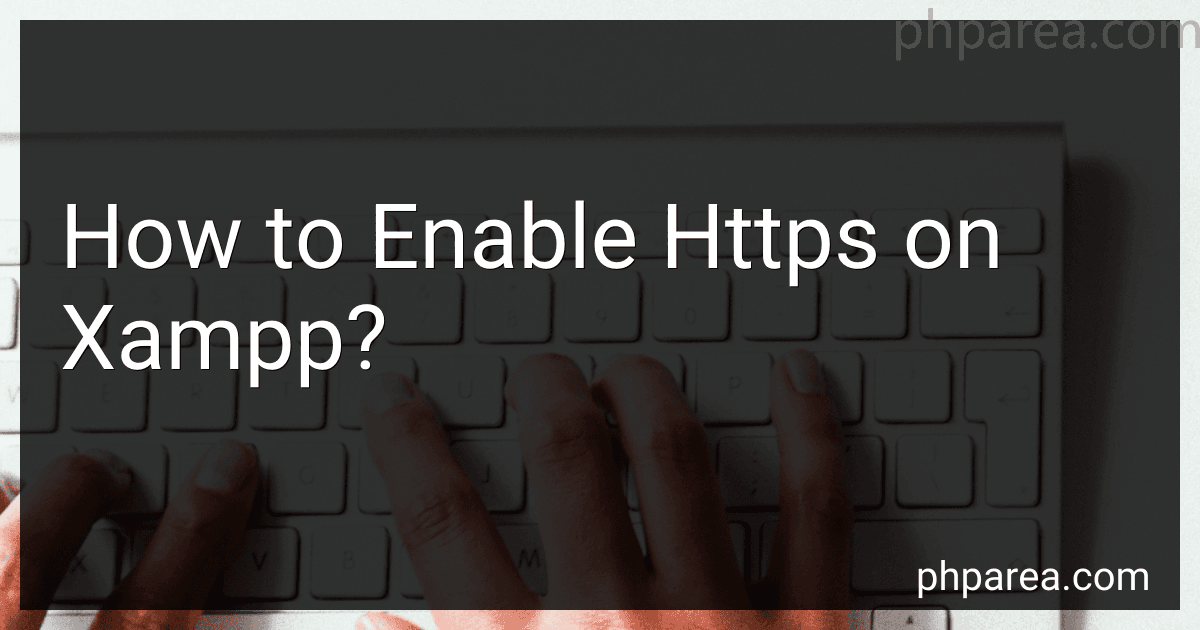Best SSL Certificates to Buy in December 2025
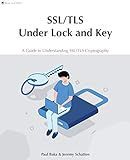
SSL/TLS Under Lock and Key: A Guide to Understanding SSL/TLS Cryptography


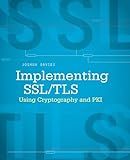
Implementing SSL / TLS Using Cryptography and PKI


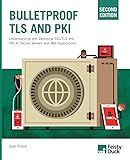
Bulletproof TLS and PKI, Second Edition: Understanding and Deploying SSL/TLS and PKI to Secure Servers and Web Applications


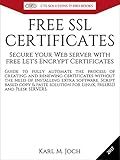
FREE SSL CERTIFICATES: Secure your Web server with free Let's Encrypt Certificates Guide to fully automate the process of creating and renewing certificates. (CTS SOLUTIONS IT-PRO E-Books Book 4)



SSL server certificate creation manual for CentOS 8/7 (Japanese Edition)


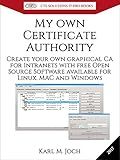
My own Certificate Authority: Create your own graphical CA for Intranets with Open Source Software for Windows, Linux and MAC (CTS SOLUTIONS IT-PRO E-Books Book 1)


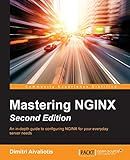
Mastering NGINX Second Edition



IIS Essentials: From Installation to Maintenance - The Ultimate Guide: Unleashing the Power of Your Web Server


To enable HTTPS on XAMPP, you will first need to generate a self-signed SSL certificate. You can do this by using OpenSSL or a tool like KeyStore Explorer. Once you have the SSL certificate and key files, you will need to configure the Apache server in XAMPP to use HTTPS.
This can be done by editing the Apache configuration file (httpd.conf) to include the paths to your SSL certificate and key files. You will also need to enable the SSL module by uncommenting the line "LoadModule ssl_module modules/mod_ssl.so" in the httpd.conf file.
After making these changes, restart the Apache server in XAMPP. You should now be able to access your sites using HTTPS. Keep in mind that since you are using a self-signed certificate, your browser may display a warning about the security of the connection.
How can I test if https is working on my xampp server?
To test whether HTTPS is working on your XAMPP server, you can follow these steps:
- Make sure that you have properly configured SSL/TLS certificates for your XAMPP server. You can generate self-signed certificates for testing purposes or obtain a valid SSL certificate from a trusted Certificate Authority.
- Ensure that the necessary SSL/TLS modules are enabled in the XAMPP server configuration. You can check the configuration files (httpd.conf, ssl.conf) in the XAMPP installation directory to verify this.
- Start the XAMPP server and navigate to a web browser. Enter the HTTPS URL of your server (e.g., https://localhost) to access the secure site.
- If the HTTPS connection is successful, you should see a padlock icon or a secure connection indicator in the browser's address bar, indicating that the site is secure.
- You can also use online tools like SSL Labs' SSL Test or Qualys SSL Server Test to perform a more thorough analysis of your HTTPS configuration and check for any potential security issues.
By following these steps, you can verify that HTTPS is working correctly on your XAMPP server and ensure that your website is securely accessible over the internet.
What security measures should I consider when enabling https on xampp?
- Obtain a valid SSL certificate from a trusted Certificate Authority (CA) to ensure that data transmitted over HTTPS is encrypted and secure.
- Configure the SSL settings in the Apache configuration file (httpd-ssl.conf) to enable HTTPS on XAMPP.
- Secure the private key associated with the SSL certificate and make sure it is not publicly accessible.
- Configure XAMPP to only allow secure connections over HTTPS and redirect HTTP requests to HTTPS.
- Use strong encryption algorithms such as TLS 1.2 or higher to protect data in transit.
- Implement security headers such as HSTS (HTTP Strict Transport Security) to ensure that web browsers always use HTTPS when connecting to your server.
- Regularly update XAMPP and any related software to patch security vulnerabilities and protect against exploits.
- Monitor server logs for any suspicious activity or potential security threats.
- Consider implementing additional security measures such as firewalls, intrusion detection systems, and security plugins to enhance the overall security of your XAMPP server.
- Regularly test the security of your HTTPS setup using tools like Qualys SSL Labs to ensure that your server is configured correctly and securely.
How do I update my xampp installation to support https?
To update your XAMPP installation to support HTTPS, you can follow these steps:
- Make sure you have the latest version of XAMPP installed on your system.
- Generate an SSL certificate for your localhost website. You can use tools like OpenSSL to generate a self-signed certificate, or you can purchase a certificate from a trusted Certificate Authority.
- Configure Apache to use the SSL certificate. Open the httpd.conf file in the Apache config folder (usually located at C:\xampp\apache\conf) and uncomment the following lines by removing the # symbol: LoadModule ssl_module modules/mod_ssl.so LoadModule socache_shmcb_module modules/mod_socache_shmcb.so LoadModule ssl_module modules/mod_ssl.so Include conf/extra/httpd-ssl.conf
- Open the httpd-ssl.conf file in the extra folder (usually located at C:\xampp\apache\conf\extra) and configure it to point to your SSL certificate and key file. You can use the following directives: SSLCertificateFile "path/to/your/certificate.crt" SSLCertificateKeyFile "path/to/your/privatekey.pem"
- Restart Apache to apply the changes.
- Test the HTTPS configuration by accessing your localhost website using https://localhost in your web browser. You may encounter a warning about the self-signed certificate being untrusted, which is expected for self-signed certificates.
By following these steps, you should be able to update your XAMPP installation to support HTTPS.
How do I enable https on xampp?
To enable HTTPS on XAMPP, you will need to generate a self-signed SSL certificate and configure Apache to use it. Here are the steps to enable HTTPS on XAMPP:
- Create a self-signed SSL certificate: Open a command prompt and navigate to the "bin" directory of your XAMPP installation. Run the following command to generate a self-signed SSL certificate: openssl req -x509 -nodes -days 365 -newkey rsa:2048 -keyout server.key -out server.crt You will be prompted to enter information for the certificate. Fill in the necessary details.
- Move the generated SSL certificate files to the XAMPP SSL directory: Copy the "server.crt" and "server.key" files to the "xampp\apache\conf\ssl" directory.
- Enable SSL module in Apache: Open the "httpd.conf" file located in the "xampp\apache\conf" directory. Search for the following line and remove the "#" at the beginning to uncomment it: LoadModule ssl_module modules/mod_ssl.so
- Configure Apache to use the SSL certificate: Open the "httpd-vhosts.conf" file located in the "xampp\apache\conf\extra" directory. Add the following configuration at the end of the file: DocumentRoot "C:/xampp/htdocs" ServerName localhost SSLEngine on SSLCertificateFile "conf/ssl/server.crt" SSLCertificateKeyFile "conf/ssl/server.key"
- Restart the Apache server in XAMPP.
After completing these steps, you should be able to access your XAMPP server using HTTPS by entering "https://localhost" in your web browser.