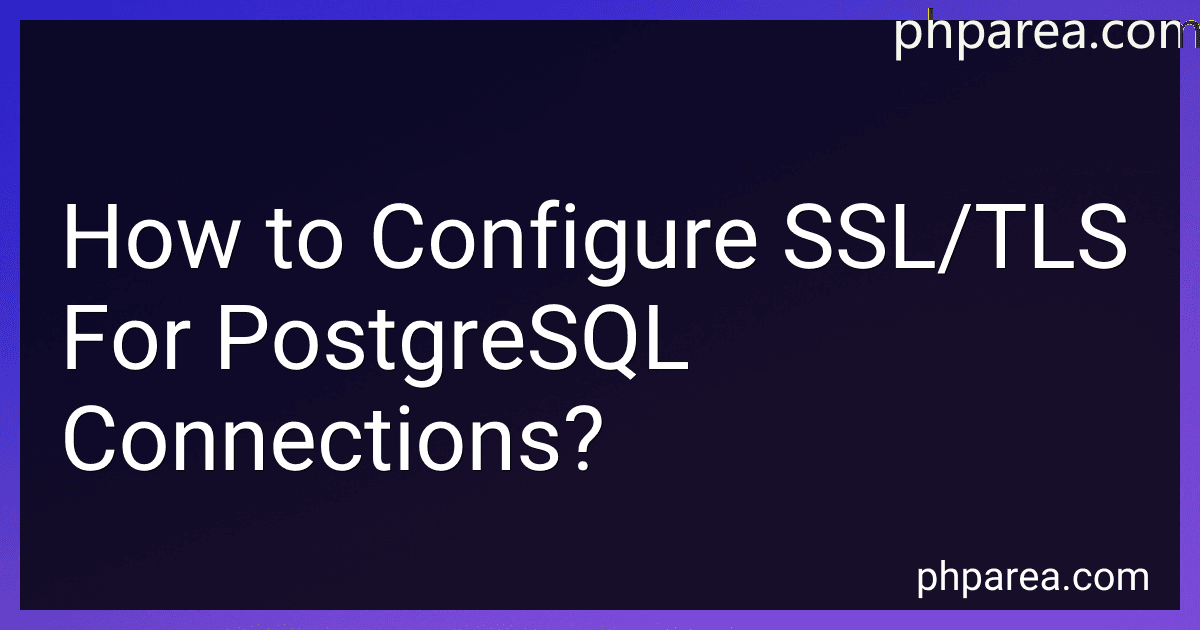Best SSL/TLS Configuration Tools for PostgreSQL to Buy in December 2025
To configure SSL/TLS for PostgreSQL connections, you will need to generate a server certificate and key pair. Once you have these files, you will need to update your PostgreSQL configuration file to enable SSL connections. This typically involves setting the ssl parameter to on and specifying the location of your server certificate and key files. You may also need to specify the location of a root certificate authority file if your clients will be verifying the server's identity. After making these changes, you will need to restart your PostgreSQL server for the changes to take effect. Finally, you will need to configure your client applications to use SSL connections by specifying the appropriate connection parameters in the connection string.
What is the process for creating a self-signed SSL certificate for PostgreSQL?
To create a self-signed SSL certificate for PostgreSQL, you can follow these steps:
- Generate a private key: openssl genrsa -des3 -out server.key 2048
- Generate a certificate signing request (CSR): openssl req -new -key server.key -out server.csr
You will be prompted to enter information such as your country, state, locality, organization, organizational unit, common name, and email address.
- Generate a self-signed certificate using the private key and CSR: openssl x509 -req -days 365 -in server.csr -signkey server.key -out server.crt
- Modify the permissions of the private key file: chmod 0600 server.key
- Move the server.crt and server.key files to the appropriate directories: sudo mv server.crt /etc/ssl/certs/ sudo mv server.key /etc/ssl/private/
- Update the PostgreSQL configuration file to enable SSL: Edit the postgresql.conf file, uncomment the line "ssl = on", and specify the paths to the server.crt and server.key files.
- Restart the PostgreSQL server to apply the changes: sudo systemctl restart postgresql
- Test the SSL connection by connecting to the PostgreSQL server using the psql client with SSL mode enabled: psql "sslmode=require host=localhost dbname=mydb user=myuser"
If the connection is successful, you have successfully created and configured a self-signed SSL certificate for PostgreSQL.
How to enable SSL/TLS for PostgreSQL in Amazon RDS?
To enable SSL/TLS for PostgreSQL in Amazon RDS, follow these steps:
- Log in to your AWS Management Console and navigate to the RDS service.
- Select your PostgreSQL instance from the list of RDS instances.
- In the "Configuration" tab, locate the "SSL/TLS certificate" section.
- Click on the "Modify" button to update the SSL/TLS certificate settings.
- In the "SSL/TLS certificate" dropdown menu, select "Use SSL/TLS" to enable SSL/TLS encryption for your PostgreSQL instance.
- In the "Certificate" dropdown menu, select the appropriate certificate for your PostgreSQL instance. You can choose to use the default Amazon RDS certificate or upload your own custom certificate.
- Click on the "Save changes" button to apply the SSL/TLS settings to your PostgreSQL instance.
- After saving the changes, your PostgreSQL instance will now be configured to use SSL/TLS encryption for secure communication between clients and the database server.
It is important to note that enabling SSL/TLS encryption may incur additional costs, so be sure to review the pricing details on the Amazon RDS website before enabling SSL/TLS for your PostgreSQL instance.
How to configure SSL/TLS for PostgreSQL connections using pg_hba.conf?
To configure SSL/TLS for PostgreSQL connections using the pg_hba.conf file, follow these steps:
- Generate SSL certificate and key: Use a tool like OpenSSL to generate an SSL certificate and private key. Make sure to securely store the key.
- Configure PostgreSQL for SSL: Modify the postgresql.conf file to enable SSL connections. Update the following parameters:
ssl = on ssl_cert_file = 'path/to/server.crt' ssl_key_file = 'path/to/server.key'
- Configure pg_hba.conf for SSL connections: Edit the pg_hba.conf file to allow SSL connections. Add the following line:
hostssl all all all md5
This line allows all users to connect using SSL with password authentication.
- Restart PostgreSQL: Restart the PostgreSQL service for the changes to take effect.
- Test the SSL connection: Use the psql command-line tool to test the SSL connection by connecting to the database using the -h (host) and -p (port) options with the SSL encryption flag:
psql -h localhost -p 5432 sslmode=require dbname=username
Replace "localhost," "5432," and "username" with your specific host, port, and database name.
By following these steps, you can configure SSL/TLS for PostgreSQL connections using the pg_hba.conf file.
How to verify the SSL/TLS certificate of a PostgreSQL server?
To verify the SSL/TLS certificate of a PostgreSQL server, you can use the following steps:
- Use the pg_ssltest utility in the PostgreSQL contrib directory to test the SSL connection to the server. This utility can be found in the contrib/sslinfo directory of your PostgreSQL installation.
- Run the pg_ssltest utility with the appropriate parameters to test the SSL connection to the server. You can specify the server hostname/IP address, port number, database name, and additional SSL connection parameters as needed.
- Once the utility is run, it will display information about the SSL connection, including the certificate details such as the issuer, subject, validity dates, and fingerprint.
- Check that the displayed certificate details match the expected details for the server's SSL/TLS certificate. Verify that the issuer and subject names, the validity dates, and other details are correct and match the information provided by the server administrator.
- If the displayed certificate details match the expected details, the SSL/TLS certificate of the PostgreSQL server can be considered valid. If there are any discrepancies or issues with the certificate, contact the server administrator or IT department for further assistance.
By following these steps, you can verify the SSL/TLS certificate of a PostgreSQL server using the pg_ssltest utility provided by PostgreSQL.
What is the difference between SSL certificate and SSL key for PostgreSQL?
An SSL certificate and an SSL key are both essential components for enabling secure connections in PostgreSQL using SSL/TLS encryption.
- SSL Certificate:
- An SSL certificate is a digital certificate that authenticates the identity of a website or server and establishes a secure connection between a client and the server.
- In the context of PostgreSQL, an SSL certificate is used to validate the identity of the server to the clients connecting to it.
- The SSL certificate contains the public key of the server, along with other information such as the domain name, expiration date, and the issuer of the certificate.
- Clients use the SSL certificate to verify that they are connecting to the correct server and to establish a secure encrypted connection.
- SSL Key:
- An SSL key, also known as a private key, is a cryptographic key that is used to encrypt and decrypt data in SSL/TLS communication.
- In the context of PostgreSQL, the SSL key is used in conjunction with the SSL certificate to establish a secure connection.
- The SSL key is kept private and should never be shared or exposed to unauthorized users.
- The SSL key is used by the server to decrypt incoming data encrypted using the public key in the SSL certificate, and to encrypt outgoing data that can be decrypted by the client using the public key.
In summary, while an SSL certificate is used to authenticate the server and establish a secure connection, the SSL key is used for encryption and decryption of data in the secure communication. Both the SSL certificate and SSL key are required for configuring SSL/TLS encryption in PostgreSQL.