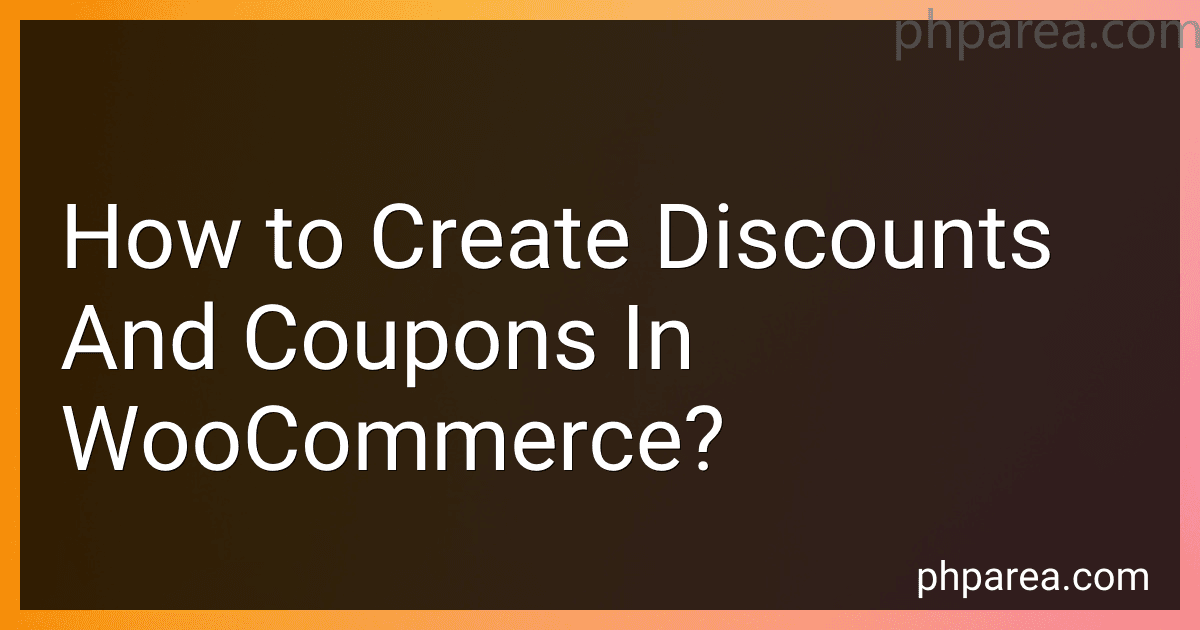Best WooCommerce Discount Plugins to Buy in December 2025
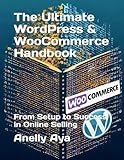
The Ultimate WordPress & WooCommerce Handbook: From Setup to Success in Online Selling



WordPress WooCommerce: Tienda online con WooCommerce (Spanish Edition)


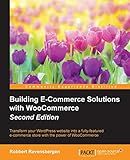
Building E-Commerce Solutions with WooCommerce - Second Edition



WordPress WooCommerce: Webshop met WooCommerce (Dutch Edition)



Formation Woocommerce: Créer et exploiter une boutique en ligne (French Edition)


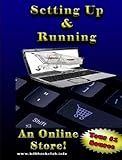
Setting Up and Running an Online Store


To create discounts and coupons in WooCommerce, you can follow these steps:
- Login to your WordPress admin panel and go to WooCommerce > Coupons.
- Click on the "Add Coupon" button to create a new coupon.
- Enter a coupon code - this is the code that customers will enter to apply the discount.
- Provide a description for the coupon. This is for your own reference to identify the coupon later.
- Choose the discount type: percentage discount, fixed cart discount, or fixed product discount.
- Enter the coupon amount. For percentage discounts, enter the percentage value. For fixed discounts, enter the specific amount.
- Choose the usage limit, if desired. You can specify how many times the coupon can be used by customers.
- Set the expiration date for the coupon. After this date, the coupon will no longer be valid.
- Under "Usage restriction", you can set minimum and maximum spend limits for the coupon to be valid.
- If desired, you can restrict the usage of the coupon to specific products, categories, or customer emails.
- Click the "Publish" button to save the coupon.
Once the coupon is created, customers can enter the coupon code during the checkout process to apply the discount to their order. You can track coupon usage and monitor its performance by going to WooCommerce > Coupons and viewing the coupon list.
What is the process to create a discount for returning customers in WooCommerce?
To create a discount for returning customers in WooCommerce, follow these steps:
- Log in to your WooCommerce admin dashboard.
- Navigate to "WooCommerce" and click on "Settings."
- Click on the "Advanced" tab and select "Coupons."
- Click on the "Add Coupon" button.
- Fill in the coupon details such as the coupon code (e.g., RETURN10), the discount type (e.g., percentage discount or fixed cart discount), and the coupon amount (e.g., 10% or $10).
- In the "Usage restriction" section, you can set limitations if necessary (e.g., minimum spend).
- Scroll down to the "Usage limits" section and specify any limits for the coupon usage (e.g., maximum usage per customer, expiry date).
- In the "Usage restriction" section, search for the "Allowed Emails" field, and enter the email addresses of your returning customers separated by commas (e.g., customer1@gmail.com, customer2@gmail.com).
- Save the coupon by clicking on the "Publish" or "Update" button.
Your discount coupon is now created and will only be applicable to customers with the specified email addresses. Returning customers can apply the coupon code during checkout to avail of the discount.
What is the method to create a conditional discount based on cart total in WooCommerce?
To create a conditional discount based on cart total in WooCommerce, you can use the following method:
- Open your theme's functions.php file by accessing your WordPress dashboard, going to Appearance, selecting Theme Editor, and then selecting the functions.php file.
- Add the following code to the functions.php file:
function conditional_discount_based_on_cart_total( $cart_object ) { if ( is_admin() && ! defined( 'DOING_AJAX' ) ) return;
// Set cart total threshold and discount percentage
$cart\_total\_threshold = 100; // Set the cart total threshold for the discount to be applied
$discount\_percentage = 10; // Set the discount percentage
$cart\_total = $cart\_object->subtotal; // Get the cart total
if ( $cart\_total >= $cart\_total\_threshold ) {
// Calculate the discount amount
$discount\_amount = ( $cart\_total \* $discount\_percentage ) / 100;
// Apply the discount
$cart\_object->add\_fee( \_\_('Discount', 'woocommerce'), -$discount\_amount );
}
} add_action( 'woocommerce_cart_calculate_fees', 'conditional_discount_based_on_cart_total', 10, 1 );
- Save the changes to the functions.php file.
This code will add a discount to the cart if the cart total is equal to or greater than the specified threshold. Adjust the $cart_total_threshold and $discount_percentage variables according to your requirements.
Note that this method adds a fee with a negative amount to mimic a discount in WooCommerce. The discount will be displayed as a separate line item in the cart and order totals.
What is the process to provide a discount on product bundles in WooCommerce?
To provide a discount on product bundles in WooCommerce, you can follow these steps:
- Install and activate a bundle plugin: Start by installing and activating a suitable bundle plugin from the WooCommerce plugin repository. Some popular options include Product Bundles by WooCommerce, YITH WooCommerce Product Bundles, or WPC Product Bundles for WooCommerce.
- Create a new bundle product: Once the plugin is installed, you can create a new product in WooCommerce. Set the product type as a "Bundle" or similar option provided by the chosen plugin.
- Add products to the bundle: Configure the bundle product by adding individual products that you want to offer as a bundle. Specify the quantities and any other relevant options or variations.
- Set the bundle pricing: Determine the pricing for the bundle product. You can decide on a fixed discount, a percentage discount, or any other pricing strategy supported by the plugin. Configure the pricing settings according to your desired discount structure.
- Customize the bundle presentation: Modify the bundle's appearance, such as the product image, title, description, or any other visual element based on your preferences.
- Publish the bundle product: Once you've configured all the necessary settings, publish the bundle product to make it available for purchase on your WooCommerce store.
By offering bundle products with discounted prices, you can encourage customers to purchase multiple items together, increasing sales and providing them with value.
How to offer a discount for new customers in WooCommerce?
To offer a discount for new customers in WooCommerce, you can follow these steps:
- Install and activate the "WooCommerce" plugin if you haven't already done so.
- Go to your WordPress admin dashboard and navigate to WooCommerce > Settings.
- Click on the "General" tab and scroll down to the "Customer" section.
- Check the box next to the option "Enable registration on the "My Account" page" to allow customers to create accounts.
- Save the changes.
- Now, you need to create a coupon code specifically for new customers. Go to WooCommerce > Coupons.
- Click on the "Add Coupon" button to create a new coupon.
- Fill in the required fields, including the coupon code (e.g., NEWCUSTOMER) and the discount type (e.g., Percentage discount or Fixed cart discount).
- In the "Usage restriction" section, select the "New customers" checkbox to limit the coupon to new customers only.
- Set the discount amount or percentage value.
- Customize any other settings or restrictions as per your requirements.
- Click on the "Publish" button to save the coupon.
Now, whenever a new customer creates an account and applies the coupon code during checkout, they will receive the discount you have set.
How to automatically apply a discount based on customer loyalty in WooCommerce?
To automatically apply a discount based on customer loyalty in WooCommerce, you can follow these steps:
- Install and activate a loyalty program plugin: First, you'll need to choose and install a suitable plugin that provides loyalty program functionality for WooCommerce. Some popular options include WooCommerce Points and Rewards, YITH WooCommerce Points and Rewards, or Loyalty Rewards for WooCommerce. These plugins offer features like awarding points based on customer purchases or actions.
- Set up loyalty points system: Configure the loyalty program plugin to assign loyalty points to customers based on their purchases or actions. Define how many points are earnt for each dollar spent, and consider additional rewards such as points for writing reviews, referring friends, or following social media accounts.
- Determine reward thresholds and discounts: Decide the points thresholds at which customers become eligible for discounts. For example, you might want to give a 10% discount to customers who have accumulated 1000 points. Set up these reward rules within the loyalty program plugin.
- Write automatic discount rules: In WooCommerce, navigate to the WooCommerce > Settings > Advanced > Coupons section. Create a new coupon or modify an existing one to set up the automatic discount. Configure the coupon with a discount percentage or fixed amount based on the customer's loyalty points, using the plugin's available settings.
- Apply coupon based on loyalty points: Within the loyalty program plugin settings, enable the feature to automatically apply the coupon when customers reach a specific loyalty point threshold. This will ensure that the discount is automatically applied during the checkout process.
- Test and refine: Test the loyalty program by making a purchase under a customer account. Ensure that the loyalty points are being accumulated correctly and that the appropriate discount is automatically applied when the threshold is reached.
By following these steps, you can implement a loyalty program in WooCommerce to automatically apply discounts based on customer loyalty.