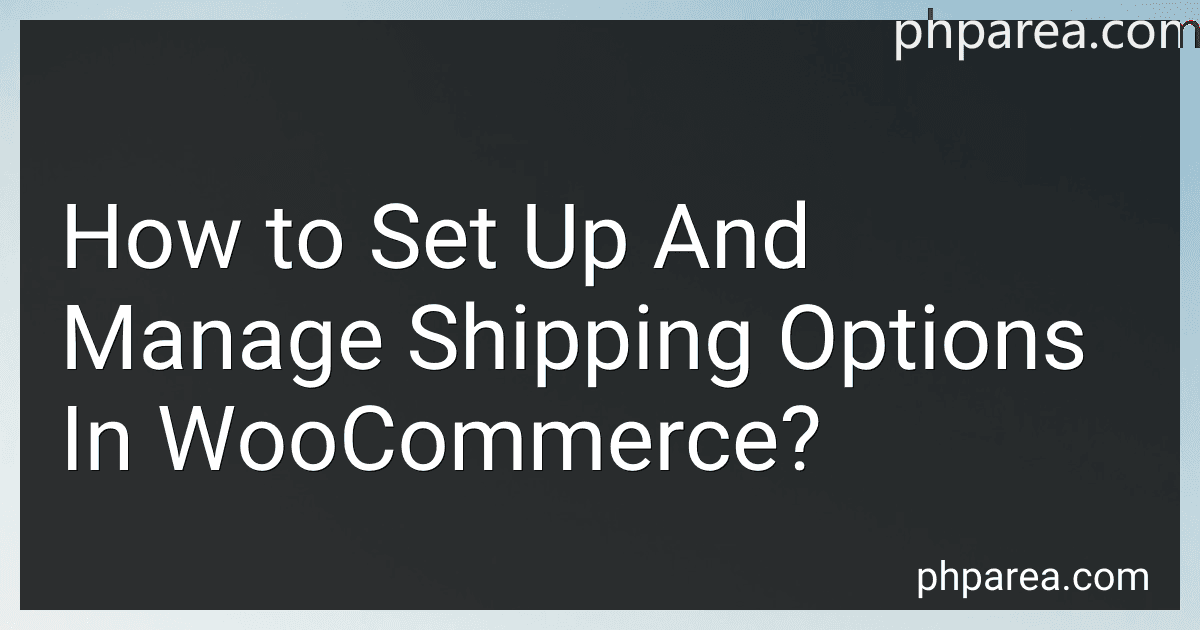Best WooCommerce Shipping Options to Buy in December 2025
To set up and manage shipping options in WooCommerce, follow these steps:
- Install and activate the WooCommerce plugin: Start by installing the WooCommerce plugin on your WordPress website. Navigate to your WordPress dashboard, go to "Plugins," click on "Add New," search for "WooCommerce," and click on "Install Now" and then "Activate."
- Set up your store: After activating WooCommerce, a setup wizard will guide you through configuring basic settings for your store. Follow the prompts to specify your store's location, currency, payment methods, and more. This will influence how you set up your shipping options.
- Configure general shipping settings: Go to your WordPress dashboard and click on "WooCommerce" in the sidebar. Under the "WooCommerce" menu, click on "Settings." Within the settings page, go to the "Shipping" tab. Here, you can configure general shipping settings like the shipping origin address, whether you want to enable shipping, and whether shipping is taxable.
- Set up shipping zones: WooCommerce uses shipping zones to define different regions where you offer shipping. By default, there is a "Rest of the World" zone, but you can create additional zones based on your needs. To do this, navigate to the "Shipping Zones" tab within the WooCommerce settings. Click on "Add shipping zone," provide a name for the zone, and select the region or country where you want to offer shipping services.
- Add shipping methods: Within each shipping zone, you can add specific shipping methods. WooCommerce comes with a few pre-installed methods like flat rate, free shipping, and local pickup, but you can add more as per your requirements. Click on "Add shipping method" within a specific shipping zone, select a method from the list, and configure its settings. For example, if you choose the "Flat Rate" method, you can set a fixed shipping cost or a cost based on weight or quantity.
- Configure shipping classes (optional): Shipping classes allow you to group products with similar shipping requirements. If you have products that require different shipping rates or rules, you can create shipping classes and assign them accordingly. This allows for more fine-grained control over your shipping options. You can configure shipping classes under the "Shipping Classes" tab within the WooCommerce settings.
- Test your shipping options: Before making your store live, it is essential to test your shipping options to ensure they work as intended. Add products to your cart, enter various shipping addresses, and see if the shipping costs are calculated correctly. This will help you identify and fix any issues before customers start placing orders.
By following these steps, you can successfully set up and manage shipping options in your WooCommerce store, allowing you to offer various shipping methods, rates, and rules to your customers.
What is the role of package dimensions in determining shipping rates in WooCommerce?
In WooCommerce, package dimensions play a crucial role in determining shipping rates. These dimensions are used by shipping carriers to calculate the size and weight of the package, which in turn affects the cost of shipping.
Shipping carriers have different pricing structures based on weight, size, and distance. By providing accurate package dimensions, WooCommerce can calculate the dimensional weight of the package. Dimensional weight is a metric used by carriers to account for the amount of space a package occupies in their delivery vehicles, as opposed to its actual weight.
If the dimensional weight is greater than the actual weight of the package, the shipping rates will be based on the higher of the two. This ensures that carriers are properly compensated for the space a package occupies.
Accurate package dimensions enable real-time shipping rate calculations during the checkout process in WooCommerce. Customers can receive accurate shipping quotes based on their location and the carrier's rules regarding the package's size and weight.
Moreover, package dimensions help prevent unnecessary disputes or additional fees from carriers due to discrepancies between the declared package dimensions and the actual size during the shipping process.
In summary, by providing accurate package dimensions, WooCommerce ensures that customers receive accurate shipping rates during checkout, helps carriers optimize their shipping capacity, and avoids any disputes or unexpected fees.
How to customize shipping options based on total order value in WooCommerce?
To customize shipping options based on total order value in WooCommerce, you can use the following steps:
- Install and activate a plugin called "WooCommerce Advanced Shipping" by JEM Plugins.
- After activation, go to "WooCommerce" settings and click on the "Advanced Shipping" tab.
- Create a new shipping method by clicking on the "Add Shipping Method" button.
- Under the "General" tab, give a name to your shipping method.
- In the "Conditions" tab, set the condition as "Total Order Value".
- Specify the minimum and maximum order value for this shipping method.
- Go to the "Shipping Method Options" tab and configure the shipping options as per your requirements.
- Set the cost for each shipping option.
- Save the changes.
Now, when a customer places an order, the shipping options will be customized based on the total order value, and the appropriate shipping method and cost will be applied.
Note: The above instructions assume that you have WooCommerce and WordPress already installed.
What is the maximum size limit for products to qualify for free shipping?
The maximum size limit for products to qualify for free shipping can vary depending on the retailer or shipping provider. There is no universal maximum size limit, as each company may have its own specific policies and restrictions. It is best to check the specific terms and conditions of the retailer or shipping provider to determine their maximum size limit for free shipping eligibility.
How to restrict shipping to certain countries in WooCommerce?
To restrict shipping to certain countries in WooCommerce, you can follow these steps:
- Log in to your WordPress dashboard.
- Go to WooCommerce and click on "Settings."
- In the settings tab, click on the "Shipping" tab.
- Click on the shipping zone in which you want to restrict shipping to certain countries or create a new zone if needed.
- Under the shipping zone, click on the "Add shipping method" button and select the shipping method you want to use (e.g., Flat Rate, Free Shipping, etc.).
- Configure the shipping method settings according to your requirements.
- Scroll down to the "Shipping Options" section, and you will see a list of countries available for shipping.
- To restrict shipping to certain countries, select the "Limit to specific countries" option.
- Then, use the checkboxes to select the countries where you want to allow shipping.
- Save the changes by clicking on the "Save changes" button.
After following these steps, your WooCommerce store will be restricted to shipping only to the selected countries, and customers from other countries won't be able to proceed with placing an order.
What is the default shipping zone in WooCommerce?
The default shipping zone in WooCommerce is "Rest of the World".
What is the process of configuring shipping classes based on product dimensions in WooCommerce?
To configure shipping classes based on product dimensions in WooCommerce, you can follow these steps:
- Log in to your WooCommerce admin dashboard.
- Go to "WooCommerce" in the left-hand sidebar and click on "Settings."
- In the "Settings" page, switch to the "Shipping" tab.
- In the shipping settings, you'll find the shipping zones defined by countries or regions. Click on the zone you want to configure shipping classes for. If you don't have any zones, you may need to create them first.
- Within the shipping zone, you'll find multiple shipping methods. Click on the method you want to configure, such as "Flat Rate" or "Free Shipping."
- In the method settings, scroll down until you find the "Shipping Class" section. Enable shipping class by checking the box.
- Now, you need to create shipping classes based on product dimensions. To create a new shipping class, click on the "Add Shipping Class" button.
- Provide a name for the shipping class and optionally a slug (a lowercase and hyphen-separated version of the name).
- Once you have created the shipping class, you can set its dimensions. Enter the dimensions (length, width, height) that reflect the size of products assigned to this class.
- Save the shipping class and repeat the process if you have more shipping classes.
- After you have created the necessary shipping classes, assign them to your products. Open a product's edit page and locate the "Product Data" section.
- In the "Shipping" tab within the "Product Data" section, you will find a field to assign the shipping class for the product. Choose the appropriate shipping class from the dropdown.
- Save the product, and the shipping class will be applied to the product based on its assigned dimensions.
- Configure other shipping methods or zones in a similar way if needed.
- Finally, remember to test your shipping settings by placing test orders with various product dimensions to ensure everything is calculating correctly.
Following these steps will allow you to configure shipping classes based on product dimensions in WooCommerce.
What is the difference between shipping zones and shipping methods?
Shipping zones and shipping methods are two concepts used in the logistics and shipping industry.
- Shipping Zones: Shipping zones are geographical areas categorized by shipping carriers to calculate shipping costs based on distance or location. The purpose of defining shipping zones is to determine standardized shipping rates and delivery timeframes for different regions. The zones are typically based on the distance from the origin or distribution center of the shipment. The more distant the destination, the higher the shipping cost and longer the delivery time. For example, a carrier may divide a country into different shipping zones, such as Zone 1, Zone 2, and so on, based on the state or postcode.
- Shipping Methods: Shipping methods refer to the available options or services provided by shipping carriers to transport goods from the sender to the recipient. It represents the different modes of transportation and delivery processes offered by carriers. Shipping methods can include options like ground shipping, air shipping, express shipping, freight shipping, or postal services. Generally, shipping methods are differentiated by factors like cost, speed, reliability, tracking capabilities, and the size or weight restrictions of the shipment. Customers can choose the desired method based on their shipping needs and budget.
In summary, shipping zones define the geographical regions used to determine shipping costs, while shipping methods indicate the various transportation options offered by carriers to deliver shipments.
How to enable free shipping for specific products?
To enable free shipping for specific products, you can follow these steps:
- Log in to your e-commerce platform or website backend.
- Navigate to the product settings or configuration page.
- Find the specific product you want to offer free shipping on and select it.
- Look for the shipping or shipping options section for that product.
- Enable or select the option for free shipping.
- Save the changes or update the product settings.
Note: The exact steps may vary depending on the e-commerce platform you are using. Some platforms may have different terminologies or settings for enabling free shipping.
What is the maximum number of shipping methods allowed in WooCommerce?
There is no fixed maximum number of shipping methods allowed in WooCommerce. The number of shipping methods you can have depends on your specific setup and any limitations imposed by your hosting provider or system resources. However, WooCommerce itself does not impose any restrictions on the number of shipping methods you can set up.