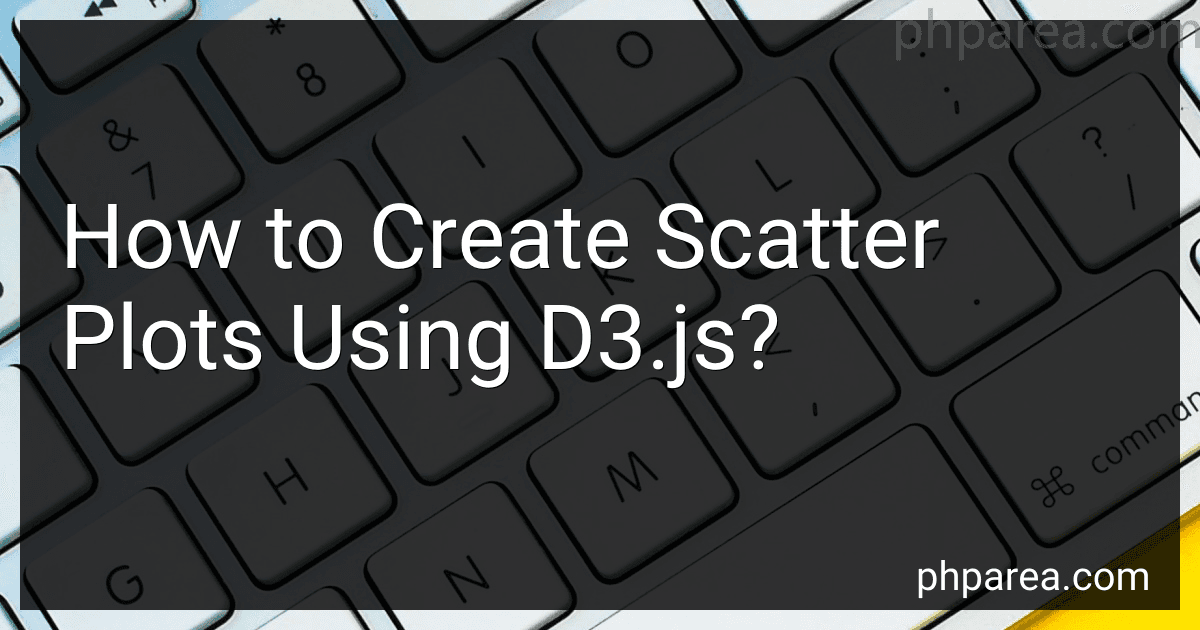Best Tools for D3.js Enthusiasts to Buy in December 2025
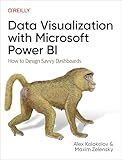
Data Visualization with Microsoft Power BI: How to Design Savvy Dashboards


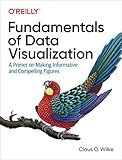
Fundamentals of Data Visualization: A Primer on Making Informative and Compelling Figures


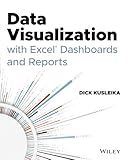
Data Visualization with Excel Dashboards and Reports


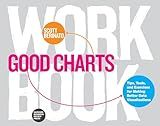
Good Charts Workbook: Tips, Tools, and Exercises for Making Better Data Visualizations


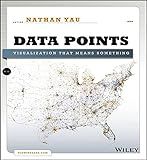
Data Points: Visualization That Means Something


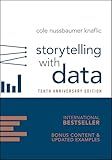
Storytelling with Data: A Data Visualization Guide for Business Professionals, 10th Anniversary Edition


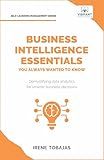
Business Intelligence Essentials You Always Wanted to Know: A Beginner’s Guide to BI Tools, Data Analytics Techniques, Data Visualization & Data-Driven Strategy (Self-Learning Management Series)


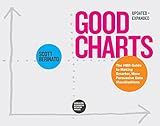
Good Charts, Updated and Expanded: The HBR Guide to Making Smarter, More Persuasive Data Visualizations


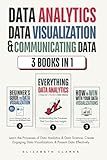
Data Analytics, Data Visualization & Communicating Data: 3 books in 1: Learn the Processes of Data Analytics and Data Science, Create Engaging Data ... Present Data Effectively (All Things Data)


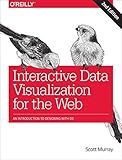
Interactive Data Visualization for the Web: An Introduction to Designing with D3


Scatter plots are a popular way to visualize the relationship between two variables. D3.js is a JavaScript library often used for data visualization. To create scatter plots using D3.js, you can follow these steps:
-
Set up the HTML structure: Start by creating the necessary HTML elements such as the container where the scatter plot will be rendered. For example, you can create a
element with an ID to serve as the container.
-
Load the D3.js library: Include the D3.js library in your HTML file by adding a script tag that references the D3.js library hosted on a CDN or your local filesystem.
-
Prepare the data: Provide the data to be plotted in the scatter plot. This can be an array of objects or a CSV file containing the necessary values for each data point.
-
Define the dimensions of the plot: Determine the width and height for your scatter plot, and set appropriate margins if needed. These dimensions will define the plotting area within the container.
-
Create a SVG element: Use D3.js to append an SVG element inside the container element. The SVG element will be used as the drawing canvas for the scatter plot.
-
Scale the data: Depending on the range of your data, define scales that will be used to map the data values to the actual plot dimensions. For example, use D3.js functions like d3.scaleLinear() to create linear scales for X and Y axes.
-
Add the data points: Binding the data to the SVG element, use D3.js's selectAll() and enter() methods to create SVG circles for each data point based on their X and Y values. Set the position and size of the circles using the scales created.
-
Customize the appearance: Use D3.js methods, such as attr(), to customize the appearance of the scatter plot. You can modify the colors, sizes, and other visual properties of the data points or add axes and labels if desired.
-
Add interactivity: D3.js allows you to add interactivity to your scatter plot. You can implement tooltips, highlight specific data points on hover or click events, or add transitions to animate changes in the plot.
-
Render the scatter plot: Finally, call the appropriate function to render the scatter plot onto the SVG canvas, usually by appending the SVG element to the HTML container element.
By following these steps, you can create insightful scatter plots using D3.js to visualize and analyze your data.
How to add smooth transitions to scatter plots in D3.js?
To add smooth transitions to scatter plots in D3.js, you can use the transition() method provided by D3.js. Here's a step-by-step guide to achieve this:
- Define and create the initial scatter plot using the selectAll() method.
var scatter = d3.select("#chart") .append("svg") .attr("width", width) .attr("height", height);
scatter.selectAll("circle") .data(data) .enter() .append("circle") .attr("cx", function(d) { return xScale(d.x); }) .attr("cy", function(d) { return yScale(d.y); }) .attr("r", function(d) { return d.r; }) .attr("fill", function(d) { return colorScale(d.category); });
- Update the scatter plot with new data using the selectAll() method.
scatter.selectAll("circle") .data(newData) .transition() // Start the transition .duration(1000) // Set the duration in milliseconds .attr("cx", function(d) { return xScale(d.x); }) .attr("cy", function(d) { return yScale(d.y); }) .attr("r", function(d) { return d.r; }) .attr("fill", function(d) { return colorScale(d.category); });
Note that the data() method is called on the selection, followed by the transition() and duration() methods. This sets up the transition.
- Modify other attributes within the transition as needed. For example, you can change the color, size, or opacity of the circles.
scatter.selectAll("circle") .data(newData) .transition() .duration(1000) .delay(function(d, i) { return i * 100; }) // Add delay for staggered animation .attr("r", function(d) { return d.r * 1.5; }) // Increase size .attr("fill", "red"); // Change color to red
By following these steps, you can add smooth transitions to scatter plots in D3.js.
How to define x and y scales in D3.js scatter plots?
In D3.js, you can define the x and y scales in scatter plots using the d3.scaleLinear() or d3.scaleBand() functions for numeric or categorical data respectively. Here's an example:
- Define the range of values for each axis:
const xMinValue = d3.min(data, d => d.xValue); // minimum value for X axis const xMaxValue = d3.max(data, d => d.xValue); // maximum value for X axis
const yMinValue = d3.min(data, d => d.yValue); // minimum value for Y axis const yMaxValue = d3.max(data, d => d.yValue); // maximum value for Y axis
- Create the scales using the range of values:
const xScale = d3.scaleLinear() .domain([xMinValue, xMaxValue]) .range([padding, width - padding]); // add required padding to avoid overlap
const yScale = d3.scaleLinear() .domain([yMinValue, yMaxValue]) .range([height - padding, padding]);
Note: 'padding' indicates the space you want to keep between the scatter plot and the edges of the SVG container, and 'width' and 'height' are the dimensions of the SVG container.
- Use the scales to map your data values to pixel coordinates:
const circles = svg.selectAll("circle") .data(data) .enter() .append("circle") .attr("cx", d => xScale(d.xValue)) .attr("cy", d => yScale(d.yValue)) .attr("r", 5); // radius of the circles
This code assumes that 'svg' is the selection of the SVG container, and 'data' is the array of objects representing the data points (with 'xValue' and 'yValue' representing the respective values for each point).
By setting the domain of the scale to the minimum and maximum values of the data, and the range to the desired pixel coordinates, you can define the x and y scales in D3.js scatter plots.
How to create x and y axes in D3.js scatter plots?
To create x and y axes in a D3.js scatter plot, you can follow these steps:
- Set up the SVG container: First, create an SVG container where the scatter plot will be rendered:
var svg = d3.select("body") .append("svg") .attr("width", width + margin.left + margin.right) .attr("height", height + margin.top + margin.bottom) .append("g") .attr("transform", "translate(" + margin.left + "," + margin.top + ")");
Note: Adjust the width, height, and margin according to your requirements.
- Define the scales: Create x and y scales to map the data to the SVG container:
var xScale = d3.scaleLinear() .domain([0, d3.max(data, function(d) { return d.x; })]) // Set the x data range .range([0, width]); // Set the x-axis range within the SVG container
var yScale = d3.scaleLinear() .domain([0, d3.max(data, function(d) { return d.y; })]) // Set the y data range .range([height, 0]); // Set the y-axis range within the SVG container
Note: Assume the data array contains objects with "x" and "y" properties representing the x and y coordinates.
- Create the x and y axes: Next, create the x and y axes using the d3.axis() function:
var xAxis = d3.axisBottom(xScale); // Create a bottom-oriented x-axis var yAxis = d3.axisLeft(yScale); // Create a left-oriented y-axis
svg.append("g") .attr("class", "x-axis") .attr("transform", "translate(0," + height + ")") // Position the x-axis at the bottom .call(xAxis); // Render the x-axis
svg.append("g") .attr("class", "y-axis") .call(yAxis); // Render the y-axis
Note: You can customize the appearance of the axes by modifying the .attr() and .call() functions according to your requirements.
- Style the axes: To style the axes, you can modify the CSS or apply styling attributes directly:
svg.selectAll(".x-axis line, .x-axis path") .style("stroke", "#ccc"); // Style the x-axis lines and path
svg.selectAll(".y-axis line, .y-axis path") .style("stroke", "#ccc"); // Style the y-axis lines and path
svg.selectAll(".x-axis text, .y-axis text") .style("fill", "#666"); // Style the x and y axis labels
Note: Adjust the styling attributes according to your desired look and feel.
That's it! Your D3.js scatter plot now has x and y axes. Remember to replace the "data" variable with your actual data array.
How to handle missing data in D3.js scatter plots?
There are several ways to handle missing data in D3.js scatter plots. Here are a few approaches:
- Omitting missing values: You can remove the data points with missing values from the dataset before rendering the scatter plot. This can be done using Array.filter() function to remove any data points with missing values.
- Using scale functions: You can use D3.js scale functions such as d3.scaleLinear() or d3.scaleOrdinal() to handle missing data. These functions allow you to define a default value or range for missing data points. For example, you can map missing values to a specific range on the y-axis or a default color for the data points.
- Displaying missing data as gaps: Instead of removing or replacing missing values, you can choose to display them as gaps in your scatter plot. In this approach, you can render the scatter plot as usual, but have the missing values not plotted. This can effectively convey the absence of data for those points.
- Interpolating missing values: If you have a small number of missing values, you can interpolate them based on the surrounding data points. Interpolation techniques, such as linear interpolation or cubic spline interpolation, can be applied to fill in the gaps and create a smoother representation of the data.
Ultimately, the approach you choose will depend on the nature of your data and the context in which you are presenting it.
How to create scatter plots using D3.js?
To create scatter plots using D3.js, follow the steps below:
- Include D3.js library in your HTML file by adding the following script tag:
- Create a container element to hold the scatter plot. For example, create an empty element with an id attribute:
- Define your data. This could be an array of objects where each object represents a data point and contains the x and y coordinates. For example:
var data = [ {x: 10, y: 20}, {x: 20, y: 30}, {x: 30, y: 40}, // add more data points... ];
- Determine the range and scale of the scatter plot. Choose suitable values for the width and height of the plot area. For example:
var margin = {top: 20, right: 20, bottom: 30, left: 40}; var width = 800 - margin.left - margin.right; var height = 400 - margin.top - margin.bottom;
- Create a D3.js scale for the x and y axes. Use the d3.scaleLinear() function to create linear scales. For example:
var xScale = d3.scaleLinear() .domain([0, d3.max(data, function(d) { return d.x; })]) .range([0, width]);
var yScale = d3.scaleLinear() .domain([0, d3.max(data, function(d) { return d.y; })]) .range([height, 0]);
- Create the scatter plot by appending circle elements to the SVG container. Use the selectAll() and data() functions to bind the data to the circles. Then, use the enter() and append() functions to create new circles. For example:
var svg = d3.select("#scatterplot") .attr("width", width + margin.left + margin.right) .attr("height", height + margin.top + margin.bottom) .append("g") .attr("transform", "translate(" + margin.left + "," + margin.top + ")");
svg.selectAll(".dot") .data(data) .enter().append("circle") .attr("class", "dot") .attr("r", 3.5) .attr("cx", function(d) { return xScale(d.x); }) .attr("cy", function(d) { return yScale(d.y); });
- Style the scatter plot by adding CSS rules for the .dot class. For example:
.dot { fill: steelblue; }
- Customize the scatter plot further based on your requirements. You can add axes, labels, tooltips, and interactive features, such as zoom or brush, using additional D3.js functions.
That's it! By following these steps, you can create a basic scatter plot using D3.js.