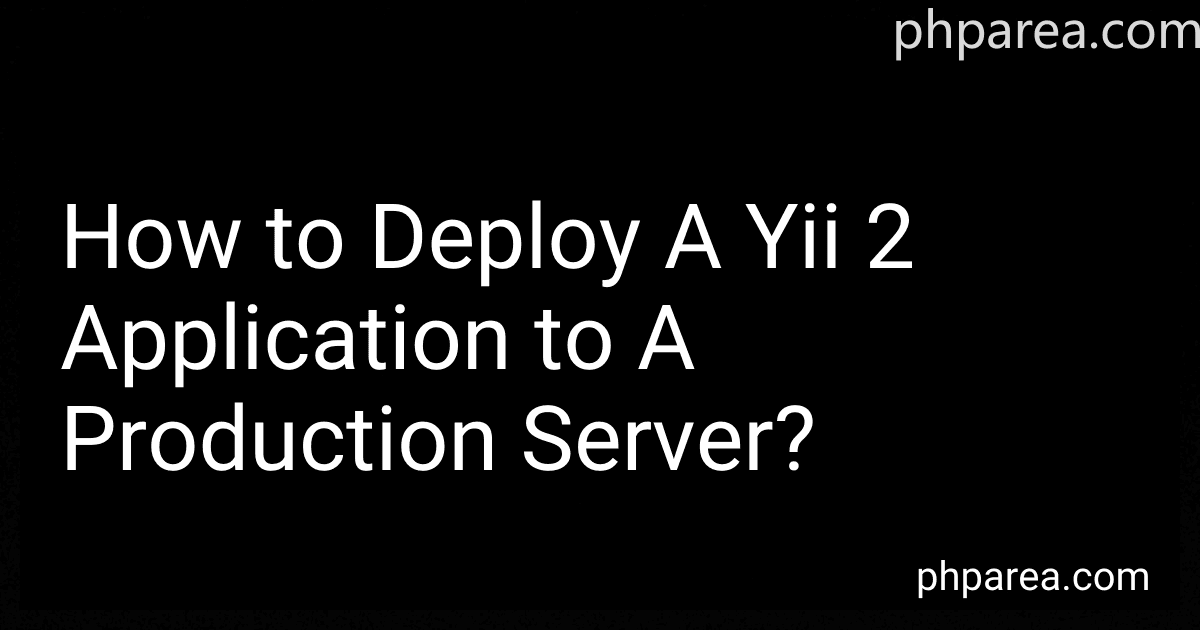Best Tools for Yii 2 Deployment to Buy in December 2025
+
ONE MORE?
To deploy a Yii 2 application to a production server, you need to follow the steps mentioned below:
- Prepare the server: Ensure that the server meets the requirements for hosting a Yii 2 application. This includes having PHP installed, necessary extensions enabled, and the required web server (such as Apache or Nginx) properly configured.
- Set up the server environment: Create a new directory on the server where you want to host the application. This directory will serve as the project's root directory.
- Transfer application files: Upload all the files from your local development environment to the server's project directory using FTP, SCP, or any other file transfer method.
- Configure the application: Open the project's root directory on the server and locate the environments folder. Inside, you'll find different sub-folders, such as dev, prod, etc. Copy the example configuration files from dev to prod and modify them according to your production environment.
- Install dependencies: Access the server via SSH and navigate to the project's root directory. Run the following command to install the application dependencies using Composer: composer install --no-dev --optimize-autoloader
- Set up the database: Configure the database connection by editing the db component in the main.php configuration file located in the config directory. Provide the correct credentials and database details.
- Apply migrations: Run the necessary database migrations to set up the required schema for the application. Execute the following command from the project's root directory: php yii migrate/up --interactive=0
- Configure the web server: Set up the web server to point to the project's web directory as the document root. This allows the web server to serve the application.
- Set file permissions: Make sure that the web server has enough permissions to read and write certain directories like runtime and assets. Adjust the permissions accordingly to ensure the application functions properly.
- Test the deployment: Access the application's URL through a web browser to verify if it is working as expected. Make sure to resolve any errors or issues encountered during this testing phase.
That's it! Your Yii 2 application should now be deployed and running on the production server successfully.
How to enable and configure cron jobs in a Yii 2 application?
To enable and configure cron jobs in a Yii 2 application, follow these steps:
- Create a new console command class: Create a new class that extends the yii\console\Controller class. This class will contain the code that needs to be executed by the cron job.
namespace app\commands;
use yii\console\Controller;
class CronController extends Controller { public function actionIndex() { // the code to be executed by the cron job } }
- Configure the console application: Open the console/config/main.php file and configure the console application component by adding the following code:
'remoteCron' => [ 'class' => 'yii\console\Application', 'controllerMap' => [ 'cron' => 'app\commands\CronController', ], ],
- Define cron job schedule: Open the config/console.php file to define the cron job schedule using the cron syntax. Add the following lines of code inside the params array:
'cron' => [ 'jobName' => [ 'class' => 'app\commands\CronController/actionIndex', 'schedule' => '* * * * *', // the cron schedule (e.g., every minute) ], ],
- Create a script to run cron jobs: Create a new file called cron.php in the project's root directory. Add the following code to the file: