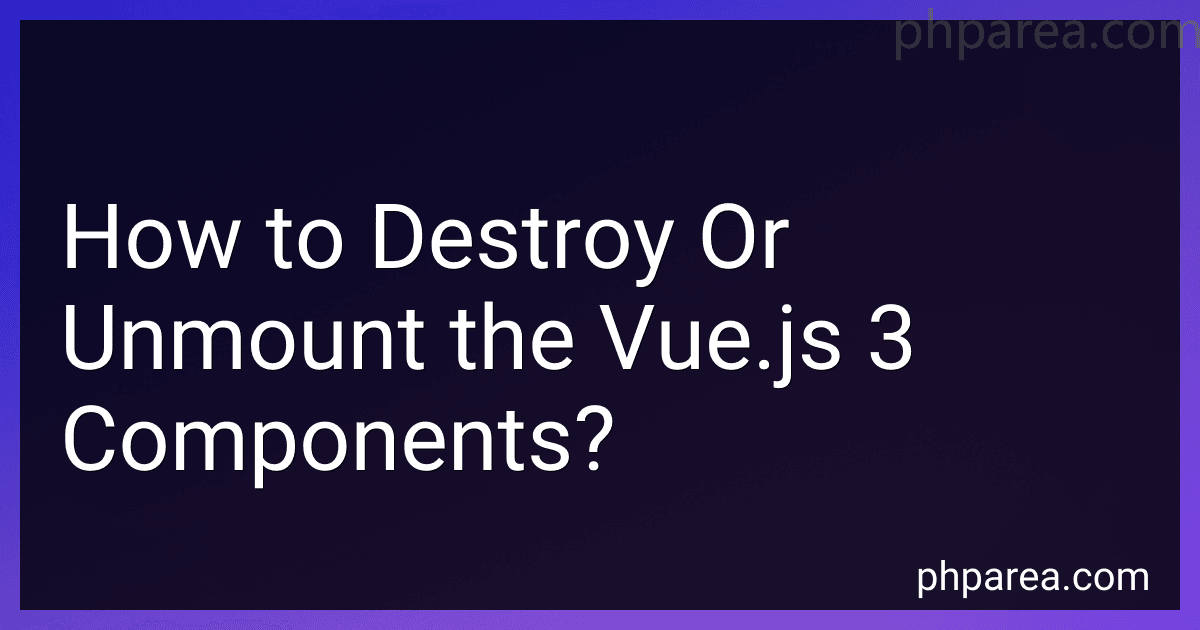Best Vue.js 3 Component Tools to Buy in December 2025
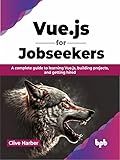
Vue.js for Jobseekers: A complete guide to learning Vue.js, building projects, and getting hired (English Edition)


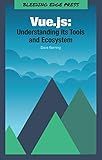
Vue.js: Understanding its Tools and Ecosystem


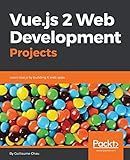
Vue.js 2 Web Development Projects: Learn Vue.js by building 6 web apps



VueJS Vue.js T-Shirt
- LIGHTWEIGHT & COMFY FIT FOR VUEJS DEVELOPERS ON THE GO!
- CLASSIC STYLE SHOWCASES YOUR PASSION FOR VUE JS PROUDLY.
- DURABLE DOUBLE-NEEDLE STITCHING ENSURES LASTING WEAR.


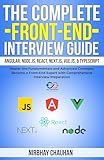
The Complete Front-End Interview Guide: Angular, Node.js, React, Next.js, Vue.js, & TypeScript: Master the Fundamentals and Advanced Concepts, Become a Front-End Expert with Comprehensive Interview


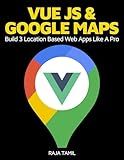
Vue JS 2 + Google Maps API: Learn and Master Google Maps API by Building 3 Professional, Real-World Vue JS Location-Based Apps Like a Pro!



Pro Vue.js 2


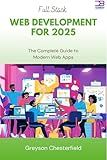
Full Stack Web Development for 2025: The Complete Guide to Modern Web Apps


To destroy or unmount Vue.js 3 components, you can follow the below steps:
- Import the component you want to destroy or unmount into your parent component using the import statement.
import YourComponent from './YourComponent.vue';
- Declare the component in the parent component's components object.
components: { YourComponent, },
- In your parent component's template, include the component you want to destroy or unmount.
- To dynamically destroy or unmount the component, you can use the v-if directive in your template or the v-if attribute on the component's element.
- In your parent component's script section, define a boolean data property named isComponentActive to control whether the component should be rendered or destroyed.
export default { data() { return { isComponentActive: true, }; }, };
- Whenever you want to destroy or unmount the component, toggle the isComponentActive property to false.
this.isComponentActive = false;
Once the isComponentActive property is set to false, Vue.js will automatically destroy or unmount the component, and it will no longer be rendered in the DOM.
Remember to adjust the names and paths in the code examples according to your actual component file names and project structure.
How to dynamically destroy or unmount Vue.js 3 components based on user interactions?
In Vue.js 3, you can dynamically destroy or unmount components based on user interactions by using a combination of conditional rendering and state management.
Here's a step-by-step guide on how to achieve this:
- Define a state variable in the parent component that will control the visibility of the child component. For example, you can use a boolean flag like showComponent with an initial value of true.
<div v-if="showComponent">
<ChildComponent />
</div>
- In the above example, we use a button with a click event that toggles the showComponent variable. When the button is clicked, it will change the value of showComponent, thereby displaying or hiding the ChildComponent.
- Create the ChildComponent with the necessary functionality you want to render dynamically. For instance, let's say we want to show a message in the child component.
- Now, whenever the user clicks the button, the showComponent variable will be toggled, and the v-if directive will conditionally render or destroy the ChildComponent based on the value of showComponent.
This way, you can dynamically control the rendering or unmounting of Vue.js 3 components based on user interactions.
What happens when you unmount a Vue.js 3 component?
When you unmount a Vue.js 3 component, the component is removed from the DOM and its associated data and lifecycle hooks are cleaned up.
Here are the steps that occur when a component is unmounted:
- The beforeUnmount lifecycle hook is called, allowing you to perform any necessary cleanup or operations before the component is unmounted.
- The component is removed from its parent component's template or the application's root element.
- The unmounted lifecycle hook is called, indicating that the component has been unmounted from the DOM.
- All event listeners and subscriptions are removed, preventing memory leaks.
- The component's reactive data, watchers, and computed properties are all cleaned up.
- Any child components of the unmounted component are also unmounted, following the same sequence of steps.
Overall, unmounting a Vue.js 3 component ensures that it is properly cleaned up and removed from the DOM, freeing up resources and preventing any potential memory leaks.
How to safely destroy Vue.js 3 components to avoid memory leaks?
To safely destroy Vue.js 3 components and avoid memory leaks, you can follow these best practices:
- Use the beforeUnmount lifecycle hook: This hook is called right before a component is unmounted. Inside this hook, you can perform any necessary cleanup tasks, such as removing event listeners, clearing timers, or unsubscribing from subscriptions.
import { onBeforeUnmount } from 'vue';
export default { beforeUnmount() { // Perform cleanup tasks here } }
- Remove event listeners: If your component has event listeners attached to the DOM elements, make sure to remove them in the beforeUnmount hook to prevent memory leaks. You can use the removeEventListener method for this purpose.
import { onBeforeUnmount } from 'vue';
export default { mounted() { const handleClick = () => { // Handle click event };
window.addEventListener('click', handleClick);
}, beforeUnmount() { window.removeEventListener('click', handleClick); } }
- Cancel timers and animations: If your component uses timers or animations, make sure to cancel or clear them in the beforeUnmount hook to avoid memory leaks.
import { onBeforeUnmount } from 'vue';
export default { mounted() { this.timer = setInterval(() => { // Do something repeatedly }, 1000); }, beforeUnmount() { clearInterval(this.timer); } }
- Unsubscribe from subscriptions: If your component depends on external data subscriptions, such as WebSocket connections or API subscriptions, remember to unsubscribe from them in the beforeUnmount hook to prevent memory leaks.
import { onBeforeUnmount } from 'vue';
export default { mounted() { this.subscription = api.subscribe(data => { // Update component with new data }); }, beforeUnmount() { this.subscription.unsubscribe(); } }
By following these practices, you can ensure that your Vue.js 3 components are properly cleaned up when they are no longer needed, minimizing memory leaks and improving performance.
What are the potential side effects of improper Vue.js 3 component destruction?
Improper Vue.js 3 component destruction can potentially lead to several side effects, including:
- Memory leaks: If a component is not properly destroyed, it may cause memory leaks by leaving behind unused resources and references. Over time, this can lead to increased memory usage and potential performance issues.
- Event listener accumulation: Components often register event listeners to handle user interactions. If a component is not destroyed correctly, these event listeners may not be unregistered, resulting in a buildup of event listeners. This can cause unexpected behavior and performance degradation.
- Data inconsistency: Improper destruction may result in data inconsistency within the component or across the application. For example, if a component is not properly cleaned up before being destroyed, any pending asynchronous operations or ongoing data modifications may not be completed, leading to incorrect or missing data.
- Unexpected behavior: In some cases, not properly destroying a component can result in unexpected behavior, such as components continuing to update or render even though they are no longer visible or necessary. This can lead to visual glitches, incorrect data rendering, or conflicts with other components.
- Performance degradation: If components are not correctly destroyed, it can impact the overall performance of the application. Unnecessary components that are not destroyed consume resources and may degrade the application's responsiveness and load times.
It is essential to follow best practices and guidelines provided by Vue.js documentation to ensure proper component destruction to avoid these potential side effects.
How to remove Vue.js 3 components from the DOM?
To remove Vue.js 3 components from the DOM, you can use the v-if directive or the v-show directive to conditionally render or hide them based on a boolean value.
Here are the steps to remove Vue.js 3 components from the DOM:
- Create a boolean data property in your Vue component to track whether the component should be rendered or not. For example, you can use showComponent as a boolean property.
- Use the v-if directive to conditionally render the component inside your template. Wrap the component's code in a tag and use the v-if="showComponent" directive on the outer tag.
- Update the showComponent property in your Vue's component script to control whether the component should be rendered or not.
export default { data() { return { showComponent: true } }, // other properties and methods }
- To remove the component from the DOM, simply set the showComponent property to false. This will cause Vue to remove the component from the DOM.
this.showComponent = false;
By using either the v-if or v-show directive, you can easily remove Vue.js 3 components from the DOM based on your requirements.