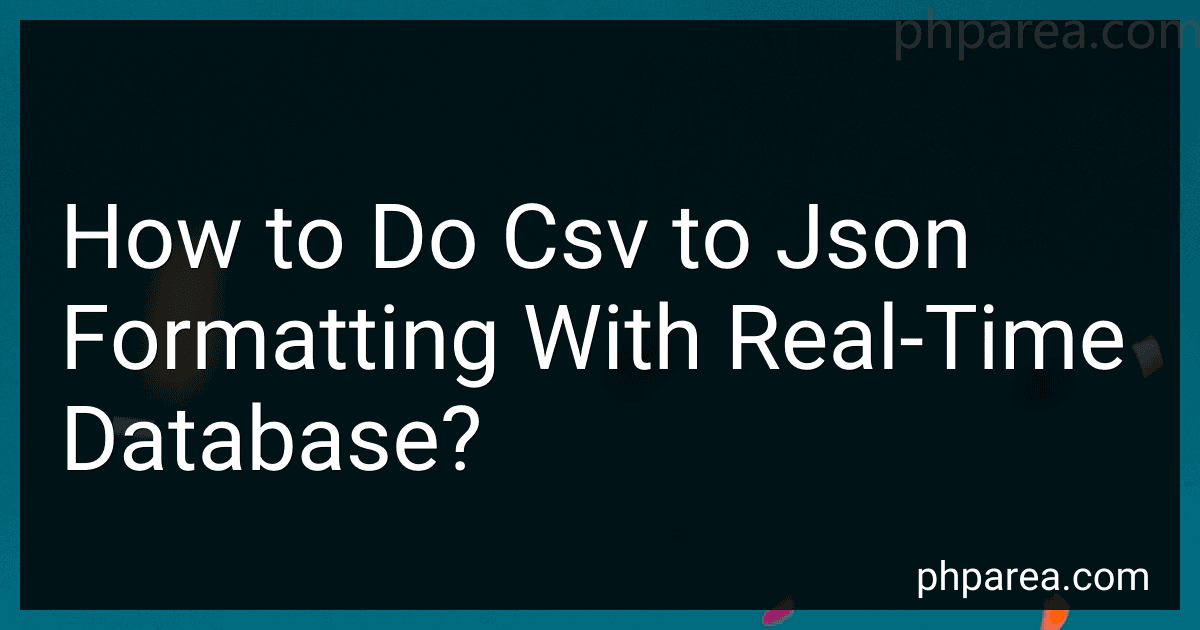Best Tools for CSV to JSON Conversion to Buy in December 2025
To convert CSV data to JSON format with a real-time database, you first need to read the CSV data using a library like pandas in Python or by using native CSV functions in other languages like JavaScript. Once the CSV is read into an in-memory data structure like a dataframe or an array, you can transform this data into a JSON object. Next, connect to your real-time database (e.g., Firebase, AWS DynamoDB, or any similar service) using the appropriate SDK or API. You'll then format the JSON object to align with the schema expected by your database. Finally, you write or upload this JSON data to your database, enabling real-time synchronization and retrieval. Be sure to handle any exceptions or errors during the process, and consider validating the data against your database schema to avoid inconsistencies.
How to use Python to transform CSV to JSON?
To convert a CSV file to a JSON file using Python, you can make use of the built-in csv module to read the CSV file, and the json module to write the data to a JSON file. Here is a step-by-step approach to achieving this transformation:
- Read the CSV file: Use the csv.DictReader class to read the CSV file. This will allow you to parse each row into a dictionary, where the keys are the column headers.
- Convert to JSON: Use the json module to convert the list of dictionaries into a JSON formatted string.
- Write to a JSON file: Write the JSON string to a file.
Here’s a sample code that demonstrates this process:
import csv import json
def csv_to_json(csv_file_path, json_file_path): # Open the CSV file with open(csv_file_path, mode='r', newline='', encoding='utf-8') as csv_file: # Read the CSV file using DictReader csv_reader = csv.DictReader(csv_file)
# Create a list to hold the data
data = \[\]
# Iterate over each row in the CSV file
for row in csv\_reader:
# Convert each row into a dictionary and add it to the list
data.append(row)
# Open the JSON file for writing
with open(json\_file\_path, mode='w', encoding='utf-8') as json\_file:
# Convert the list of dictionaries to a JSON string and write it to the file
json.dump(data, json\_file, indent=4)
Example usage
csv_to_json('input.csv', 'output.json')
Explanation:
- csv.DictReader: This reads the CSV file into a list of dictionaries. Each dictionary corresponds to a row in the CSV, with keys as column headers and values as the row data.
- json.dump(): This function writes the JSON string to a file. The indent parameter is used to make the JSON output more readable by adding indentation.
Additional Settings:
- If your CSV contains non-ASCII characters, ensure your file is opened with encoding='utf-8'.
- Handle any exceptions as needed, especially for file operations, to ensure robustness.
This simple script should work for most straightforward CSV to JSON conversion scenarios. For more complex cases, such as nested JSON structures, further data processing may be necessary before converting to JSON.
What are common CSV conversion errors and how to fix them?
Converting data to or from a CSV (Comma-Separated Values) format can often lead to several errors, particularly if the data is complex or not well-formatted. Here are some common CSV conversion errors and ways to fix them:
- Improper Quotation Marks: Issue: Fields containing commas, line breaks, or other special characters may not be properly quoted, leading to incorrect parsing. Fix: Ensure that any field with commas, quotes, or newline characters is enclosed in double quotes. If your data contains double quotes, they should be escaped by using two double quotes.
- Inconsistent Field Count: Issue: Rows have differing numbers of fields, causing alignment issues. Fix: Verify the number of separators (commas) in each row to ensure consistency. It may be necessary to pad missing fields with empty values or to correct data entry errors.
- Incorrect Delimiter Usage: Issue: Assuming commas are the delimiters when another character (like a semicolon or tab) is used. Fix: Check what delimiter is used in the CSV and use the appropriate delimiter setting in your software or conversion tool.
- Encoding Problems: Issue: Characters appear as � or other symbols due to encoding mismatches. Fix: Ensure that the file encoding is correctly set, typically UTF-8, and use a text editor or spreadsheet software that supports it. Explicitly specify the encoding when importing or exporting data.
- Leading/Trailing Spaces: Issue: Extra spaces around field values can cause issues, particularly with string comparisons. Fix: Trim leading and trailing spaces from all fields either before exporting or after importing.
- Date Parsing Errors: Issue: Dates may not be interpreted correctly due to formatting differences (e.g., MM/DD/YYYY vs. DD/MM/YYYY). Fix: Standardize the date format before conversion or explicitly specify the date format during import.
- Large Numbers and Scientific Notation: Issue: Large numbers may be displayed in scientific notation or truncated. Fix: Format large numbers explicitly as strings if necessary and ensure software settings correctly handle large numerical data types.
- Special Characters and Line Breaks: Issue: Special characters or line breaks within fields may disrupt the format. Fix: Enclose such fields in double quotes and escape any double quotes within the text by doubling them.
- Header Misalignment: Issue: The header row does not align with data rows, leading to mismatched data. Fix: Check that the header fields match the data columns in number and order, and ensure the header is correctly formatted.
- Blank Lines: Issue: Blank lines in the CSV may be interpreted as empty records. Fix: Remove any extraneous blank lines before importing or ensure that the import process handles blanks appropriately.
To prevent these errors, it’s essential to validate the CSV file both before and after conversion, using tools that provide data preview or error checking features. Additionally, setting up robust data validation processes can help catch and fix these conversion issues early.
How to choose the right real-time database for your needs?
Choosing the right real-time database for your needs involves several factors that depend on your specific use case, technical requirements, and business goals. Here’s how you can go about making an informed decision:
- Define Your Requirements: Data Consistency: Decide what level of consistency you need. Strong consistency is crucial for certain applications (e.g., financial transactions), while eventual consistency can suffice for others (e.g., social media feeds). Scalability Needs: Consider the volume of data you expect and whether you need horizontal or vertical scaling. Read/Write Balance: Evaluate your application's read and write load. Some databases are optimized for read-heavy loads, others for writes. Latency Requirements: Real-time applications need low latency to ensure timely data delivery.
- Understand Database Types: SQL vs NoSQL: Determine if your data structure is relational or better suited to a NoSQL model (key-value, document, column-family, or graph). Time-Series Databases: If you handle time-stamped data, a time-series database like InfluxDB could be optimal. In-Memory Databases: Consider databases like Redis for high-speed transactions if your data can fit in memory. NewSQL Options: If you need SQL features with NoSQL scalability, explore databases like CockroachDB or Google Spanner.
- Evaluate Real-Time Capabilities: Data Streaming and Updates: Look for databases that support seamless data streaming and real-time updates, such as Firebase Realtime Database or Amazon DynamoDB Streams. Event Sourcing and CQRS: Consider how your database handles event sourcing if your application architecture requires it.
- Assess Integration: API and SDK Support: Check for language compatibility and if there are sufficient development resources. Compatibility with Existing Systems: Ensure the database integrates well with your current tech stack and services.
- Consider Operational Aspects: Ease of Use: Evaluate the learning curve and ease of setup. Some databases are more user-friendly with rich interfaces and documentation. Managed vs Self-Hosted: Decide if you prefer a fully managed service (like AWS DynamoDB or Google Firebase) or if you want more control over deployment and maintenance. Reliability and Availability: Look for databases with robust backup, failover, and replication features.
- Cost Analysis: Licensing and Pricing: Understand the cost structure-whether it's pay-as-you-go, subscription-based, or open-source. TCO (Total Cost of Ownership): Consider hidden costs such as operational overhead, infrastructure, and scaling costs.
- Security and Compliance: Data Security Features: Check for encryption, access controls, and compliance with regulations like GDPR or HIPAA if applicable. Audit Logging and Monitoring: Ensure there are adequate tools for monitoring and logging access to your database.
- Community and Support: Developer Community: A strong community can be invaluable for troubleshooting and best practices. Vendor Support: Consider the level of support offered by the database vendor, especially if you're opting for a proprietary database solution.
Researching databases that align with these factors, reading case studies, and conducting benchmarks or proofs of concept with your data can further help in making the best choice.
How to integrate CSV to JSON conversion in a web application?
Integrating CSV to JSON conversion in a web application requires handling file uploads, processing the CSV content, converting it to JSON, and then possibly allowing the user to download the converted JSON file. Here are the general steps and a basic implementation outline:
Backend Integration
- Set Up a Server: Depending on your tech stack, set up a server to handle file uploads. Common choices include Node.js, Python (Django or Flask), Java (Spring Boot), or PHP.
- Create an API Endpoint: Develop an endpoint to accept CSV files. Use multipart/form-data to send files in HTTP requests.
- Parse the CSV File: Node.js: Use libraries like csv-parser or papaparse. Python: Use pandas or csv module. Java: Use libraries like Apache Commons CSV or OpenCSV.
- Convert to JSON: Once parsed, transform the data into a JSON format.
- Return the JSON Response: Send back the JSON data as a response or allow it to be downloaded as a file.
Frontend Integration
- Create a File Upload Form: Use HTML to build a form that allows users to upload CSV files.
- Send the File to the Server: Use JavaScript (e.g., Fetch API, Axios) to handle form submission and send the file to the backend endpoint.
- Handle the JSON Response: Once the server returns the JSON data, display it on the webpage or provide a download link.
Example Implementation
Node.js (Backend) with Express
const express = require('express'); const multer = require('multer'); const csv = require('csv-parser'); const fs = require('fs'); const app = express();
const upload = multer({ dest: 'uploads/' });
app.post('/convert', upload.single('file'), (req, res) => { const results = [];
fs.createReadStream(req.file.path)
.pipe(csv())
.on('data', (data) => results.push(data))
.on('end', () => {
fs.unlinkSync(req.file.path); // Delete the temporary file
res.json(results);
});
});
app.listen(3000, () => console.log('Server running on port 3000'));
HTML and JavaScript (Frontend)
<pre id="jsonResult"></pre>
<script>
document.getElementById('uploadForm').onsubmit = async (e) => {
e.preventDefault();
const fileInput = document.getElementById('csvFile');
const formData = new FormData();
formData.append('file', fileInput.files\[0\]);
try {
const response = await fetch('/convert', {
method: 'POST',
body: formData,
});
const jsonResult = await response.json();
document.getElementById('jsonResult').textContent = JSON.stringify(jsonResult, null, 2);
} catch (error) {
console.error('Error:', error);
}
};
</script>
Considerations
- Security: Validate the file type and size to prevent security vulnerabilities.
- Error Handling: Implement error handling for file parsing issues.
- File Storage: For large-scale applications, consider cloud storage solutions for handling file uploads.
- Performance: Large CSV files may require optimizations to handle efficiently.
By following these steps and considerations, you can effectively integrate CSV to JSON conversion into your web application.
How to use JavaScript for real-time data conversion?
Using JavaScript for real-time data conversion typically involves handling data streams or frequently updated datasets, such as data received from APIs, Websockets, or user input. Here are some key strategies and tools you can use for real-time data conversion:
- Event Handling: Use JavaScript event listeners to detect changes or actions, such as form inputs or user interactions, which can then trigger data conversion functions.
- WebSocket: WebSockets provide a way to open an interactive communication session between the user's browser and a server. This allows you to receive real-time data updates that can be converted and displayed immediately. const socket = new WebSocket('wss://yourserver.com/data'); socket.onmessage = function(event) { const data = JSON.parse(event.data); // Perform data conversion here };
- Server-Sent Events (SSE): SSEs allow servers to push real-time updates to the client. They are suitable when you need one-way communication from the server to the client. const eventSource = new EventSource('https://yourserver.com/events'); eventSource.onmessage = function(event) { const data = JSON.parse(event.data); // Perform data conversion here };
- Fetch API with Intervals: For APIs that do not support WebSocket or SSE, you can use fetch() in conjunction with setInterval() to repeatedly request and convert data. setInterval(async () => { const response = await fetch('https://api.yourserver.com/data'); const data = await response.json(); // Perform data conversion here }, 5000); // Fetch data every 5 seconds
- Data Transformation Libraries: Use libraries such as D3.js for complex data manipulation and conversion tasks, which can handle real-time data visualization and transformation. For numeric and statistical transformations, libraries like math.js can be very helpful.
- Reactive Programming: Use frameworks like RxJS to help manage real-time data streams. They provide powerful operators for transforming and combining data streams. const { fromEvent } = rxjs; const { map } = rxjs.operators; const input = document.getElementById('input'); fromEvent(input, 'input') .pipe(map(event => event.target.value)) .subscribe(value => { // Perform data conversion here });
- Web Workers: Offload intensive data processing tasks to Web Workers to keep the UI responsive even during large conversions. const worker = new Worker('dataWorker.js'); worker.postMessage(data); worker.onmessage = function(event) { const convertedData = event.data; // Use the converted data };
By using these tools and techniques, you can handle real-time data efficiently in a JavaScript environment, ensuring that data updates are quickly converted and reflected in your application.
How to optimize performance in real-time databases?
Optimizing performance in real-time databases is crucial to ensure that they can handle rapid updates and queries efficiently. Here are several strategies you can implement to enhance performance:
- Choose the Right Database System: Select a database system that is designed for real-time performance, such as Redis, Apache Cassandra, or Firebase Realtime Database. These systems are optimized for different use cases, so choose one that fits your needs.
- Efficient Data Modeling: Properly modeling your data can have a significant impact on performance. Use indexing, denormalization, and data partitioning techniques to optimize read and write operations. Avoid complex joins and use flat data structures when possible.
- Indexing: Implement efficient indexing strategies to speed up query performance. However, be mindful of the trade-off between read and write performance, as excessive indexing can slow down write operations.
- Sharding and Replication: Distribute your database load by sharding (horizontal partitioning) and replicating data across multiple servers to handle more requests simultaneously and improve fault tolerance.
- Caching: Use caching solutions like Redis or Memcached to store frequently accessed data in-memory, reducing the load on the database and speeding up response times.
- Optimize Queries: Regularly review and optimize your SQL or NoSQL queries to ensure they are efficient. Use query profilers to identify slow queries and refactor them as necessary. Avoid unnecessary data retrieval by specifically selecting needed fields rather than fetching entire records.
- Load Balancing: Implement load balancing to evenly distribute the database access load across multiple servers, preventing any single server from becoming a bottleneck.
- Connection Pooling: Use connection pooling to manage database connections efficiently, allowing for reuse of existing connections and reducing the overhead of opening new ones.
- Monitoring and Metrics: Continuously monitor database performance using tools and loggers to gather metrics on query performance, system load, latency, and throughput. Use these insights to proactively address performance issues.
- Data Lifecycle Management: Implement strategies for archiving or purging old data that is no longer needed in real-time processing. This reduces the amount of data the database has to handle, improving performance.
- Hardware Optimization: Leverage SSDs for faster data access times, and ensure you have adequate RAM and CPU resources to handle your expected load.
- Scalability Planning: Plan for scalability by designing your database architecture to easily accommodate growth. Use cloud services or distributed database platforms that offer scalability features like auto-scaling.
By carefully implementing these strategies, you can significantly enhance the performance of your real-time database systems, ensuring they can efficiently handle high volumes of transactions and provide quick responses to real-time queries.