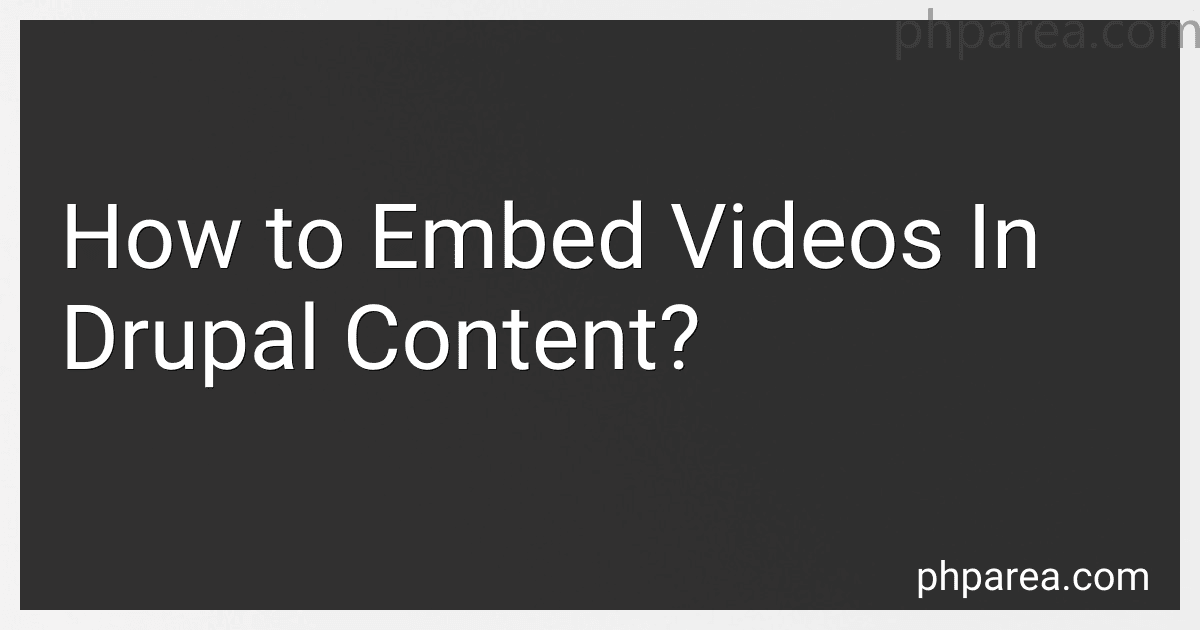Best Video Embedding Tools to Buy in December 2025
To embed videos in Drupal content, you can use the Video Embed Field module. This module allows you to add a video field to your content type, where you can embed videos from popular video hosting sites such as YouTube, Vimeo, and Dailymotion. Simply install the module, add a video field to your content type, and paste the video's URL into the field. The module will automatically display the video on your page. Alternatively, you can use the Media module to embed videos in your content. This module allows you to upload videos directly to your Drupal site, or embed videos from external sources. Simply install the module, add a media field to your content type, and upload or embed your video. The Media module also provides a responsive video player, so your videos will look great on any device.
How to embed videos in Drupal content from YouTube?
To embed a video from YouTube in your Drupal content, follow these steps:
- Go to the YouTube video you want to embed and click the "Share" button below the video.
- Click on the "Embed" option to display the embed code for the video.
- Copy the embed code provided by YouTube.
- In your Drupal content editor, switch to the "Source" or "HTML" mode.
- Paste the YouTube embed code into the HTML editor where you want the video to appear.
- Switch back to the visual editor to see the video embedded in your content.
- Save or publish your content to display the embedded YouTube video on your Drupal site.
By following these steps, you can easily embed videos from YouTube in your Drupal content.
What is the process for embedding videos in Drupal content using Layout Builder?
To embed videos in Drupal content using Layout Builder, you can follow these steps:
- Create a new content type or edit an existing content type to include a field for the video URL. You can use the "Text (formatted, long)" field type to allow for embedding videos.
- Go to the "Manage fields" section of the content type and add a new field for the video URL. Configure the field settings to allow for the embed code of the video, such as allowing HTML tags.
- Create a new content node using the content type you have created or edited. Fill in the necessary content fields, including the video URL field.
- Go to the Layout Builder interface for the content node. You can access this by clicking on the "Layout" tab when editing the content node.
- In the Layout Builder interface, add a new block or section where you want to embed the video. You can choose a predefined layout or create a custom layout based on your needs.
- Insert the embed code for the video in the block or section where you want to display it. You can paste the embed code directly into a text block or use a specific embed block if available.
- Save your changes and publish the content node. The video should now be embedded in the content using the Layout Builder.
By following these steps, you can easily embed videos in Drupal content using Layout Builder to create engaging and dynamic content for your website.
How to embed videos in Drupal content from Vimeo?
To embed videos from Vimeo in Drupal content, you can follow these steps:
- Go to the Vimeo website and locate the video you want to embed.
- Click on the Share button below the video.
- In the share options, you will see an Embed option. Click on it to reveal the embed code.
- Copy the embed code provided by Vimeo.
- Go to your Drupal site and navigate to the content editor where you want to embed the video.
- Make sure that you are in the Text (HTML) view of the editor.
- Paste the embed code from Vimeo into the HTML editor.
- Switch back to the Visual editor to see the embedded video in your content.
- You can modify the width, height, and other attributes of the embedded video by editing the embed code.
- Save your content to publish the video on your Drupal site.
By following these steps, you can easily embed videos from Vimeo in your Drupal content.
How to embed videos in Drupal content from Facebook?
To embed videos from Facebook in your Drupal content, you can follow these steps:
- Go to the Facebook video you want to embed and click on the three dots in the top right corner of the video post.
- Select the "Embed" option from the dropdown menu.
- Copy the embed code provided by Facebook.
- Go to your Drupal site and create a new piece of content or edit an existing one.
- In the content editor, switch to Full HTML mode by clicking on the "Source" button or the equivalent in your editor.
- Paste the Facebook embed code where you want the video to appear in your content.
- Save or publish your content.
The Facebook video should now be embedded and playable directly from your Drupal site.
How to embed videos in Drupal content from Twitch?
To embed videos from Twitch in Drupal content, you can use the following method:
- Go to the Twitch website and find the video you want to embed.
- Click on the video to open it in full screen mode.
- Look for the "Share" button located below the video player.
- Click on the "Share" button to open the sharing options.
- Select the "Embed" option from the list of sharing options.
- Copy the embed code provided by Twitch.
- Go to your Drupal website and navigate to the content where you want to embed the video.
- Click on the "Source" button in the content editor to switch to HTML mode.
- Paste the embed code from Twitch into the HTML editor.
- Save or publish your content to display the embedded Twitch video on your Drupal website.
That's it! The Twitch video should now be embedded in your Drupal content for visitors to watch.
How to embed responsive videos in Drupal content?
To embed responsive videos in Drupal content, you can follow these steps:
- First, you need to upload your video to a video hosting platform like YouTube or Vimeo.
- Once your video is uploaded, copy the embed code provided by the video hosting platform.
- In your Drupal content editor, switch to HTML mode and paste the embed code where you want the video to appear.
- To make the video responsive, add the following CSS code to your Drupal theme's stylesheet:
.video-container { position: relative; padding-bottom: 56.25%; padding-top: 25px; height: 0; }
.video-container iframe { position: absolute; top: 0; left: 0; width: 100%; height: 100%; }
- Save your changes and preview the content to ensure the video is displaying correctly and responsively on different screen sizes.
By following these steps, you can easily embed responsive videos in your Drupal content.