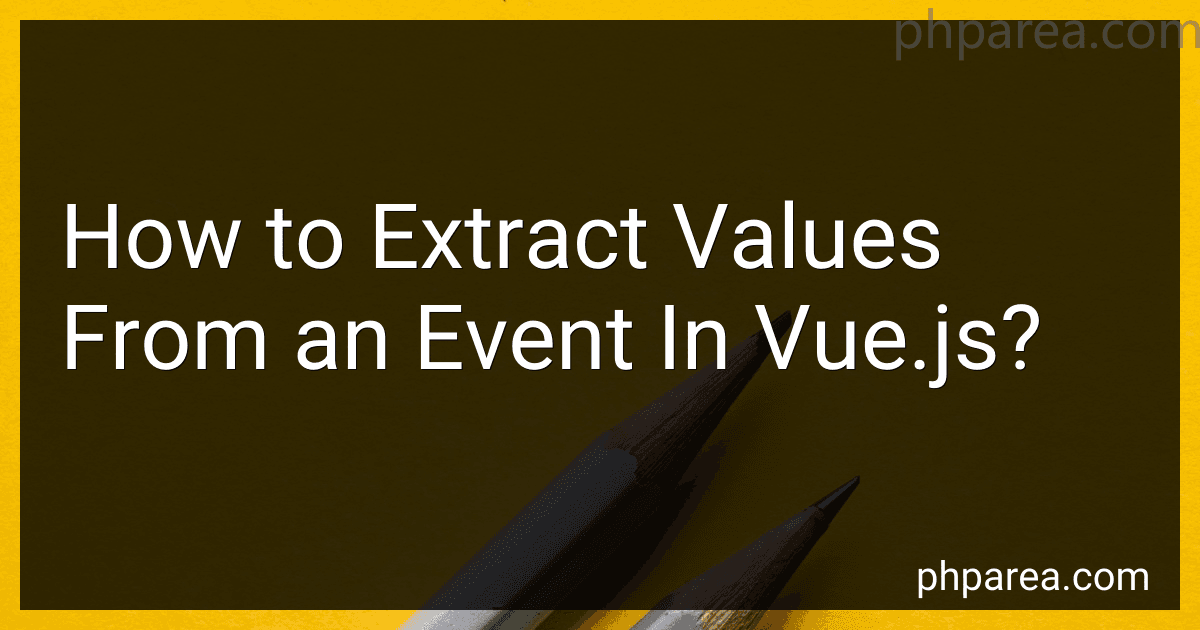Best Vue.js Development Resources to Buy in December 2025
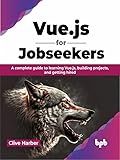
Vue.js for Jobseekers: A complete guide to learning Vue.js, building projects, and getting hired (English Edition)


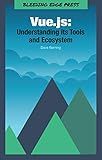
Vue.js: Understanding its Tools and Ecosystem


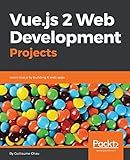
Vue.js 2 Web Development Projects: Learn Vue.js by building 6 web apps


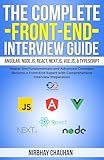
The Complete Front-End Interview Guide: Angular, Node.js, React, Next.js, Vue.js, & TypeScript: Master the Fundamentals and Advanced Concepts, Become a Front-End Expert with Comprehensive Interview


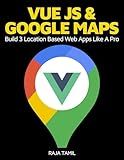
Vue JS 2 + Google Maps API: Learn and Master Google Maps API by Building 3 Professional, Real-World Vue JS Location-Based Apps Like a Pro!



Pro Vue.js 2


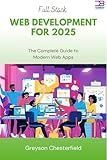
Full Stack Web Development for 2025: The Complete Guide to Modern Web Apps


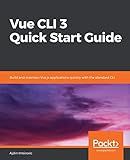
Vue CLI 3 Quick Start Guide: Build and maintain Vue.js applications quickly with the standard CLI


Extracting values from events in Vue.js is a common practice when we need to retrieve specific information from event objects triggered by user interactions. Here's how you can achieve it:
In Vue.js, you can extract values from events using a combination of event handlers and event object properties. Whenever an event is triggered, Vue.js automatically passes the event object as a parameter to the event handler.
To extract values from the event, you can access specific properties of the event object. For example, if you have a button with a click event, you can capture the event object and extract the required values. Here's an example:
In this example, the handleButtonClick method is declared as the event handler. When the button is clicked, the handleButtonClick method is called with the event object passed as a parameter. Inside the method, specific properties of the event object are accessed to extract values.
In this case, event.target.value gives the value of the target element (in this case, the button's value attribute), and event.clientX provides the X-coordinate of the mouse pointer when the button was clicked.
You can extract relevant values and use them as per your requirements within the event handler.
How to handle custom events in Vue.js?
To handle custom events in Vue.js, you can follow these steps:
- Create a custom event in the child component using the this.$emit() method. For example, in the child component's method, you can emit a custom event like this:
this.$emit('customEvent', data);
- In the parent component, use the child component and listen to the custom event using the v-on directive. For example:
- Now, whenever the custom event is emitted in the child component, the handleCustomEvent method in the parent component will be called, and you can perform any required action with the event data.
Note: The handleCustomEvent method can have any name you like, and you can pass event data as an argument to the method by modifying the this.$emit() call in the child component.
What is event lifecycle in Vue.js?
The event lifecycle in Vue.js refers to the sequence of events that occur during the lifespan of a component in Vue.js. These events occur in a specific order and can be categorized into four stages: creation, mounting, updating, and destruction.
- Creation: In this stage, the component is initialized and its data and methods are set up. The "beforeCreate" and "created" hooks are triggered during this stage.
- Mounting: During this stage, the component is rendered and mounted onto the DOM. The "beforeMount" and "mounted" hooks are executed at this stage.
- Updating: This stage is triggered when the component's data changes and needs to be re-rendered. The "beforeUpdate" and "updated" hooks are invoked during this stage.
- Destruction: In this final stage, the component is destroyed and removed from the DOM. The "beforeDestroy" and "destroyed" hooks are called at this stage.
These event lifecycle stages and hooks allow developers to perform specific actions or operations at different stages of a component's lifecycle, providing control and flexibility in managing the component's behavior.
How to prevent default behavior of an event in Vue.js?
To prevent the default behavior of an event in Vue.js, you can make use of the .prevent modifier provided by Vue.js event handling.
Here's an example of how you can prevent the submission of a form on the submit event:
In the above example, the @submit event listener is added to the form element, which triggers the handleSubmit method when the form is submitted. Inside the handleSubmit method, event.preventDefault() is called to prevent the default behavior of form submission.
Similarly, you can prevent the default behavior of other events like click, keydown, etc. by using the .prevent modifier, such as @click.prevent or @keydown.prevent.
How to extract values from an event in Vue.js?
To extract values from an event in Vue.js, you can use the $event parameter available in event handling methods.
Here's an example of how you can extract values from an event in Vue.js:
- In your template, add an event listener to the element you want to listen for an event on, and pass any necessary values as arguments:
<button @click="handleClick('example value')">Click me
- In your Vue component, define the event handling method and access the event value using the $event parameter:
export default { methods: { handleClick(value) { // Access the value extracted from event console.log(value); // 'example value' } } }
By passing the value as an argument when calling the event handler, you can extract and use that value within the method.
Another example is when using input fields and getting the value of the input:
<input type="text" @input="handleInput($event.target.value)" />
export default { methods: { handleInput(value) { console.log(value); // The current value of the input field } } }
In this case, we access the value property of the input field through $event.target.value to get the current value of the input field.
What is the difference between .self and .exact modifiers in Vue.js?
In Vue.js, both the .self and .exact modifiers are used with event handling directives (e.g., @click) to specify the target elements for event triggering. However, there is a subtle difference between the two:
- .self modifier: This modifier restricts the event to be triggered only if the event's target element is the element itself. It prevents the event from being triggered if the event propagates from a child element to the target element. In other words, the event will only be handled if the event's target matches the element with the event handling directive.
Example:
<button @click.self="handleClick">Click Me
- .exact modifier: This modifier ensures that the event is triggered only if the event's target element matches exactly with the element with the event handling directive. It prevents the event from triggering even if the event propagates from the target element to its ancestors or descendants. This is helpful when you want to handle an event on a specific element and ignore it for similar elements within its hierarchy.
Example:
<button @click.exact="handleClick">Click Me
In summary, the .self modifier ensures the event is triggered only if the target element is the element itself, while the .exact modifier ensures the event is triggered only if the target element is exactly the element with the event handling directive.
How to get the value of an input field in Vue.js?
To get the value of an input field in Vue.js, you can use the v-model directive.
First, bind the input field's value to a data property using the v-model directive. This will create a two-way data binding between the input field and the data property. The value of the input field will automatically update the data property, and vice versa.
Here's an example:
In this example, we have an input element with the v-model directive set to inputValue. This binds the input field's value to the inputValue data property.
When the "Get Value" button is clicked, the getValue method is called, which logs the value of inputValue to the console.
You can access the value of the input field using this.inputValue in Vue's methods or computed properties.
What is event bus in Vue.js?
In Vue.js, an event bus is a communication mechanism that allows different components of an application to communicate with each other without having a direct parent-child relationship. It serves as a centralized hub for events, where components can emit and listen for events.
The event bus is usually implemented as a Vue instance that serves as a global event bus, meaning it can be accessed by any component in the application. Components can emit events by calling a method on the event bus instance, and other components can listen for these events by attaching event handlers to the same event bus instance.
This allows components to communicate with each other in a decoupled manner, as they don't need to be aware of each other's existence. It's especially useful for communication between sibling or distant components, or for communicating between deeply nested components.
However, the event bus pattern should be used judiciously, as it can make the code base more complex and harder to maintain if overused. It's recommended to use broader state management patterns like Vuex for managing more complex state changes across components.
How to handle resize events in Vue.js?
In Vue.js, you can handle resize events by using a combination of an event listener and a computed property. Here's how you can do it:
- Add a resize data property in your component's data object to store the current window width and height:
data() { return { resize: { width: 0, height: 0 } }; },
- Create a method called handleResize that updates the resize property with the current window width and height:
methods: { handleResize() { this.resize.width = window.innerWidth; this.resize.height = window.innerHeight; } },
- Register a resize event listener in the mounted lifecycle hook to call the handleResize method whenever the window is resized:
mounted() { window.addEventListener('resize', this.handleResize); },
- Unregister the resize event listener in the beforeDestroy lifecycle hook to avoid memory leaks:
beforeDestroy() { window.removeEventListener('resize', this.handleResize); },
- Now, you can use the resize property in your component's template or computed property to access the current window width and height:
That's it! Your Vue component will now update the resize property whenever the window is resized.
What is event delegation in Vue.js?
Event delegation is a concept in Vue.js where an event listener is set up on a parent element instead of individual child elements. This allows for better performance and scalability, especially when dealing with a large number of dynamically generated elements.
In Vue.js, event delegation is achieved by using the @event syntax to bind an event listener to a parent element, followed by the use of the event.target property inside the event handler to determine the actual target of the event.
For example, instead of attaching an event listener directly to each child element in a list, you can attach a single event listener to the parent ul element:
And in the Vue instance, the handleClick method can check the event.target to determine which specific child element was clicked:
methods: { handleClick(event) { console.log(event.target.innerText); } }
With event delegation, you can handle events for dynamically added or removed child elements without needing to add or remove event listeners individually. This can significantly improve performance and make the code more maintainable.