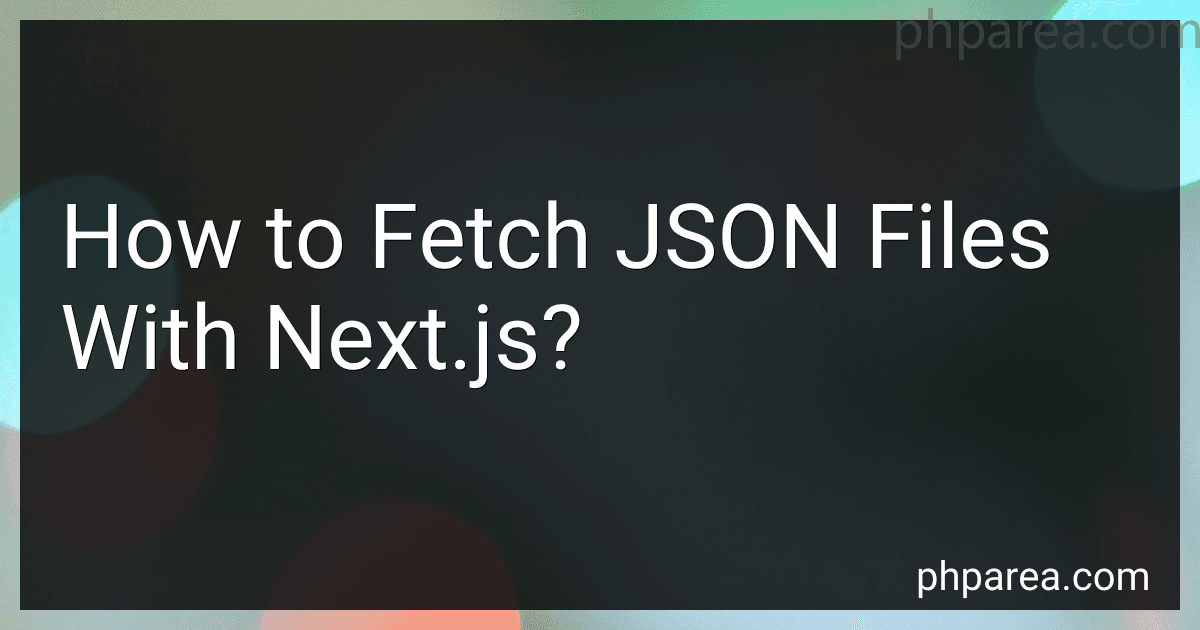Best JSON Fetching Tools to Buy in December 2025
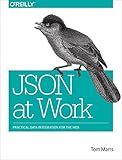
JSON at Work: Practical Data Integration for the Web


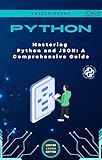
Mastering Python and JSON: A Comprehensive Guide: From Basics to Advanced Techniques: Parsing, Manipulating, and Creating JSON Data with Python (Micro Learning | Python Book 4)


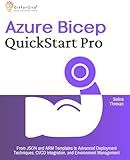
Azure Bicep QuickStart Pro: From JSON and ARM Templates to Advanced Deployment Techniques, CI/CD Integration, and Environment Management


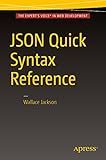
JSON Quick Syntax Reference


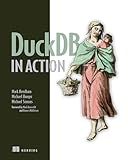
DuckDB in Action



Scalatra in Action


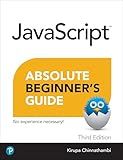
Absolute Beginner's Guide to Javascript, Third Edition


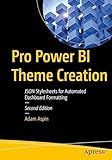
Pro Power BI Theme Creation: JSON Stylesheets for Automated Dashboard Formatting


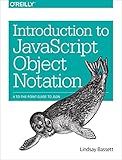
Introduction to JavaScript Object Notation: A To-the-Point Guide to JSON


To fetch JSON files with Next.js, you can use the built-in fetch API or third-party libraries such as axios. Here's how you can go about it:
- Start by importing the necessary dependencies. If you want to use the built-in fetch API, you don't need any additional imports. However, if you prefer using axios, you need to install it first by running npm install axios.
- Next, you can write a function or a component that fetches the JSON file. For example, using the built-in fetch API:
async function fetchJsonData() { const response = await fetch('path_to_your_json_file'); const data = await response.json();
return data; }
Alternatively, with axios:
import axios from 'axios';
async function fetchJsonData() { const response = await axios.get('path_to_your_json_file'); const data = response.data;
return data; }
Make sure to replace 'path_to_your_json_file' with the actual path to your JSON file.
- You can then use this function or component in your Next.js pages or components. For example:
import React from 'react';
function MyComponent() { const [jsonData, setJsonData] = React.useState(null);
React.useEffect(() => { const fetchData = async () => { const data = await fetchJsonData(); setJsonData(data); };
fetchData();
}, []);
if (!jsonData) { return Loading...; }
// Render your content using the fetched JSON data return {JSON.stringify(jsonData)}; }
export default MyComponent;
In the above example, we are fetching the JSON data and storing it in the jsonData state variable. Initially, it is set to null, and once the data is fetched, it is updated with the fetched JSON data. While the data is being fetched, we display a loading message, and once it's available, we render the JSON data on the page.
Remember to handle error cases and use appropriate error handling techniques while fetching the JSON data.
How to implement pagination while fetching JSON data in Next.js?
To implement pagination while fetching JSON data in Next.js, you can follow these steps:
- Create a new file for the page component, e.g., pages/index.js.
- Import the necessary hooks from Next.js, such as useState and useEffect, and any other dependencies you may need.
- Create a state variable to store the current page number, e.g., const [page, setPage] = useState(1).
- Define a function to fetch the JSON data from your API, passing the current page number as a parameter. You can use the fetch() function or any HTTP library of your choice.
- Call the fetch function inside the useEffect hook with the page variable as a dependency to trigger the fetch whenever the page changes.
- In the fetch function, concatenate the current page number to the API endpoint URL to fetch the appropriate data. For example, if your API endpoint is /api/users?page=1, change it to /api/users?page=${page} to include the dynamic page number.
- Handle the response data and update your component's state with the fetched data.
- Render the fetched data in your component, such as displaying a list of items or using any UI component to show the data.
- Add pagination controls, such as a "Previous" and "Next" button, and handle their click events to update the page number and trigger the data fetching accordingly.
- Optionally, you can also prevent fetching data if the user reaches the last or first page.
Here is an example of how your index.js page component could look:
import { useState, useEffect } from 'react';
const IndexPage = () => { const [page, setPage] = useState(1); const [data, setData] = useState([]);
const fetchData = async (pageNumber) => { const response = await fetch(`/api/users?page=${pageNumber}`); const jsonData = await response.json(); setData(jsonData); };
useEffect(() => { fetchData(page); }, [page]);
const handlePrevClick = () => { setPage((prevPage) => prevPage - 1); };
const handleNextClick = () => { setPage((prevPage) => prevPage + 1); };
return ( {/* Render the fetched data */} {data.map((item) => ( {item.name} ))}
{/\* Pagination controls \*/}
<button onClick={handlePrevClick} disabled={page === 1}>
Previous
</button>
<button onClick={handleNextClick}>
Next
</button>
</div>
); };
export default IndexPage;
Make sure to replace /api/users with your own API endpoint URL, and adjust the fetchData function accordingly if your API provides different response formats.
How to cache JSON responses in Next.js for improved performance?
In Next.js, you can cache JSON responses to improve performance by using the SWR library, which is built specifically for data fetching and caching.
Here's an outline of the steps involved:
-
Install the swr package: npm install swr
-
Import the necessary functions in your component file: import useSWR from 'swr';
-
Define a function to fetch the JSON data from your API endpoint: const fetchData = async () => { const response = await fetch('/api/myData'); const data = await response.json(); return data; };
-
Use the useSWR hook to fetch and cache the JSON data: const { data, error } = useSWR('myData', fetchData, { refreshInterval: 60000 }); The first parameter 'myData' is the key for identifying this data in the cache. The second parameter fetchData is the function to fetch the JSON data. The third parameter { refreshInterval: 60000 } is an optional configuration object that specifies the interval (in milliseconds) at which the data should be refreshed. In this example, the cache will be updated every 60 seconds.
-
Access and render the data: if (error) return
Error loading data
if (!data) return
Loading...
return (
{data.title}
{/* Render other data here */}
);
With this implementation, the JSON response will be cached on the client side, reducing the number of network requests and improving the overall performance. Additionally, you can customize caching strategies, such as stale-while-revalidate, using the swr library.
What are the recommended security measures when fetching JSON files in Next.js?
When fetching JSON files in Next.js, it is important to implement certain security measures to protect against potential vulnerabilities. Here are some recommended security measures to consider:
- Input Validation: Validate and sanitize any user input or query parameters before using them in JSON fetch requests. This can prevent common vulnerabilities like SQL injection or Cross-Site Scripting (XSS) attacks.
- HTTPS Protocol: Ensure that your Next.js application is served over HTTPS. JSON data transmitted over HTTPS is encrypted, making it harder for attackers to intercept or manipulate the data.
- CSRF Protection: Implement Cross-Site Request Forgery (CSRF) protection by using CSRF tokens to validate the authenticity of requests. This prevents unauthorized or malicious requests from being made on behalf of the user.
- Authorization and Access Control: Implement proper access controls and authentication mechanisms to restrict access to JSON files. Only authorized users should be able to access sensitive or restricted data.
- Rate Limiting: Apply rate limiting to JSON fetch requests to prevent abuse or denial-of-service attacks. This limits the number of requests a user or IP address can make within a specific time frame, reducing the risk of server overload or data leakage.
- Content Security Policy (CSP): Utilize CSP to restrict the sources from which your Next.js application can fetch JSON files. By enforcing a strict CSP, you can prevent loading data from untrusted or malicious sources.
- Error Handling: Implement appropriate error handling mechanisms to avoid exposing sensitive information in error responses. Avoid providing detailed error messages that can potentially disclose internal system information.
- Keep Dependencies Updated: Regularly update Next.js and other dependencies to their latest versions, as they often include security patches and bug fixes.
Remember, web security is a continuous process, so adopting a comprehensive approach and staying up-to-date with security best practices is crucial.
How to pass parameters to the fetch request for JSON file retrieval in Next.js?
To pass parameters to a fetch request for JSON file retrieval in Next.js, you can use query parameters. Here's a step-by-step guide:
- Import the useRouter hook from the next/router module. This hook allows you to access the query parameters.
import { useRouter } from 'next/router';
- Inside your functional component, call the useRouter hook to get the router object.
const router = useRouter();
- Use the router.query object to access the query parameters. It will return an object with key-value pairs for each parameter.
const { param1, param2 } = router.query;
- Construct the URL for the fetch request by appending the query parameters to the endpoint URL. You can use a template string for this.
const url = `/api/data?param1=${param1}¶m2=${param2}`;
- Use the constructed URL as the argument to the fetch function to retrieve the JSON file.
fetch(url) .then((response) => response.json()) .then((data) => { // Handle the retrieved data }) .catch((error) => { // Handle any errors });
Make sure to replace /api/data with the actual endpoint URL where your JSON file is located.
That's it! With these steps, you can pass parameters to the fetch request for JSON file retrieval in Next.js.
How to test JSON fetching functionality in Next.js using Jest?
To test JSON fetching functionality in Next.js using Jest, you can follow these steps:
- Install the required dependencies: npm install --save-dev jest fetch-mock
- Create a test file, for example fetch.test.js, and import the necessary modules: import fetch from 'node-fetch'; import fetchMock from 'fetch-mock'; import { GetServerSidePropsContext } from 'next'; import { mocked } from 'ts-jest/utils';
- Mock the fetch function using fetchMock in the setup and teardown phase of your test file: beforeAll(() => { global.fetch = fetch; fetchMock.enableMocks(); }); afterAll(() => { fetchMock.disableMocks(); });
- Write your test cases. For example, you can test the JSON fetching functionality of a specific component: describe('JSON fetching functionality', () => { it('should fetch JSON data successfully', async () => { // Mock the API response fetchMock.mockResponseOnce(JSON.stringify({ data: 'test' })); // Import the component that fetches JSON data const { getData } = require('../components/your-component'); // Call the function that fetches JSON data const result = await getData(); // Assert that the data is fetched correctly expect(result).toEqual({ data: 'test' }); // Assert that the API endpoint is called with the correct URL expect(fetchMock).toHaveBeenCalledWith('https://your-api-endpoint'); }); });
- Run the test using Jest: npx jest fetch.test.js
These steps should help you test the JSON fetching functionality in Next.js using Jest. Remember to adapt the code to fit your specific use case and API endpoints.
How to handle timeouts when fetching JSON files in Next.js?
When fetching JSON files in Next.js, you can handle timeouts by using the built-in timeout feature of the fetch function. Here's how you can do it:
- Import the fetch function from the isomorphic-unfetch package at the top of your file:
import fetch from 'isomorphic-unfetch';
- Use the fetch function to make the request, and set a timeout value using the setTimeout function. Here's an example:
const fetchData = async () => { try { // Set the timeout value (in milliseconds) const timeout = 5000;
// Create a promise that resolves after the timeout duration
const timeoutPromise = new Promise((\_, reject) =>
setTimeout(() => reject(new Error('Request timed out')), timeout)
);
// Use \`Promise.race()\` to race the actual fetch request against the timeout promise
const response = await Promise.race(\[fetch(url), timeoutPromise\]);
// Handle the response here
const data = await response.json();
// ...
} catch (error) { // Handle the error here console.error(error); } };
fetchData();
In the example above, the fetch function is wrapped in a Promise that rejects with an error message if the request takes more than the specified timeout duration. This promise is then used along with the actual fetch request in a Promise.race() to determine which one resolves first.
Note: isomorphic-unfetch package is used instead of the native fetch API, as it enables the use of fetch both on the server and client-side in Next.js.
By setting a timeout value and handling the error case, you can effectively handle timeouts when fetching JSON files in Next.js.
What are the common issues faced while fetching JSON files in Next.js?
While fetching JSON files in Next.js, some common issues that can be faced are:
- CORS (Cross-Origin Resource Sharing) issues: By default, Next.js runs the server and client on the same origin, which can result in CORS issues while fetching JSON from a different origin. This can be resolved by configuring CORS headers on the server.
- Incorrect API endpoint: If the API endpoint is incorrect or does not exist, the JSON fetching operation will fail. Double-checking the endpoint URL is important in such cases.
- Asynchronous code handling: When fetching JSON data asynchronously, handling the response's async nature might lead to issues. Common problems include attempting to manipulate the response data before it is available or not properly handling error conditions.
- Authentication and authorization: If the API requires authentication or authorization credentials, not providing them or using incorrect credentials can result in failed JSON fetching.
- Network-related issues: Network connectivity problems, such as slow or intermittent connections, can lead to unsuccessful JSON fetching. Proper error handling and retries can be implemented to mitigate such issues.
- Parsing issues: If the JSON response is not properly formatted or contains unexpected data, parsing errors can occur when attempting to retrieve the JSON file. Validating the JSON structure and handling parsing errors is crucial.
- Deployment and server configuration: If Next.js is deployed on a server or hosting environment that has specific limitations or configurations, such as firewall rules or server-side caching, it can impact the successful fetching of JSON files. Ensuring the server and hosting environment are properly configured can help resolve such issues.
It is essential to debug and handle these common issues appropriately to ensure seamless JSON fetching in Next.js applications.