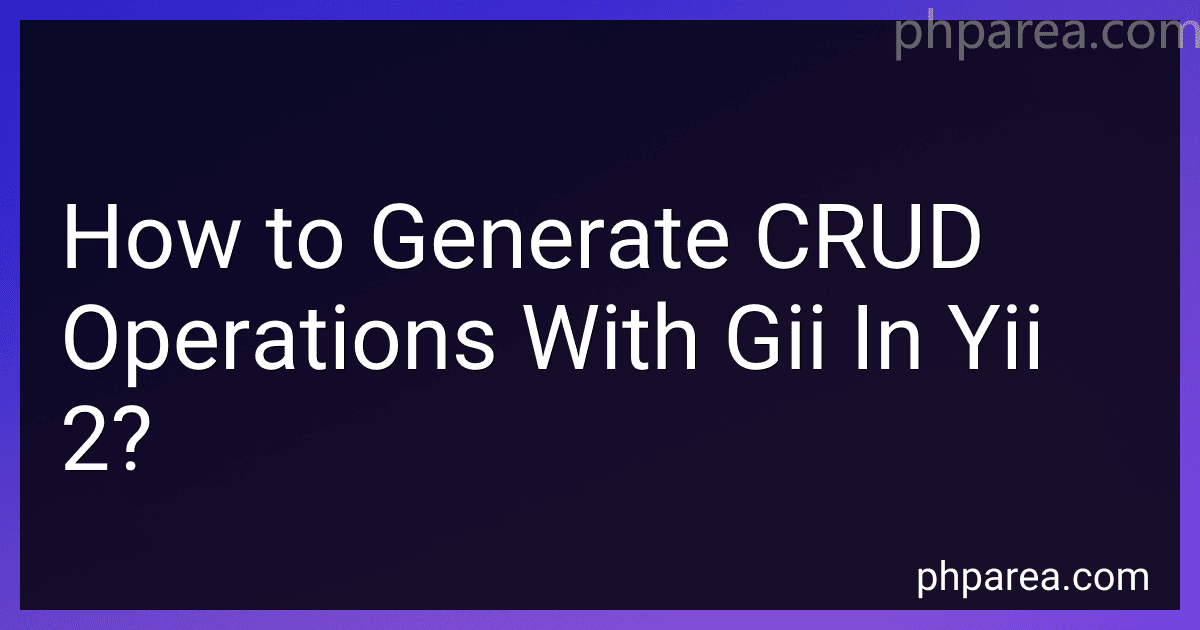Best Yii 2 CRUD Operation Tools to Buy in December 2025
To generate CRUD operations with Gii in Yii 2, you can follow the steps:
- Ensure that you have properly installed Yii 2 and have Gii extension enabled in your project.
- Open the Gii tool in your web browser by accessing the URL path "your_project/web/index.php?r=gii". Replace "your_project" with the actual path to your Yii 2 project.
- In the Gii homepage, click on the "Model Generator" link.
- In the "Table Name" field, enter the name of the database table for which you want to generate CRUD operations.
- Customize the "Model Class" field if needed. By default, it will be set based on the table name.
- Click on the "Preview" button to review the model code that will be generated.
- If everything looks good, click on the "Generate" button to generate the model files.
- After the model generation is complete, go back to the Gii homepage and click on the "CRUD Generator" link.
- In the "Model Class" field, select the model class that you generated in the previous step.
- Optionally, you can customize the "Search Model Class" and "Controller Class" fields.
- Click on the "Preview" button to review the code that will be generated for the CRUD operations.
- If everything looks good, click on the "Generate" button to generate the CRUD files.
- After the generation is complete, you will see a message indicating the success. The generated files will be placed in the appropriate directories of your Yii 2 project.
- The generated CRUD files include views, controllers, and other necessary code to perform create, read, update, and delete operations on the specified table.
Remember to review and customize the generated code as per your project requirements.
How to specify database connection for Gii?
To specify the database connection for Gii, you need to modify the configuration file located at config/main.php or config/main-local.php (if you have a separate local configuration file).
- Open the configuration file in a text editor.
- Find the db component configuration. It should look similar to this:
'components' => [ 'db' => [ 'class' => 'yii\db\Connection', 'dsn' => 'mysql:host=localhost;dbname=mydatabase', 'username' => 'root', 'password' => '', 'charset' => 'utf8', ], // Other components... ],
- Modify the database connection parameters (dsn, username, password, charset) according to your database configuration. For example, if you are using PostgreSQL, the dsn might be 'pgsql:host=localhost;dbname=mydatabase'.
- Save the configuration file.
- Now, when you access Gii, it should use the specified database connection.
What is the recommended approach for generating complex CRUD code using Gii in Yii 2?
The recommended approach for generating complex CRUD code using Gii in Yii 2 is as follows:
- Install the Gii extension by executing the following command in your terminal: composer require --dev yiisoft/yii2-gii
- Configure Gii in your config/web.php or config/main.php file by adding the following code: 'modules' => [ 'gii' => [ 'class' => 'yii\gii\Module', ], ]
- Access Gii using the URL path http://yourdomain.com/gii in your web browser.
- Click on the "Model Generator" link and enter the required information, such as the database connection, table name, and the model class name.
- Click on the "Preview" button to preview the generated code.
- Click on the "Generate" button to generate the model class.
- Similarly, click on the "CRUD Generator" link and enter the required information for the CRUD generator, such as the model class, controller class, view path, and other options.
- Click on the "Preview" button to preview the generated code.
- Click on the "Generate" button to generate the CRUD files, including the controller, views, and other necessary files.
- After generating the CRUD code, you can access the generated pages, such as the index, create, update, and view pages, by navigating to the respective URLs.
By following these steps, you can easily generate complex CRUD code using Gii in Yii 2. This saves a significant amount of development time and provides a solid foundation for your application.
What is CRUD?
CRUD stands for Create, Read, Update, and Delete. It is a common set of functions used in computer programming and database management to handle data manipulation.
Create: It refers to the process of inserting or adding new data into a database or system. This can include creating new records or entries with relevant information.
Read: It involves retrieving or accessing existing data from a database or system. This can include retrieving specific records or querying the database to retrieve relevant information.
Update: This refers to modifying or changing existing data within a database or system. It can involve updating specific fields or attributes of a record or entry.
Delete: It is the process of removing or deleting existing data from a database or system. This can involve deleting entire records or specific entries.
CRUD operations are essential for performing basic data manipulation in various applications, including web development, software development, and database management systems.
How to create a migration using Gii?
To create a migration using Gii, you can follow these steps:
- Make sure you have Gii generator installed and configured in your Yii project. You can check the official Yii documentation for more details on how to install and configure Gii.
- Open your web browser and go to the URL where Gii is accessible for your project. By default, the URL should be something like http://yourproject.com/gii.
- Login to Gii using your credentials. If this is your first time using Gii, you may need to generate the necessary files by following the on-screen instructions.
- Once logged in, you should see the Gii dashboard. Click on "Generate" from the left menu.
- In the "Model Class" field, enter the name of the model for which you want to create a migration. Gii will provide you with autocompletion suggestions based on the available models in your project.
- Optionally, you can specify the "Migration Class Name" if you want to provide a custom name for your migration class. If left empty, Gii will generate a name based on the model class.
- Click on the "Preview" button to see the changes that will be made by the migration.
- Review the changes and make sure everything looks correct. If needed, you can go back and modify the model or migration class names.
- Click on the "Generate" button to create the migration files.
- Gii will generate the migration files in the appropriate directory (usually in the migrations folder within your Yii project). You can now run the migration using the Yii migration command, such as yii migrate/up, to apply the changes to your database.
That's it! You have successfully created a migration using Gii in Yii. Remember to review the generated migration files and make any necessary modifications before running the migration.
How to add custom validation rules to the generated model in Yii 2?
To add custom validation rules to a generated model in Yii 2, you can follow these steps:
- Navigate to the model class file that was generated by Gii, usually located in the models directory.
- Inside the model class, find the rules() method. This method returns an array of validation rules for the model attributes.
- Add your custom validation rule to the rules() method by appending it to the existing array. The validation rule should be in the format [attribute, validator, 'params' => [...]]. For example, let's add a custom rule that checks if the attribute value is a valid email:
public function rules() { return [ ['attribute_name', 'email'], // Default email validator ['attribute_name', 'validateEmail'], // Custom email validator ]; }
- Below the rules() method, add the custom validator method. In this example, we'll add a method called validateEmail():
public function validateEmail($attribute, $params) { if (!filter_var($this->$attribute, FILTER_VALIDATE_EMAIL)) { $this->addError($attribute, 'Invalid email address.'); } }
- Save the file, and your custom validation rule is now added to the model. Now, whenever you call $model->validate(), your custom rule will be executed.
Note that you can add as many custom validation rules as you need, and you can also use built-in Yii validators or create your own custom validators.
What is the difference between Gii and Giiant in Yii 2?
Gii and Giiant are code generators in Yii 2, but they serve different purposes.
Gii is the default code generator in Yii 2. It provides a web-based interface for generating code for models, controllers, views, CRUD operations, and more. Gii allows developers to quickly create the basic code structure for their applications based on the database schema.
Giiant, on the other hand, is an extension of Gii and provides additional code generation capabilities. It generates more feature-rich code, including advanced search and filtering, sorting, pagination, RESTful APIs, batch actions, and more. Giiant is designed to provide a head start in building larger and more complex applications by generating more advanced and customizable code.
In summary, Gii is the basic code generator in Yii 2, while Giiant builds upon Gii to provide more advanced and feature-rich code generation capabilities.
How to install Yii 2 framework?
To install Yii 2 framework, follow the steps below:
- Make sure you have PHP (version 5.4.0 or higher) and Composer installed on your system.
- Open a command prompt or terminal and navigate to the directory where you want to install Yii.
- Run the following command to create a new Yii application: composer create-project yiisoft/yii2-app-basic yii2-app This command will create a new Yii application in a directory named yii2-app.
- After the installation is complete, navigate into the yii2-app directory: cd yii2-app
- Run the following command to initialize the application: php init This command will ask you to select an environment configuration. Choose the desired environment (development, production, or testing) and press Enter.
- Set up a web server to point to the web directory inside the yii2-app directory. For example, if you're using Apache, you can create a virtual host with the following configuration: ServerName yii2-app.local DocumentRoot /path/to/yii2-app/web AllowOverride All Require all granted Make sure to replace /path/to/yii2-app with the actual path to your yii2-app directory.
- Finally, open a web browser and visit the URL you've set up for the Yii application. You should see the Yii "Congratulations!" page indicating that the installation was successful.
That's it! You have successfully installed the Yii 2 framework. Now you can start building your application.