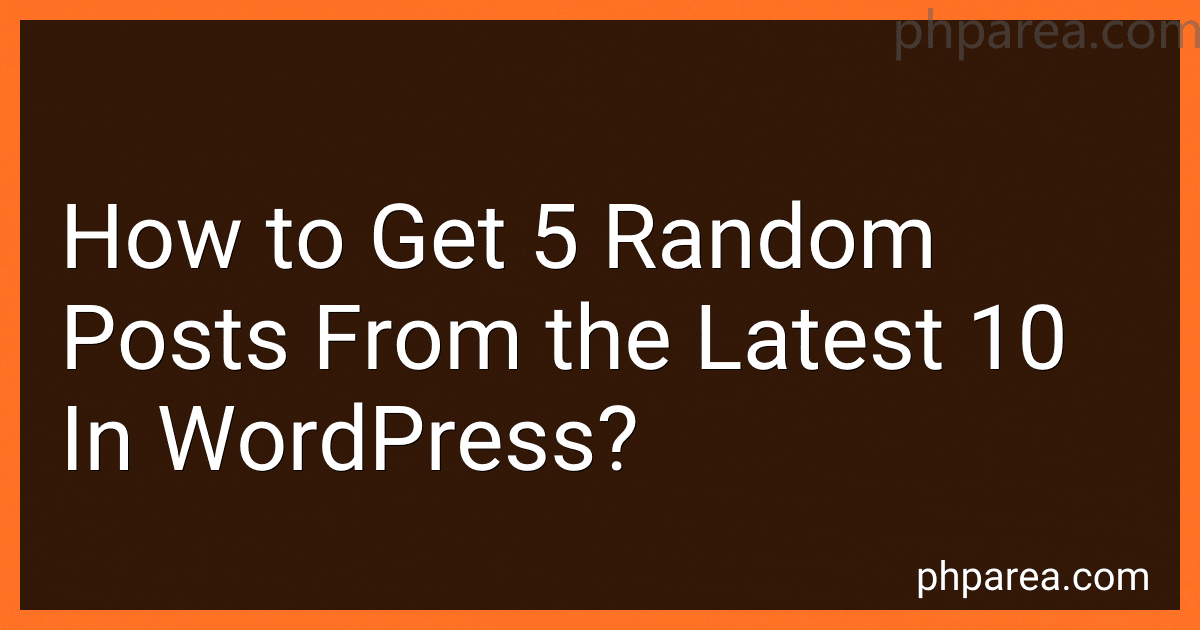Best WordPress Plugins for Random Post Display to Buy in December 2025
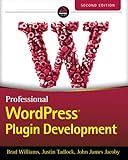
Professional WordPress Plugin Development, 2nd Edition


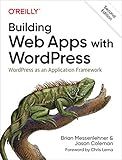
Building Web Apps with WordPress: WordPress as an Application Framework


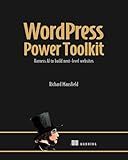
WordPress Power Toolkit: Harness AI to build next-level websites


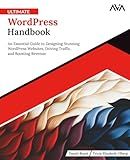
Ultimate WordPress Handbook: An Essential Guide to Designing Stunning WordPress Websites, Driving Traffic, and Boosting Revenue (English Edition)


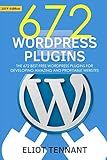
WordPress Plugins: The 672 Best Free WordPress Plugins for Developing Amazing and Profitable Websites


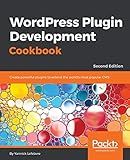
WordPress Plugin Development Cookbook: Create powerful plugins to extend the world's most popular CMS, 2nd Edition


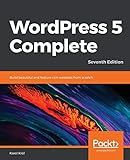
WordPress 5 Complete: Build beautiful and feature-rich websites from scratch, 7th Edition


To get 5 random posts from the latest 10 in WordPress, you can follow these steps:
- First, retrieve the latest 10 posts from your WordPress database. This can be done using the WP_Query class, which is the recommended way to retrieve posts in WordPress.
- Set the orderby parameter to 'date' to ensure that you get the latest posts. By default, WordPress sorts posts in descending order so that the latest posts appear first.
- Use the posts_per_page parameter and set it to 10 to limit the number of retrieved posts to the latest 10.
- Create a new WP_Query object with these parameters and run the query.
- After fetching the latest 10 posts, check if there are enough posts to pick 5 random ones. If not, you may need to adjust your requirements or display a message to the user indicating that there are not enough posts available.
- If you have at least 5 posts, generate 5 random numbers within the range of 0 to 9. These numbers will be used as indexes to pick random posts from the retrieved list.
- Loop through the 5 random numbers and use each number as an index to retrieve a random post from the list of latest 10 posts.
- You can then display the content, title, or any other information from these random posts in your desired format or template.
Note: You can customize the query parameters and the way you display the posts based on your specific requirements and design preferences.
What is the difference between retrieving random posts and popular posts in WordPress?
Retrieving random posts and popular posts in WordPress are two different methods of displaying content to users.
- Random Posts: This method randomly selects posts from the database to display. It can be used to provide users with a variety of content each time they visit a page. Random posts are not determined by any criteria like popularity or relevance, but rather they are chosen at random. This approach can be useful for websites that want to showcase a diverse range of content and keep users engaged with new discoveries.
- Popular Posts: This method displays posts that are determined to be popular based on certain criteria. Usually, the popularity is calculated by factors like the number of views, comments, likes, social shares, or any custom metrics assigned to the posts. Popular posts are often showcased in sidebar widgets, post listings, or dedicated sections to highlight content that has gained traction or generated substantial user engagement.
In summary, random posts are selected at random, providing a mix of different content, while popular posts are selected based on specific popularity metrics, highlighting the content that has gained the most attention or engagement.
How to add a custom sorting option for random post retrieval in WordPress?
To add a custom sorting option for random post retrieval in WordPress, you can follow these steps:
- Open your theme's functions.php file or create a new plugin file.
- Start by registering a new query variable to handle the custom sorting option. Add the following code to your file:
function custom_sorting_query_vars($vars) { $vars[] = 'custom_sort'; return $vars; } add_filter('query_vars', 'custom_sorting_query_vars');
- Next, you need to modify the main query to include the custom sorting option. Use the pre_get_posts action hook to modify the query before retrieval. Add the following code:
function custom_sorting_query($query) { if (is_home() && $query->is_main_query()) { $custom_sort = get_query_var('custom_sort'); if ($custom_sort == 'random') { $query->set('orderby', 'rand'); } } return $query; } add_action('pre_get_posts', 'custom_sorting_query');
- Now, you need to add the sorting option in your template file. Open the desired template file where you want to add the sorting option (e.g., index.php or archive.php), and add the following code:
This code creates a form with a select dropdown for choosing the sort option. It includes a default option and an option for sorting randomly. It also pre-selects the 'Random' option if it was previously selected.
- Finally, you need to display the posts on your page using the modified query. To display the posts, add the following code wherever you want to show the loop in your template file:
<?php while (have\_posts()) : the\_post(); ?>
/\* Place your post rendering code here \*/
<?php endwhile; ?>
Make sure to customize the rendering code based on your specific needs.
Once you've implemented these steps, you should have a custom sorting option for random post retrieval in WordPress.
How to retrieve random posts only from the current month in WordPress?
To retrieve random posts only from the current month in WordPress, you can use the following code within your theme's template file, such as index.php or a custom template file:
<!-- Display post title or any other content as needed -->
<h2><a href="<?php the\_permalink(); ?>"><?php the\_title(); ?></a></h2>
<?php
} } else { echo 'No random posts found for the current month.'; }
// Reset post data wp_reset_postdata(); ?>
In this code snippet, we first get the current month and year using the date() function. Then, we create a new instance of WP_Query and pass the necessary arguments to query for posts of type post, limit the number of posts to retrieve, and order them randomly.
The arguments 'year' => $current_year and 'monthnum' => $current_month narrow down the query to the current month only.
Inside the loop, you can customize the display of each random post as needed. Finally, we reset the post data using wp_reset_postdata() to ensure that other post-related functions work correctly afterwards.
What is the best plugin to use for retrieving random posts in WordPress?
There are several plugins available for retrieving random posts in WordPress. Here are some popular ones:
- Random Post Widget: It allows you to display random posts in your sidebar or any widgetized area on your website.
- Advanced Random Posts Widget: This plugin provides more options and features for displaying random posts, including the ability to exclude certain categories or tags.
- Random Any Post: It enables you to display random posts anywhere on your website using a shortcode.
- Postie: In addition to its random post functionality, this plugin also allows you to schedule content and post via email.
- Post Type Randomizer: It lets you select a specific post type (such as pages or custom post types) and display random posts from that particular type.
Ultimately, the best plugin for retrieving random posts depends on your specific needs and preferences.
What is the function to display random posts in a specific language using a translation plugin in WordPress?
The function that can be used to display random posts in a specific language using a translation plugin in WordPress depends on the specific translation plugin being used. However, here is a generalized example using the popular translation plugin, WPML:
To use this function, you can call it in your WordPress theme files, such as single.php, page.php, or any custom template files. Simply provide the desired language code as the parameter, for example:
// Call the function to display random posts in a specific language display_random_posts_in_language('fr'); // Display random posts in French language
Please note that this example assumes you have the WPML plugin installed and configured properly. Language codes may vary based on your setup and the translation plugin in use.
How to add pagination for displaying multiple pages of random posts in WordPress?
To add pagination for displaying multiple pages of random posts in WordPress, you can follow these steps:
- Open the template file where you want to display the random posts. This can be the home.php, index.php, or any other relevant template file.
- Inside the loop, retrieve random posts using the WP_Query class. You can set the number of posts per page using the posts_per_page parameter. 10, // Number of posts per page 'orderby' => 'rand', // Order by random 'paged' => get_query_var('paged') // Get the current page number ); $query = new WP_Query($args); // Start the loop if ($query->have_posts()) { while ($query->have_posts()) { $query->the_post(); // Display post content here } } // Reset post data after the loop wp_reset_postdata(); ?> This code will retrieve and display 10 random posts per page.
- To display pagination links, you can use the paginate_links function. Place the following code after the loop. $query->max_num_pages, // Total number of pages 'current' => max(1, get_query_var('paged')), // Get the current page number )); ?> This code will display pagination links based on the total number of pages.
- Finally, go to your WordPress dashboard and create a new page or edit an existing one. Use the appropriate template file you modified in Step 1, and save the changes.
Now, when you visit the page, you should see random posts with pagination links at the bottom. Clicking on the pagination links will display the next set of random posts.
How to display random posts in a grid layout using CSS in WordPress?
To display random posts in a grid layout using CSS in WordPress, you can follow the steps below:
-
Open your WordPress theme's CSS file. It is usually located in the theme folder under wp-content > themes > [your-theme-name]. Look for the file named style.css or similar.
-
Add a new CSS class to define the grid layout. For example, you can create a class called "grid-layout" like this: .grid-layout { display: grid; grid-template-columns: repeat(auto-fill, minmax(300px, 1fr)); grid-gap: 20px; } This CSS code sets the container with the ".grid-layout" class to use a grid display, with automatic column sizing to fill the available space, and a gap of 20px between the grid items.
-
Save the changes to your CSS file.
-
Next, open the template file (e.g., index.php, front-page.php, etc.) where the random posts should be displayed using this grid layout.
-
Inside the template file, locate the loop that retrieves posts. This can usually be found within a PHP code block starting with : while ( have_posts() ) : the_post(); ?>.
-
Within the loop, add a CSS class to each post container that will be part of the grid layout. For example, you can add a class named "grid-item" like this:
-
Save the changes to your template file.
-
To display the posts randomly, modify the query arguments before the loop. Add the following code before the loop starts: 'rand', 'posts_per_page' => 10, // Change the number of posts per page as needed ); $query = new WP_Query( $args ); ?> This code creates a new instance of the WP_Query class using the orderby parameter set to "rand" for random order and posts_per_page to specify the number of posts to display on the page.
-
Replace the usual loop code with the modified loop code like this: have_posts() ) : while ( $query->have_posts() ) : $query->the_post(); ?>
This new loop will retrieve and display random posts based on the query arguments defined in step 8.
-
Save the changes to your template file and reload your WordPress website to see the random posts displayed in a grid layout.
What is the difference between a random post widget and a recent post widget in WordPress?
A random post widget in WordPress displays a randomly selected post from your website each time it is loaded or refreshed. It does not have any particular order or sequence and can show any post from your entire collection.
On the other hand, a recent post widget shows the most recent posts that have been published on your website. It usually follows a chronological order, displaying posts from newest to oldest based on their published dates.
Therefore, the main difference between these widgets is the way they select and display posts. Random posts are selected without considering the published dates, while recent posts are shown in a sequential manner based on their publishing date.
What is the function to load a random post in a modal popup in WordPress?
There isn't a specific built-in function to load a random post in a modal popup in WordPress. However, you can achieve this by combining a few different functions and techniques.
Here's a sample code snippet that demonstrates the process: