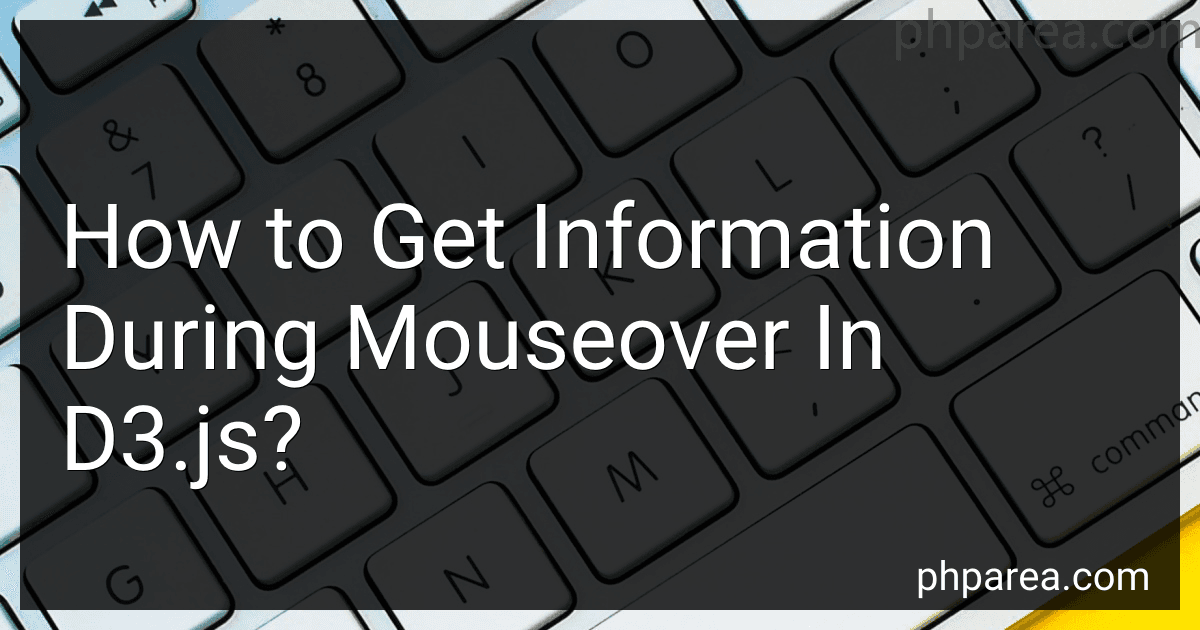Best Interactive Data Visualization Tools to Buy in December 2025
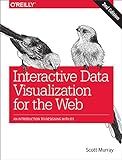
Interactive Data Visualization for the Web: An Introduction to Designing with D3


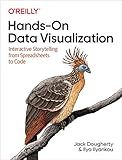
Hands-On Data Visualization: Interactive Storytelling From Spreadsheets to Code


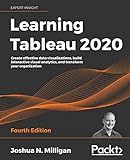
Learning Tableau 2020: Create effective data visualizations, build interactive visual analytics, and transform your organization, 4th Edition


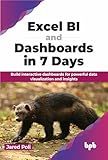
Excel BI and Dashboards in 7 Days: Build interactive dashboards for powerful data visualization and insights (English Edition)


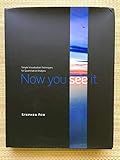
Now You See It: Simple Visualization Techniques for Quantitative Analysis
- SAME-DAY DISPATCH FOR ORDERS BEFORE 12 PM - FAST DELIVERY!
- MINT CONDITION GUARANTEE - PERFECT FOR YOUR PEACE OF MIND!
- HASSLE-FREE RETURNS POLICY - SHOP RISK-FREE TODAY!


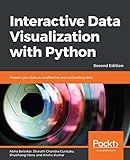
Interactive Data Visualization with Python: Present your data as an effective and compelling story, 2nd Edition


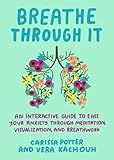
Breathe Through It: An Interactive Guide to Ease Your Anxiety Through Meditation, Visualization, and Breathwork



D3.js in Action: Data visualization with JavaScript


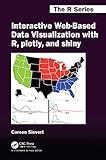
Interactive Web-Based Data Visualization with R, plotly, and shiny (Chapman & Hall/CRC The R Series)


In D3.js, you can get information during a mouseover event by using the "mouseover" event listener. By binding a "mouseover" event listener to the desired element, you can access information about that element when the mouse hovers over it.
You can retrieve information such as the element's data, attributes, and position on the screen. This information can be used to display tooltips, highlight the element, or trigger other actions based on the mouseover event.
To implement this functionality, you would typically select the element you want to monitor for mouseover events using D3's select or selectAll methods, and then use the on method to attach the event listener. Within the event listener function, you can access the element's data or attributes by using the "this" keyword or event.target.
Overall, getting information during a mouseover event in D3.js is a powerful tool for creating interactive visualizations and enhancing user experience.
How to display dynamic content on mouseover in d3.js?
To display dynamic content on mouseover in d3.js, you can use the mouseover event and the d3.select method to update text or other elements based on the data associated with the current element being hovered over. Here is an example of how you can achieve this:
// Sample data var data = [10, 20, 30, 40, 50];
// Create SVG element var svg = d3.select("body") .append("svg") .attr("width", 400) .attr("height", 200);
// Create rectangles to display data svg.selectAll("rect") .data(data) .enter() .append("rect") .attr("x", function(d, i) { return i * 80; }) .attr("y", function(d) { return 100 - d; }) .attr("width", 40) .attr("height", function(d) { return d; }) .on("mouseover", function(d) { // Update text on mouseover svg.append("text") .attr("x", 200) .attr("y", 20) .text("Data: " + d); }) .on("mouseout", function() { // Remove text on mouseout svg.select("text").remove(); });
In this example, when you hover over a rectangle, a text element is created showing the value of the data associated with that rectangle. When you move the mouse away from the rectangle, the text element is removed. You can customize the content of the text element and its position based on your specific requirements.
How to style tooltips in d3.js?
To style tooltips in d3.js, you can use CSS to customize the appearance of the tooltip. Here's an example of how you can style tooltips in d3.js:
- Create a CSS class for the tooltip:
.tooltip { position: absolute; padding: 8px; background: #fff; border: 1px solid #ccc; border-radius: 5px; box-shadow: 0 2px 4px rgba(0,0,0,0.2); font-size: 12px; color: #333; }
- Add the tooltip to your d3.js code:
// Create a tooltip var tooltip = d3.select("body") .append("div") .attr("class", "tooltip") .style("opacity", 0);
// Show the tooltip on mouseover var showTooltip = function(d) { tooltip.transition() .duration(200) .style("opacity", 1) tooltip.html("Tooltip content") .style("left", (d3.event.pageX) + "px") .style("top", (d3.event.pageY - 28) + "px"); };
// Hide the tooltip on mouseout var hideTooltip = function(d) { tooltip.transition() .duration(200) .style("opacity", 0); };
// Add tooltip to d3 element d3.select("your-d3-element") .on("mouseover", showTooltip) .on("mouseout", hideTooltip);
In this example, we created a CSS class called "tooltip" that styles the appearance of the tooltip. We then created a tooltip element in the d3.js code and added event listeners to show and hide the tooltip on mouseover and mouseout. You can customize the CSS class and tooltip content to fit your design and data.
How to update tooltips with new information in d3.js?
To update tooltips with new information in d3.js, you can use the following steps:
- Create a tooltip element: First, create a tooltip element that will display the information you want to show when hovering over your d3 elements.
var tooltip = d3.select("body") .append("div") .attr("class", "tooltip") .style("opacity", 0);
- Add event listeners: Next, add event listeners to your d3 elements to show and hide the tooltip when hovering over them.
d3.selectAll(".d3-element") .on("mouseover", function(d) { tooltip.transition() .duration(200) .style("opacity", .9); tooltip.html("New information: " + d.newData) .style("left", (d3.event.pageX) + "px") .style("top", (d3.event.pageY - 28) + "px"); }) .on("mouseout", function(d) { tooltip.transition() .duration(500) .style("opacity", 0); });
- Update tooltip content: If you need to update the tooltip with new information dynamically, you can use the following code snippet:
d3.select(".tooltip") .html("Updated information: " + newData);
By following these steps, you can easily update tooltips with new information in d3.js.
How to animate tooltips on mouseover in d3.js?
To animate tooltips on mouseover in d3.js, you can use the following steps:
- Create a tooltip container: First, create an HTML element to serve as the tooltip container. This can be a element that is hidden initially.
- Add mouseover and mouseout event listeners: Add mouseover and mouseout event listeners to the elements you want to show tooltips for. Inside the event listeners, you can show and hide the tooltip container.
- Position the tooltip container: Calculate the position of the tooltip relative to the mouse pointer and update the position of the tooltip container accordingly.
- Add animations: You can add animations to the tooltip container to make it appear and disappear smoothly. You can use CSS transitions or d3.js transitions to animate the tooltip.
Here is an example code snippet to animate tooltips on mouseover in d3.js:
// Create a tooltip container const tooltip = d3.select('body').append('div') .attr('class', 'tooltip') .style('opacity', 0);
// Add mouseover and mouseout event listeners d3.selectAll('.element') .on('mouseover', function(d) { tooltip.transition() .duration(200) .style('opacity', 1); tooltip.html('Tooltip text') .style('left', d3.event.pageX + 'px') .style('top', d3.event.pageY + 'px'); }) .on('mouseout', function(d) { tooltip.transition() .duration(200) .style('opacity', 0); });
In this code snippet, we create a tooltip container with class 'tooltip' and set its initial opacity to 0. We then add mouseover and mouseout event listeners to elements with class 'element'. Inside the event listeners, we show and hide the tooltip container and set its position relative to the mouse pointer. We also use d3.js transitions to animate the tooltip container.
What are the performance considerations when using mouseover in d3.js?
When using mouseover events in d3.js, it is important to consider the performance implications, especially if you are working with a large dataset or complex visualizations. Some key considerations include:
- Avoid binding mouseover events to individual elements: If you have a large number of elements in your visualization, binding a mouseover event to each element can quickly degrade performance. Instead, consider using event delegation to handle mouseover events at a higher level in the DOM hierarchy.
- Use throttling or debouncing: If your mouseover event triggers a computationally intensive operation or network request, consider using throttling or debouncing techniques to limit the frequency at which the event handler is called. This can help prevent performance bottlenecks, especially if the user quickly moves the mouse over multiple elements.
- Reduce the frequency of updates: If your visualization updates in response to mouseover events, consider limiting the number of updates or re-renders that occur. For example, you could debounce mouseover events to only trigger updates after a short delay, or only redraw elements that are directly affected by the mouseover action.
- Optimize your code: Make sure your d3.js code is well-optimized to handle mouseover events efficiently. This includes avoiding unnecessary calculations, updating only the necessary elements, and using efficient data structures and algorithms.
By considering these performance considerations, you can ensure that your d3.js visualizations remain responsive and smooth even when using mouseover events.