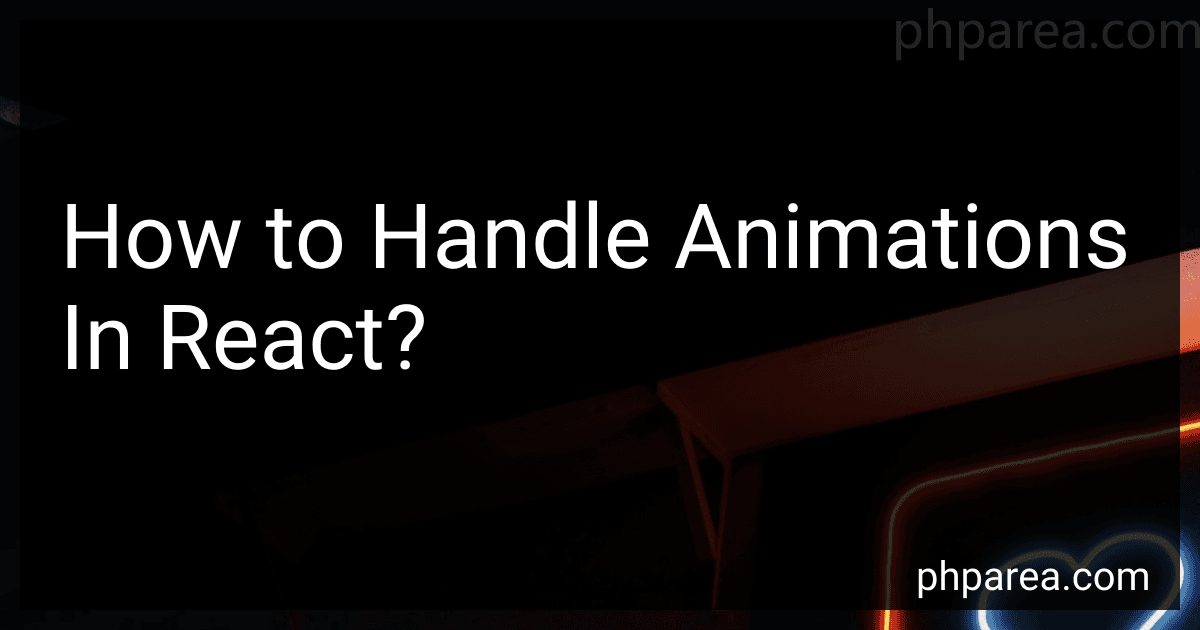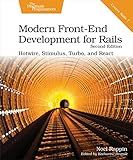Best Animation Handling Tools for React to Buy in December 2025
Animations in React can be handled in various ways. One common approach is to use CSS animations or libraries like React Transition Group or Framer Motion for more complex animations. When using CSS animations, you can define keyframes and apply them to elements by toggling classes or using inline styles. React Transition Group provides a way to animate components when they mount or unmount, while Framer Motion offers a more declarative approach to creating animations with a simple API. It's important to consider performance when working with animations in React, as excessive use of animations can impact the overall user experience. Additionally, you can use libraries like React Spring for more advanced physics-based animations or Lottie for implementing animations created in Adobe After Effects. Overall, handling animations in React involves a combination of CSS, JavaScript, and possibly third-party libraries to create engaging user experiences.
How to handle animations during component lifecycle events in React?
To handle animations during component lifecycle events in React, you can use a combination of React lifecycle methods and CSS transitions or animations. Here is a general overview of how you can approach this:
- Use the componentDidMount lifecycle method to trigger animations when the component is first mounted. You can use this method to add classes or styles to your component that will start the animation.
componentDidMount() { this.setState({ showAnimation: true }); }
- Use the componentWillUnmount method to clean up any animations or effects before the component is unmounted. This is particularly useful for removing event listeners or timers that were set up during the component's lifecycle.
componentWillUnmount() { // Clean up any animations or effects here }
- Use CSS transitions or animations to control the actual animation effects. You can define CSS classes with transition or animation properties in your stylesheet and apply them dynamically based on component state.
render() { return ( <div className={`animated ${this.state.showAnimation ? 'fadeIn' : ''}`}> {/* Content */} ); }
- You can also use libraries like react-transition-group or react-spring to handle complex animations and transitions in React components. These libraries provide additional tools and utilities for managing animations and transitions during component lifecycle events.
By using a combination of React lifecycle methods, CSS transitions or animations, and possibly external libraries, you can effectively handle animations during component lifecycle events in React. Just make sure to consider performance implications and optimize your animations to ensure a smooth user experience.
What is the difference between CSS animations and JavaScript animations in React?
CSS animations are typically more performant and require less code to implement compared to JavaScript animations in React. CSS animations are often supported by hardware acceleration, allowing for smoother and more efficient animations. On the other hand, JavaScript animations in React offer more flexibility and control over the animation, as you can create complex animations and interactions using JavaScript logic. Additionally, JavaScript animations allow for more dynamic and interactive animations that can respond to user input and other events. Overall, the choice between using CSS or JavaScript animations in React depends on the specific requirements and complexity of the animation you are trying to achieve.
How to trigger animations based on user interactions in React?
There are several ways to trigger animations based on user interactions in React. Here are a few common methods:
- Using CSS transitions and animations: CSS transitions and animations can be used to trigger animations based on user interactions, such as hover or click events. You can define CSS classes that include the animations and toggle them on and off based on user actions using React state or props.
- React Spring: React Spring is a popular animation library for React that allows you to create fluid animations with physics-based effects. You can use React Spring to trigger animations based on user interactions, such as scrolling or dragging.
- React Transition Group: React Transition Group is another animation library for React that provides a simple way to animate elements when they enter or leave the DOM. You can use React Transition Group to trigger animations based on user interactions, such as clicking a button to reveal a hidden element.
- Using libraries like Framer Motion or GreenSock Animation Platform: These libraries provide more advanced animation capabilities and can be used to trigger animations based on user interactions in React. They offer a wide range of animation options and flexibility for creating complex animations in response to user actions.
Overall, the best method for triggering animations based on user interactions in React will depend on the specific requirements of your project and the type of animations you are trying to achieve. It's important to consider factors such as performance, ease of implementation, and the level of control you need over the animations when choosing a method.
How to add animations to a React component?
To add animations to a React component, you can use CSS animations or third-party libraries like React Spring or React Transition Group. Here are some steps to add animations using CSS:
- Define keyframes for the animation in your CSS file:
@keyframes fadeIn { from { opacity: 0; } to { opacity: 1; } }
- Apply the animation to your component by adding a className with the animation to the element:
import React from 'react'; import './App.css';
const App = () => { return ( Hello, world! ); };
export default App;
- Add styles to your CSS file to control the animation:
.fade-in { animation: fadeIn 1s ease-in; }
Now, when your component mounts, it will fade in with the defined animation. You can customize the animation duration, timing function, and other properties by adjusting the keyframes and CSS styles.
How to animate text in React?
To animate text in React, you can use libraries like Framer Motion, React Spring, or CSS animations. Here's a simple example using Framer Motion:
- First, install the Framer Motion library by running the following command in your terminal:
npm install framer-motion
- Import the motion component from Framer Motion in your React component:
import { motion } from "framer-motion";
- Use the motion component to wrap the text you want to animate and define the animation properties:
const AnimatedText = () => { return ( <motion.h1 initial={{ opacity: 0, y: -20 }} animate={{ opacity: 1, y: 0 }} transition={{ duration: 1 }} > Hello, world! </motion.h1> ); };
In this example, the text will fade in and move up by 20px when it first appears on the screen.
- Finally, render the AnimatedText component in your main React component:
const App = () => { return ; };
Now, when you run your React application, you should see the text animate according to the properties you defined. You can customize the animation further by adjusting the initial, animate, and transition properties.