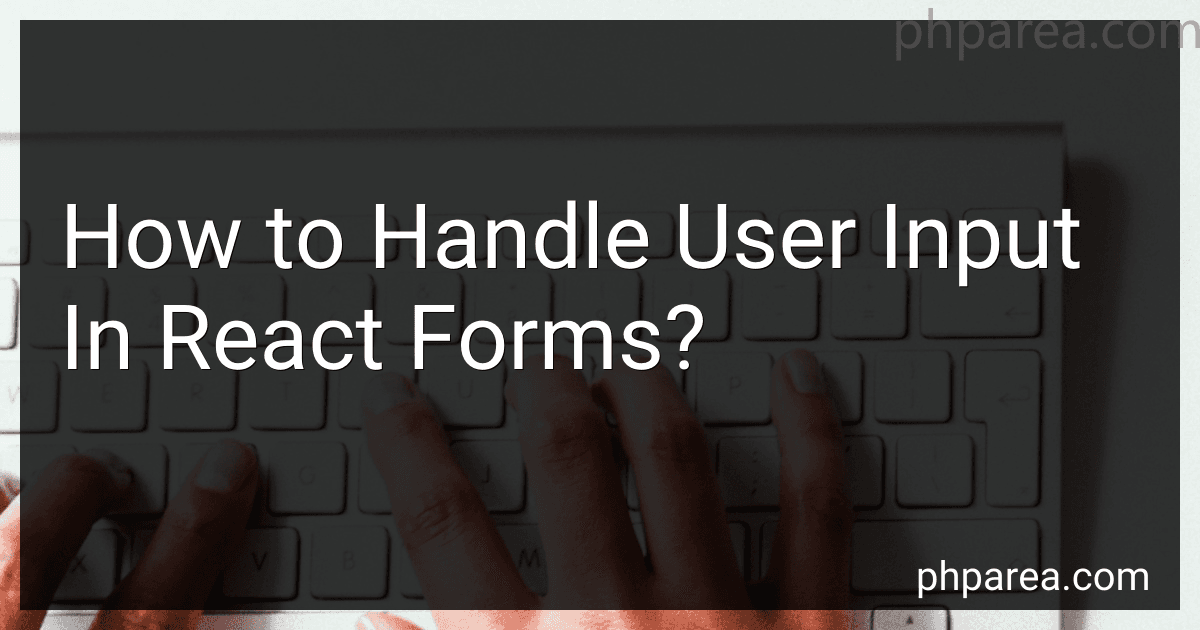Best React Form Handling Tools to Buy in December 2025
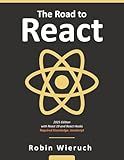
The Road to React: Your journey to master plain yet pragmatic React.js



React Key Concepts: An in-depth guide to React's core features


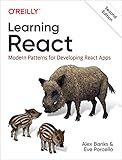
Learning React: Modern Patterns for Developing React Apps


When handling user input in React forms, you need to utilize the state to store the value of the input fields. You can use the onChange event handler to update the state whenever the user types in the form fields.
To handle user input, start by setting up a state variable that will store the value of the input field. Use the useState hook to create the state variable.
Next, create an input field in the form component and set the value attribute to be the state variable you created in the previous step.
Add an onChange event handler to the input field that will update the state variable whenever the user types in the input field.
Finally, add a submit button and an onSubmit event handler to handle form submission. When the user submits the form, you can access the values of the input fields from the state and perform any necessary actions, such as making an API call or updating the UI.
By following these steps, you can effectively handle user input in React forms and create dynamic and interactive user interfaces.
What is the best way to handle real-time validation in React forms?
One of the best ways to handle real-time validation in React forms is to use state management and onChange events. Here is an example of how you can implement real-time validation in a React form:
- Create a component for your form and initialize state variables for each input field:
import React, { useState } from 'react';
const MyForm = () => { const [name, setName] = useState(''); const [email, setEmail] = useState(''); const [isValid, setIsValid] = useState(false);
const handleNameChange = (event) => { setName(event.target.value); // Perform validation logic here setIsValid(name.length > 3 && email.length > 0); }
const handleEmailChange = (event) => { setEmail(event.target.value); // Perform validation logic here setIsValid(name.length > 3 && email.length > 0); }
const handleSubmit = () => { // Handle form submission }
return ( Submit ); }
export default MyForm;
- In the handleNameChange and handleEmailChange functions, update the state variables with the new input values and perform your validation logic. You can use the useState hook to update the isValid state variable based on the validation conditions.
- Use the isValid state variable to disable the submit button when the form is not valid.
By using this approach, you can handle real-time validation in React forms efficiently and provide immediate feedback to users as they fill out the form.
What is the difference between controlled and uncontrolled input fields in React forms?
In React forms, controlled input fields are directly managed by the component's state. This means that the value of the input field is controlled by the component itself, and any changes to the input value are passed through the component's state and updated through setState(). This allows for more control and validation of the input data.
On the other hand, uncontrolled input fields are managed by the DOM itself and not directly by the component's state. This means that the value of the input field is not controlled by the component, and any changes to the input value are handled directly by the DOM. This can lead to less control and validation of the input data compared to controlled input fields.
In general, it is recommended to use controlled input fields in React forms as they provide more control and flexibility over the input data.
How to handle file uploads in React forms?
In React, you can handle file uploads in forms by following these steps:
- Create a form component: Create a new form component in your React application where users can input information and upload files.
- Use the useState hook: Use the useState hook to create state variables for the file input and any other form fields you want to capture. For example:
const [file, setFile] = useState(null); const [name, setName] = useState('');
- Handle file input change: Add an onChange event handler to the file input in your form component to capture when the user selects a file. Update the file state variable with the selected file. For example:
const handleFileChange = (e) => { setFile(e.target.files[0]); };
- Submit form data: When the user submits the form, you can handle the file upload by sending the file data to an API endpoint or server. You can use the FormData API to package the file data along with any other form data. For example:
const handleSubmit = (e) => { e.preventDefault();
const formData = new FormData(); formData.append('file', file); formData.append('name', name);
// Send formData to API endpoint or server };
- Display file information: You can display the selected file name to the user by accessing the name property of the file object. For example:
{file && Selected file: {file.name}}
By following these steps, you can handle file uploads in React forms effectively. Make sure to add validation and error handling to provide a better user experience.
How to handle form submission in React?
In React, you can handle form submission by creating a controlled form component. Here's a basic example of how you can do this:
- Create a form component that contains the form fields you want to submit:
import React, { useState } from 'react';
const FormComponent = () => { const [formData, setFormData] = useState({ name: '', email: '', });
const handleChange = (e) => {
setFormData({
...formData,
\[e.target.name\]: e.target.value
});
}
const handleSubmit = (e) => {
e.preventDefault();
// Submit the form data here (e.g. by sending a request to a server)
console.log(formData);
}
return (
<form onSubmit={handleSubmit}>
<input
type="text"
name="name"
value={formData.name}
onChange={handleChange}
placeholder="Name"
/>
<input
type="email"
name="email"
value={formData.email}
onChange={handleChange}
placeholder="Email"
/>
<button type="submit">Submit</button>
</form>
);
}
export default FormComponent;
- In this example, we are using the useState hook to define a formData state object that contains the form data. We also define a handleChange function that updates the form data whenever an input field changes, and a handleSubmit function that is called when the form is submitted.
- Finally, we use the onSubmit event handler on the form element to call the handleSubmit function when the form is submitted.
With this setup, you can easily handle form submissions in React by updating the form data state object and submitting the data as needed.