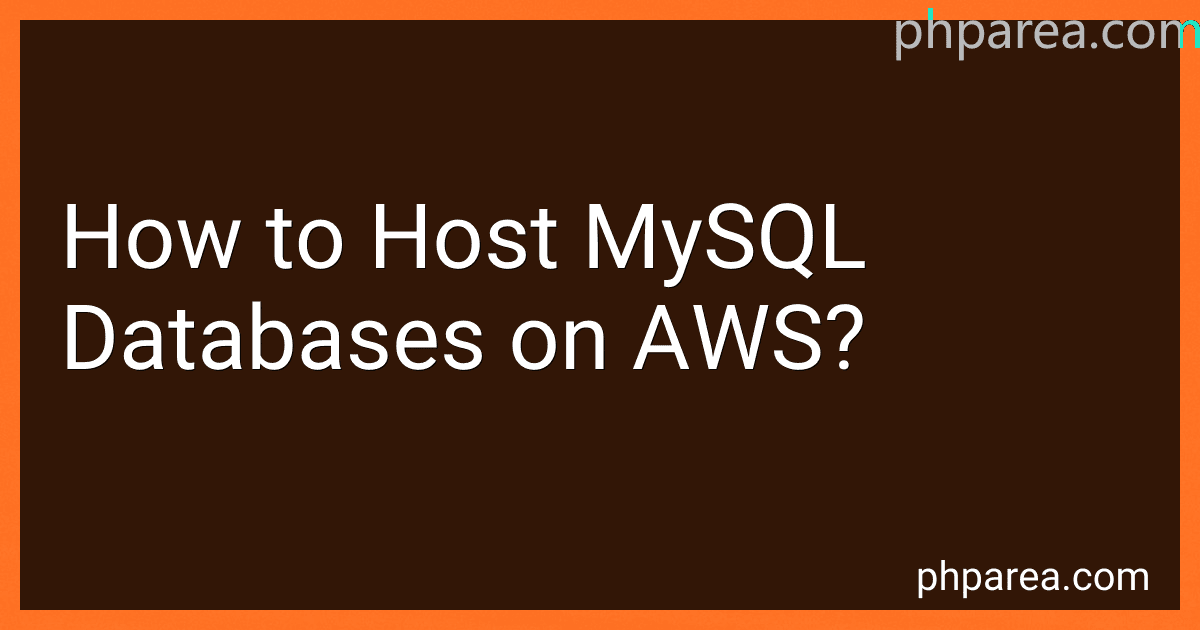MySQL is an open-source relational database management system that is used widely for developing web-based applications and managing large volumes of data. It is known for its speed, reliability, and ease of use. MySQL is compatible with various operating systems and programming languages, making it one of the most popular database systems in the world.
Amazon Web Services (AWS) is a cloud computing platform provided by Amazon. It offers a wide range of services and tools for various purposes, such as computing power, storage, databases, networking, content delivery, and more. One of the services offered by AWS is Amazon RDS (Relational Database Service), which allows users to set up and manage various database systems, including MySQL, on the AWS cloud.
Using Amazon RDS, you can easily create, configure, and scale MySQL databases in a matter of minutes. It takes care of routine tasks like hardware provisioning, software patching, backups, and database maintenance, allowing you to focus on application development rather than tedious database administration tasks.
AWS provides high availability and reliability for MySQL databases by using multiple redundant database instances across different availability zones. It also offers automatic backups, automated software patches, and monitoring to ensure the uptime and performance of your MySQL databases.
Additionally, AWS offers various tools and integrations that work well with MySQL on its cloud platform. For example, you can use AWS Lambda to trigger serverless functions based on events occurring in MySQL databases. You can also integrate MySQL with other AWS services like Amazon S3 for storing and retrieving large amounts of data, Amazon CloudWatch for monitoring database performance, and AWS Identity and Access Management (IAM) for managing database access.
Overall, using MySQL on AWS provides you with a scalable, reliable, and highly available database solution that is fully managed, allowing you to focus on your application development and business needs.
Which MySQL version is better to use?
The answer to this question depends on your specific needs and requirements. As of September 2021, the two main versions of MySQL are MySQL 5.7 and MySQL 8.0.
MySQL 5.7 is a stable and widely-used version that has been available for several years. It is known for its reliability, performance, and compatibility. It is a good choice for most general-purpose applications and has a large community support.
MySQL 8.0 is the latest major release of MySQL and comes with many new features, improvements, and enhancements compared to previous versions. It offers better performance, increased scalability, improved security, and more advanced data types. It also includes new SQL functionalities and added support for modern development frameworks. However, it may have some compatibility issues with older applications and may require adjustments when migrating from previous versions.
In general, if you are starting a new project or have the flexibility to upgrade your existing infrastructure, MySQL 8.0 is recommended for its enhanced features and performance. However, if you have a stable and functioning system that relies on older MySQL versions, sticking with MySQL 5.7 may be more appropriate to ensure compatibility and community support.
How to host mysql databases on Amazon AWS?
To host a MySQL database on Amazon AWS, follow these steps:
- Sign in to the AWS Management Console and open the Amazon RDS console.
- Click on "Create Database" to start creating a new database.
- Choose the desired database engine (MySQL) and select the edition and version.
- Select the use case based on your requirements (production, development/testing, etc.).
- Configure the DB instance details such as DB instance identifier, username, and password.
- Specify the database size and instance type according to your needs.
- Configure the advanced settings like VPC, subnet group, security groups, etc.
- Enable automatic backups and define the backup retention period.
- Configure additional settings like maintenance window, monitoring, and log exports (if required).
- Review all the configuration details and click on "Create Database" to create the MySQL database.
Once the database is created, you can connect to the MySQL database using the endpoint URL provided by AWS. You can connect via tools like MySQL Workbench or any other MySQL client that supports connecting to an endpoint.
How to get the MySQL host address on AWS?
To get the MySQL host address on AWS, follow these steps:
- Login to the AWS Management Console: Go to https://console.aws.amazon.com/ and sign in with your AWS account credentials.
- Open the Amazon RDS service: In the AWS Management Console, search for "RDS" or find it under the "Database" section.
- Select your RDS instance: From the list of RDS instances, choose the MySQL instance for which you want to find the host address.
- Locate the endpoint: On the details page of the selected RDS instance, scroll down to the "Connectivity & security" section. The "Endpoint" field contains the host address of your MySQL instance.
Note: The host address will be in the format of my-rds-instance.xxxxxx.region.rds.amazonaws.com, where my-rds-instance is your specific instance name, xxxxxx is a unique identifier, and region is the AWS region where your RDS instance is located (e.g., us-west-2).
Once you have the host address, you can use it to connect to your MySQL instance using a MySQL client or application.
How to flush hosts in MySQL?
To flush the hosts in MySQL, you can follow these steps:
- Open a command prompt or terminal.
- Connect to MySQL as a user with administrative privileges using the following command:
mysql -u root -p
Replace "root" with your MySQL username, if necessary.
- Enter your MySQL password when prompted.
- Once you are in the MySQL shell, execute the following command to flush the hosts:
FLUSH HOSTS;
- After executing the command, MySQL will clear the host cache, and any modifications will take effect immediately.
That's it! You have successfully flushed the hosts in MySQL.