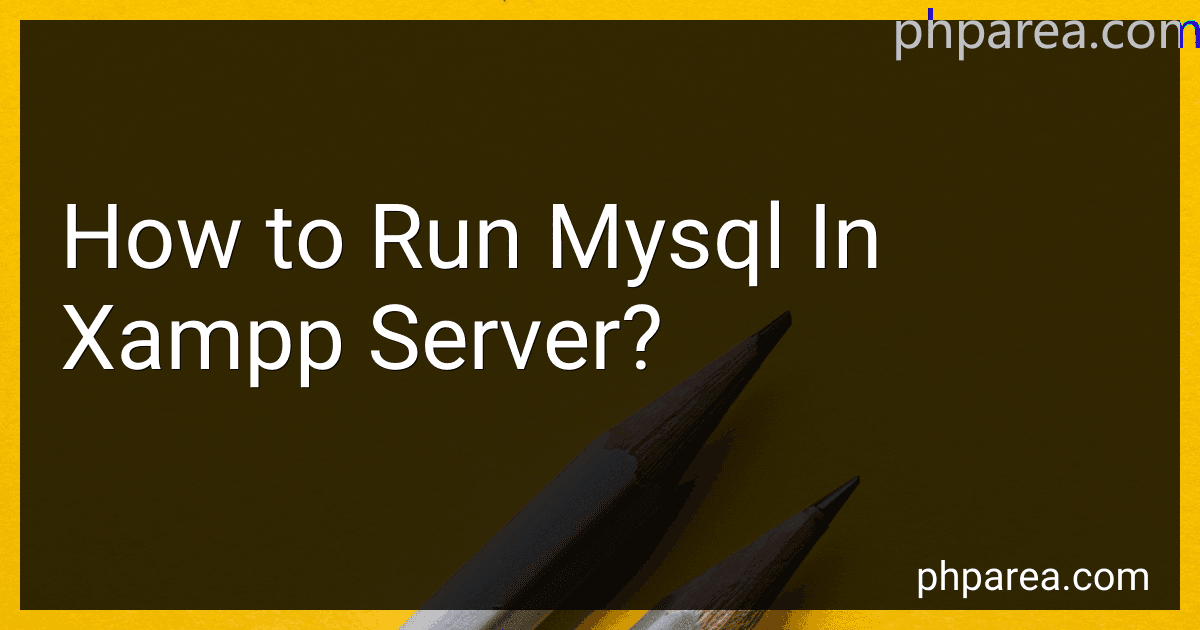Best Database Management Tools for MySQL to Buy in December 2025
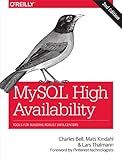
MySQL High Availability: Tools for Building Robust Data Centers
- AFFORDABLE PRICING: QUALITY BOOKS AT BUDGET-FRIENDLY RATES.
- ECO-FRIENDLY CHOICE: SUPPORT SUSTAINABILITY WITH SECOND-HAND READS.
- UNIQUE FINDS: DISCOVER RARE TITLES AND HIDDEN GEMS EASILY!



High Performance MySQL
- AFFORDABLE PRICES ON QUALITY USED BOOKS FOR BUDGET-CONSCIOUS READERS.
- ECO-FRIENDLY CHOICE: PROMOTE SUSTAINABILITY BY REUSING BOOKS.
- WIDE SELECTION: DISCOVER HIDDEN GEMS FOR EVERY READING TASTE!


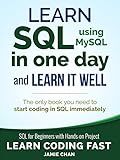
SQL: Learn SQL (using MySQL) in One Day and Learn It Well. SQL for Beginners with Hands-on Project. (Learn Coding Fast with Hands-On Project Book 5)


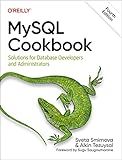
MySQL Cookbook: Solutions for Database Developers and Administrators


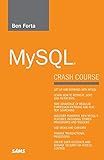
MySQL Crash Course


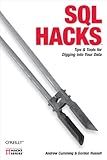
SQL Hacks: Tips & Tools for Digging Into Your Data
- AFFORDABLE PRICES COMPARED TO NEW BOOKS ATTRACT BUDGET-CONSCIOUS READERS.
- ECO-FRIENDLY CHOICE PROMOTES SUSTAINABILITY AND REDUCES WASTE.
- GOOD CONDITION ENSURES QUALITY READING EXPERIENCES AT A LOWER COST.


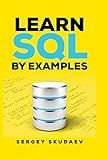
Learn SQL by Examples: Examples of SQL Queries and Stored Procedures for MySQL and Oracle


To run MySQL in XAMPP server, you first need to start the XAMPP control panel. From there, you can click on the "Start" button next to MySQL to launch the MySQL database server. Once MySQL is running, you can access it through phpMyAdmin, which is a web-based tool that allows you to interact with the MySQL database. You can create databases, tables, run queries, and manage your database content through phpMyAdmin. By starting MySQL in XAMPP, you can create a local development environment for building websites or applications that require a database.
How to start MySQL in XAMPP server on Mac?
- Open the XAMPP control panel by going to the Applications folder and clicking on the XAMPP icon.
- In the XAMPP control panel, click on the "Start" button next to the MySQL module. This will initiate the MySQL server and it will start running on your computer.
- Once the MySQL server has started, you can verify that it is running by checking the status indicator next to the MySQL module in the XAMPP control panel. The status should change from "Stopped" to "Running".
- You can also access the MySQL server by opening a web browser and typing "localhost/phpmyadmin" in the address bar. This will open the phpMyAdmin interface, where you can manage your MySQL databases.
- You can now start using MySQL in XAMPP server on your Mac for developing and managing databases for your web applications.
What is phpMyAdmin and how to use it with MySQL in XAMPP server?
phpMyAdmin is a free and open-source tool written in PHP for managing MySQL databases. It provides a graphical interface to easily manage database operations such as creating, editing, and deleting databases, tables, fields, and records.
To use phpMyAdmin with MySQL in XAMPP server, follow these steps:
- Make sure XAMPP server is installed on your computer. You can download and install XAMPP from its official website.
- Start the Apache and MySQL services in XAMPP control panel.
- Open a web browser and go to http://localhost/phpmyadmin/ to access phpMyAdmin.
- Login to phpMyAdmin with the default username "root" and an empty password. If you have set a password for the MySQL root user in XAMPP, enter that password when prompted.
- Once logged in, you can create, delete, and manage databases using the graphical interface provided by phpMyAdmin.
- You can also run SQL queries, import and export databases, and perform various database operations using phpMyAdmin.
Overall, phpMyAdmin is a useful tool for managing MySQL databases with XAMPP server, especially for those who prefer a graphical interface for database management.
How to check the MySQL version in XAMPP server?
To check the MySQL version in XAMPP server, follow these steps:
- Start XAMPP and make sure Apache and MySQL services are running.
- Open your web browser and enter the following URL: http://localhost/phpmyadmin
- This will open the phpMyAdmin interface.
- In the phpMyAdmin interface, you will see the MySQL version listed in the top left corner of the screen.
Alternatively, you can also check the MySQL version directly from the command line. Follow these steps:
- Open the XAMPP control panel and click on the "Shell" button to open the command line interface.
- Once the command line interface is open, type the following command and press Enter: mysql -V
- This will display the MySQL version installed in your XAMPP server.
That's it! You have now successfully checked the MySQL version in your XAMPP server either through phpMyAdmin or command line interface.
What is the purpose of the MySQL database in XAMPP server?
The purpose of the MySQL database in XAMPP server is to store and manage data for web applications. MySQL is a popular open-source relational database management system that allows developers to create, read, update, and delete data using SQL queries. In XAMPP server, MySQL is included as part of the package to provide a complete environment for developing and testing web applications locally before deploying them on a live server.
How to run MySQL in XAMPP server on Windows?
To run MySQL in XAMPP server on Windows, follow these steps:
- First, make sure XAMPP is installed on your Windows machine. You can download XAMPP from the official website and install it by following the installation wizard.
- Once XAMPP is installed, open the XAMPP Control Panel by running "xampp-control.exe" in the XAMPP installation directory.
- In the XAMPP Control Panel, click on the "Start" button next to MySQL to start the MySQL server.
- If MySQL starts successfully, you will see the status of MySQL change to "Running."
- You can now access MySQL through the phpMyAdmin tool by clicking on the "Admin" button next to MySQL in the XAMPP Control Panel.
- In phpMyAdmin, you can create databases, manage tables, execute SQL queries, and perform other tasks related to MySQL.
That's it! You have successfully run MySQL in the XAMPP server on Windows.
What is the default username and password for MySQL in XAMPP server?
The default username for MySQL in XAMPP server is "root" and the default password is blank (no password).