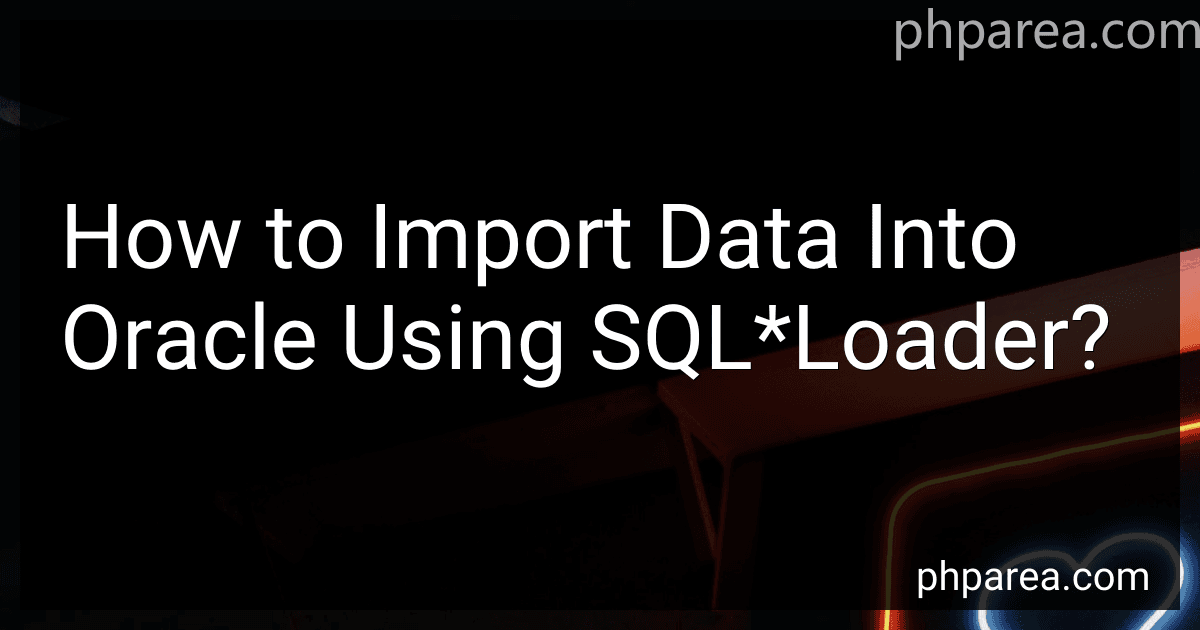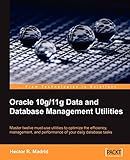Best SQL*Loader Tools to Buy in December 2025
To import data into Oracle using SQL*Loader, you can follow these steps:
- Create a control file: Start by creating a control file that specifies the details of the data load, such as the name and location of the input file, data format, and mappings to the database table columns.
- Prepare the data file: Ensure that the data file you want to import is formatted correctly and matches the specifications mentioned in the control file. The data file should typically be in text format, with each record on a separate line and fields separated by a delimiter.
- Invoke SQLLoader: Open a command prompt or terminal and execute the SQLLoader command with relevant parameters to initiate the data load. This command takes the control file and data file as input.
- Review the log file: SQL*Loader generates a log file after the data load completes. It contains the detailed report of the data load process, including any errors or warnings encountered during the process. Review the log file to identify any issues that need attention.
- Check the loaded data: Connect to your Oracle database and query the respective table to verify if the data has been successfully imported. You can use SQL commands or tools like SQL Developer to check the imported data.
It is important to note that SQL*Loader offers various features and options to handle different scenarios and requirements. You can explore additional functionalities such as parallel loading, data transformation, and custom error handling by referring to Oracle's official documentation or other resources.
What is a log file in SQL*Loader and how to interpret it?
A log file in SQL_Loader is a text file that contains the detailed information about the SQL_Loader process. It records any errors, statistics, and messages generated during the data loading process.
When interpreting the log file, you can look for the following information:
- Control File: The log file includes the name of the control file used by SQL*Loader. It is essential to ensure that the correct control file was utilized.
- Table and Columns: The log file provides information about the target table and its columns that were specified in the control file. This helps to confirm if the correct table and columns were mapped.
- Field and Data Values: SQL*Loader logs the field and data values encountered during the loading process. It lists all the data fields and their corresponding values, enabling you to verify if the data is being loaded correctly.
- Error Messages: If any errors occur during the load process, such as data type conflicts, integrity constraints violations, or data formatting issues, the log file will contain detailed error messages. These messages aid in identifying the cause of the error and resolving it.
- Statistics: The log file also includes statistical information about the loading process, such as the number of records processed, loaded, and rejected. These statistics offer insights into the overall success and performance of the data load.
By examining the log file, you can identify any problems or discrepancies in your data loading process and take appropriate actions to rectify them.
How to handle decimal separators and thousand separators in SQL*Loader?
To handle decimal separators and thousand separators in SQL*Loader, you can follow these steps:
- Create a control file (.ctl) for SQL*Loader. This file defines the structure of the input data file and specifies the formatting and handling of the data.
- In the control file, use the "DECIMAL" keyword to specify the decimal separator character. For example, if the decimal separator is a comma, use "DECIMAL ','".
- Use the "FIELDS" clause in the control file to define each field in the input data file. Within each field definition, you can use the "DECIMAL EXTERNAL" clause to specify that the field uses an external decimal representation.
- In the "FIELDS" clause, you can also use the "OPTIONALLY ENCLOSED BY" clause to specify an optional enclosing character, such as a quotation mark, around the data. This can help handle thousand separators within a field.
Here's an example of a control file that handles decimal separators and thousand separators:
LOAD DATA INFILE 'input_data.txt' INTO TABLE employee FIELDS TERMINATED BY ',' OPTIONALLY ENCLOSED BY '"' ( employee_id, employee_name, salary DECIMAL EXTERNAL, hire_date "TO_DATE(:hire_date, 'DD-MON-YYYY')" )
In this example, the input data file is comma-separated, with fields optionally enclosed by double quotes. The "salary" field is defined as a decimal using the "DECIMAL EXTERNAL" clause. The "hire_date" field is converted to a date using the "TO_DATE" function.
Note: The exact syntax may vary depending on the specific database system you are using with SQL*Loader. Refer to the documentation of your database for more details.
What is conventional path loading in SQL*Loader and when to use it?
Conventional path loading is a loading method in SQL*Loader that is used to insert data into a table. In this method, data from the input file is read, converted (if necessary), and then written row by row into the database table using conventional SQL INSERT statements.
Conventional path loading is typically used when the volume of data is relatively small and the performance requirements are not critical. It is the default loading method in SQL*Loader.
This loading method is easier to use and requires less system resources compared to direct path loading. However, it is slower and may consume more disk space due to the use of SQL INSERT statements.
Some common scenarios where conventional path loading is suitable include:
- Loading small to medium-sized data sets.
- Loading reference data or configuration data.
- Loading data for testing or development purposes.
- Loading data into a table with triggers or constraints that need to be enforced during the loading process.
If the volume of data is large or performance is a critical requirement, direct path loading is recommended as it offers faster data loading capabilities.
How to load data from a remote server into Oracle using SQL*Loader?
To load data from a remote server into Oracle using SQL*Loader, follow these steps:
- Write a control file: Create a control file that specifies the format of the data to be loaded. This includes the table name, column names, data types, and delimiters.
- Create a directory object: In Oracle, you need to create a directory object to specify the directory where the data file resides on the remote server. The directory object acts as a pointer to the physical location. CREATE DIRECTORY remote_dir AS '/path/to/data/files/on/remote/server';
- Grant necessary privileges: Grant necessary privileges to the Oracle user that will be performing the remote data load. GRANT READ ON DIRECTORY remote_dir TO username;
- Execute SQLLoader: Run the SQLLoader command to perform the data loading. Include the control file, data file, and log file. Provide the remote server details using the appropriate syntax. sqlldr username/password@remote_host:port/sid control=control_file.ctl data=remote_dir:data_file.dat log=log_file.log Here, remote_host is the hostname or IP address of the remote server, port is the listener port number, sid is the Oracle System Identifier, control_file.ctl is the control file name, data_file.dat is the data file name, and log_file.log is the log file name.
- Monitor the data load: Monitor the output in the log file to ensure the data load completed successfully. Review any errors or warnings reported.
Note: Make sure you have proper network connectivity and necessary permissions to access the remote server and its files.
What is a discard file in SQL*Loader and how to use it?
In SQL*Loader, a discard file is an optional file that records rows from the input data file that could not be loaded into the target table. These rows are typically discarded due to errors, format mismatches, or other issues.
To use a discard file in SQL_Loader, you need to specify its name and location using the DISCARDFILE parameter in your SQL_Loader control file. For example:
OPTIONS (SKIP=1) LOAD DATA INFILE 'input.csv' DISCARDFILE 'discard.log' BADFILE 'bad.log' APPEND INTO TABLE my_table FIELDS TERMINATED BY "," (col1, col2, col3)
In the above example, the discard file is named "discard.log". Any rows that cannot be loaded will be written to this file.
Note that the "OPTIONS (SKIP=1)" line is used to skip the header row in the input data file. You may need to adjust this value based on your specific file format.
After running the SQL*Loader command, you can review the discard file to see the rows that were not successfully loaded. This can be helpful for troubleshooting data issues and identifying patterns or errors that need to be addressed.
How to specify field sizes and data types in a control file for SQL*Loader?
To specify field sizes and data types in a control file for SQL*Loader, you can use the following steps:
- Open a text editor to create or modify the control file.
- Specify the table name using the INTO TABLE clause followed by the table name.
- Define the fields using the FIELDS clause.
- For each field, specify the field name, position, data type, and size. For example, to specify a field called "customer_name" of type VARCHAR2(50), you can use the following syntax: customer_name POSITION(1:50) CHAR Here, POSITION(1:50) specifies the starting and ending positions of the field, and CHAR specifies the data type.
- Save the control file with a .ctl extension.
- Use SQL*Loader to load the data using the control file. For example, if your control file is named "mydata.ctl", you can use the following command to load the data: sqlldr username/password control=mydata.ctl Replace "username" and "password" with your actual database credentials.
By specifying the field sizes and data types in the control file, SQL*Loader can correctly interpret the data while loading it into the database.