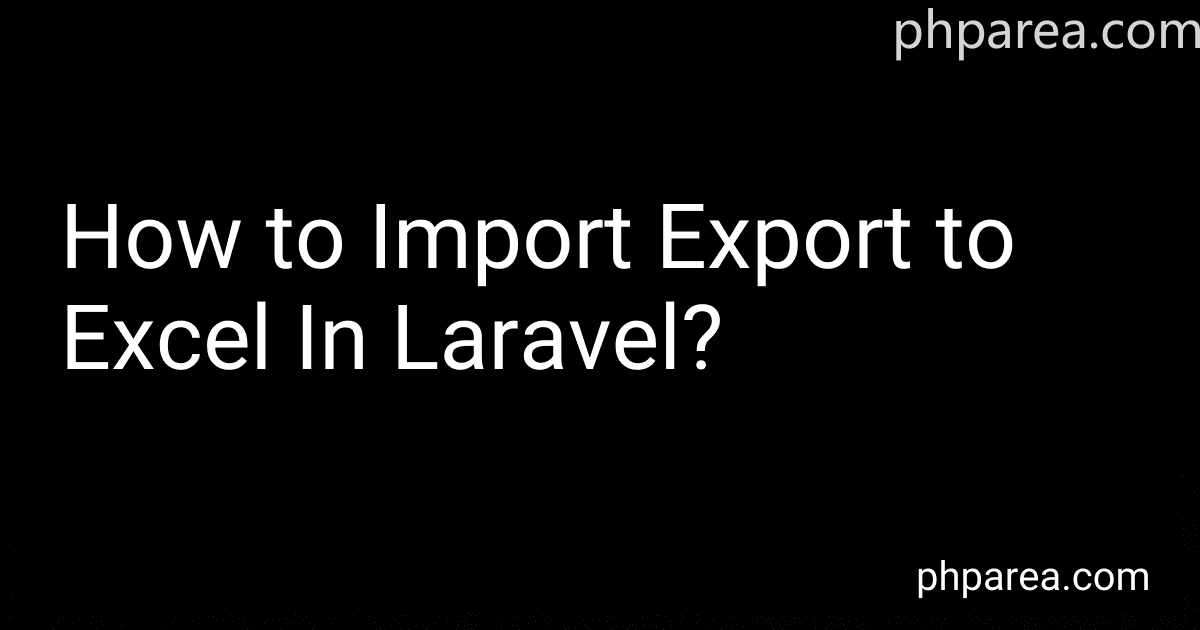Best Laravel Excel Tools to Buy in December 2025
To import or export data to Excel in Laravel, you can use the Laravel Excel package which provides a simple and elegant way to import and export Excel and CSV files.
To import data to Excel, you can create an import class which extends the Maatwebsite\Excel\Concerns\ToModel interface and implements the collection() method to define how to map Excel columns to your database model. You can then use the Excel::import() method to import data from an Excel file.
To export data to Excel, you can create an export class which extends the Maatwebsite\Excel\Concerns\FromCollection interface and implements the collection() method to provide the data to be exported. You can then use the Excel::download() method to export data to an Excel file.
You can also define custom import and export options, such as specifying the sheet name, column mapping, and formatting options. The Laravel Excel package provides a convenient and powerful way to work with Excel files in Laravel applications.
How to merge cells in an Excel file exported from Laravel?
To merge cells in an Excel file exported from Laravel, you can use the fromArray method from the Maatwebsite\Excel\Facades\Excel facade along with the mergeCells method from the PhpOffice\PhpSpreadsheet\Worksheet\Worksheet class.
Here is an example code snippet to demonstrate how to merge cells in an Excel file exported from Laravel:
use Maatwebsite\Excel\Facades\Excel; use PhpOffice\PhpSpreadsheet\Spreadsheet; use PhpOffice\PhpSpreadsheet\Writer\Xlsx;
// Create a new Spreadsheet object $spreadsheet = new Spreadsheet();
// Set active sheet $spreadsheet->setActiveSheetIndex(0); $sheet = $spreadsheet->getActiveSheet();
// Merge cells $sheet->mergeCells('A1:D1');
// Set cell value $sheet->setCellValue('A1', 'Merged Cells');
// Export the spreadsheet to a file $writer = new Xlsx($spreadsheet); $writer->save('exported_file.xlsx');
In this code snippet, we first create a new Spreadsheet object and set the active sheet. We then merge cells A1:D1 using the mergeCells method and set the value of the merged cell using the setCellValue method. Finally, we export the spreadsheet to a file using the Xlsx writer.
You can customize the cell range to be merged and the content of the merged cell as needed in your Laravel application.
What is the best practice for importing/exporting Excel files in Laravel?
The best practice for importing/exporting Excel files in Laravel is to use a package like Maatwebsite/Excel. This package provides a simple and easy-to-use API for importing and exporting Excel files in Laravel.
For importing Excel files, you can create a controller method that handles the file upload and processing using the package's import feature. This method should validate the file and then use the import() method to import the data into your application.
For exporting Excel files, you can create a controller method that fetches the data you want to export and then uses the export() method provided by the package to generate the Excel file.
Overall, it is recommended to use a package like Maatwebsite/Excel for handling Excel import and export tasks in Laravel as it provides a convenient and efficient way to work with Excel files.
How to handle large data sets when importing/exporting Excel files in Laravel?
Handling large data sets in Laravel when importing/exporting Excel files can be a challenging task due to memory limitations and processing time. Here are some tips to help you efficiently handle large data sets:
- Use chunking: Instead of loading the entire Excel file into memory at once, consider using chunking to process the data in smaller batches. You can use the chunk() method provided by Laravel's Eloquent ORM to process the data in chunks, reducing memory usage and improving performance.
- Use Laravel Excel package: Laravel Excel is a popular package that provides a simple and efficient way to import and export Excel files in Laravel. It offers features like chunking, queueing, and streaming to handle large data sets effectively.
- Queueing: To avoid memory issues and reduce processing time, consider queueing the import/export tasks using Laravel's queue system. This allows you to process the data in the background using a queue worker, freeing up resources for other tasks.
- Optimize your code: Make sure your code is optimized for performance when importing and exporting large data sets. Avoid unnecessary loops and database queries, and use indexes and constraints to improve query performance.
- Monitor memory usage: Keep an eye on memory usage while importing/exporting large data sets to identify any potential issues early on. You can use tools like Laravel Debugbar or monitoring tools like Scout APM to track memory usage and performance metrics.
By following these tips and best practices, you can efficiently handle large data sets when importing/exporting Excel files in Laravel.
How to format cells in an Excel file exported from Laravel?
To format cells in an Excel file exported from Laravel, you can use the PHPExcel library. Here's an example code snippet that demonstrates how to format cells in an Excel file exported from Laravel:
use PHPExcel; use PHPExcel_IOFactory;
// Create a new PHPExcel object $excel = new PHPExcel();
// Set active sheet $excel->setActiveSheetIndex(0); $sheet = $excel->getActiveSheet();
// Set cell value $sheet->setCellValue('A1', 'Hello World');
// Format cell $sheet->getStyle('A1')->getFont()->setSize(14); $sheet->getStyle('A1')->getFont()->setBold(true); $sheet->getStyle('A1')->getFill()->setFillType(\PHPExcel_Style_Fill::FILL_SOLID); $sheet->getStyle('A1')->getFill()->getStartColor()->setRGB('FF0000');
// Set the header $sheet->setTitle('My Sheet');
// Create the Excel file $filename = 'my_file.xlsx'; $writer = PHPExcel_IOFactory::createWriter($excel, 'Excel2007'); $writer->save($filename);
In this code snippet, we first create a new PHPExcel object and set the active sheet. We then set a cell value, format the cell, and set the title for the sheet. Finally, we create the Excel file with the specified filename using the PHPExcel_IOFactory class.
You can customize the formatting of cells by using different methods and properties provided by the PHPExcel library. For more information on how to format cells in Excel files exported from Laravel using PHPExcel, you can refer to the PHPExcel documentation: https://phpexcel.codeplex.com/documentation.