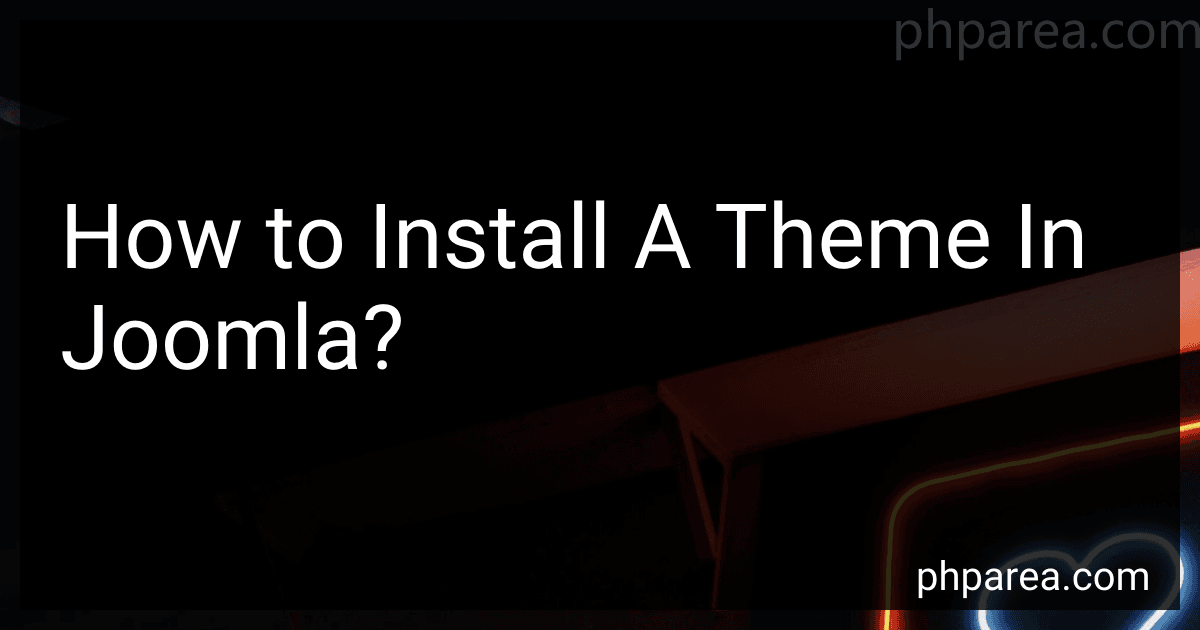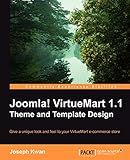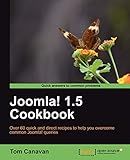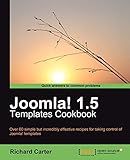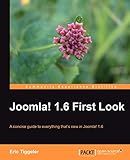Best Joomla Themes to Buy in December 2025
Installing a theme in Joomla is a simple and straightforward process. Here are the steps to follow:
- Download the theme: Start by downloading the desired theme that you want to install on your Joomla website. Make sure the theme you choose is compatible with your Joomla version.
- Log in to your Joomla backend: Access the administrator area of your Joomla website by entering the appropriate URL followed by "/administrator" in your web browser. Enter your username and password to log in.
- Go to the Extension Manager: Once logged in, navigate to the "Extensions" tab in the top menu and click on "Extension Manager".
- Upload the theme package: In the Extension Manager, click on the "Upload Package File" tab. Use the "Browse" or "Choose File" button to locate the theme package file (.zip format) that you downloaded earlier from your computer. Click "Upload & Install" to begin the installation process.
- Wait for the installation: Joomla will start installing the theme automatically. You will see a progress bar indicating the installation status. Once the installation is complete, you will receive a success message.
- Activate the theme: After the installation, go to the "Extensions" tab and click on "Template Manager" to access the template selection screen. You will find the newly installed theme listed there. Check the box next to the theme name, and then click on the "Default" button to set it as the default template for your Joomla website.
- Customize the theme: Once activated, you can further customize the theme by accessing its settings. To do this, click on the "Options" button next to the theme name in the Template Manager. Here, you can modify various options and parameters to tailor the appearance of your website according to your preferences.
That's it! You have successfully installed and activated a new theme on your Joomla website. You can now go ahead and explore the different features of your chosen theme and start customizing your site's design.
What is the process to revert to a previous theme in Joomla?
To revert to a previous theme in Joomla, you can follow the steps below:
- Log in to your Joomla administration panel.
- Click on "Extensions" in the top menu, and then select "Templates" from the drop-down menu.
- You will see a list of installed templates. Look for the previous theme that you want to revert to and click on its name.
- In the template settings page, click on the "Options" tab at the top.
- Scroll down until you find the "Default" option and click on it.
- A pop-up window will appear asking you to confirm the change. Click "OK" to proceed.
- Joomla will now set the selected theme as the default for your website, replacing the current one.
Note that reverting to a previous theme may affect the appearance and functionality of your website, so it's recommended to take a backup of your existing theme before making any changes.
What is the purpose of breadcrumbs in a Joomla theme?
Breadcrumbs in a Joomla theme serve as a navigation aid that shows the user's current location within the website's hierarchy. They display a trail of links that represent the user's path from the home page to the current page. This helps users understand where they are within the website's structure and allows them to easily navigate back to higher-level pages. Breadcrumbs can improve user experience by providing clear navigation paths and reducing confusion when browsing nested content.
How to insert social media icons into a Joomla theme?
To insert social media icons into a Joomla theme, you can follow these steps:
- Choose and download social media icons: There are various websites where you can find free social media icons in different styles and formats. Download the icons that you want to use and make sure they are in a suitable format, such as PNG or SVG.
- Upload the icons to your Joomla website: Log in to your Joomla admin panel and go to the Media Manager. Upload the social media icons to a folder within the Media Manager, such as "images" or "icons".
- Determine the placement of the icons: Decide where you want to display the social media icons in your Joomla theme. Common locations include the header, footer, or sidebar.
- Edit the Joomla theme files: You'll need to access your Joomla theme's files using a file manager or FTP client. Navigate to the folder containing your theme files, usually located in the "templates" directory.
- Locate the appropriate Joomla theme file: Depending on your theme, the file you need to edit will vary. Look for files such as "index.php", "header.php", or "footer.php". These files define the structure and layout of your Joomla theme.
- Insert the social media icons HTML: Open the chosen Joomla theme file using a text editor. Identify the section of the file where you want the social media icons to appear. Insert HTML code for each social media icon you want to display. For example, you might use the following code for a Facebook icon:
Replace the URLs and file paths with the appropriate locations for your social media icons and social media pages.
- Save the changes: After making the necessary edits to the Joomla theme file, save the changes.
- Check the website: Go back to your Joomla website and refresh the page to see the social media icons in their designated locations. Make any additional adjustments if needed.
By following these steps, you will be able to insert social media icons into your Joomla theme and provide links to your social media channels.
What is a Joomla theme?
A Joomla theme is a collection of files that determine the appearance and layout of a website powered by the Joomla content management system (CMS). It includes a combination of HTML, CSS, JavaScript, and PHP files that define the overall design and structure of the website. A Joomla theme can be customized and changed easily without affecting the website's content. It allows website owners to modify the look and feel of their Joomla site without having to manually code every element.
How to unzip a downloaded Joomla theme file?
To unzip a downloaded Joomla theme file, you can follow these steps:
- Locate the downloaded theme file on your computer. It should be in .zip format.
- Right-click on the file and select "Extract All" or "Unzip" from the context menu.
- Choose a destination folder where you want to extract the theme files. You can create a new folder or use an existing one.
- Click on the "Extract" or "Unzip" button to start the extraction process.
- Wait for the extraction to complete. This may take a few seconds or minutes, depending on the size of the theme file and the speed of your computer.
- Once the extraction is finished, you should see a folder with the same name as the theme file in the destination folder.
- Open the extracted folder to access the theme files. These files may include PHP, CSS, JavaScript, images, and other necessary files for the Joomla theme.
- Now, you can upload these theme files to your Joomla website using the Joomla administration interface or a file transfer method such as FTP.
Note: Before unzipping the theme file, make sure you have a compatible version of Joomla installed on your website. Also, consider reading the theme documentation or any included readme files for specific instructions or additional steps required for theme installation.
What is the recommended image size for a Joomla theme?
The recommended image size for a Joomla theme can vary depending on the specific requirements of the theme and the design choices made by the developer. However, as a general guideline, it is commonly recommended to use responsive images for Joomla themes.
A responsive image is one that can adjust its size dynamically based on the device and screen resolution of the user. This ensures that the image looks good and fits well on various devices, including desktops, laptops, tablets, and mobile phones.
To implement responsive images in Joomla, you can use CSS techniques such as media queries and the "max-width" property to control the image size. This allows the image to scale down and fit within the available space on smaller screens, while still maintaining its quality and aspect ratio.
In terms of file size, it is also important to optimize images for web use to ensure faster page load times. This can be done by compressing the images without sacrificing too much quality. There are various image optimization tools and plugins available that can help reduce file sizes without noticeable loss of quality.
Overall, for a Joomla theme, it is recommended to use responsive images and optimize them for web use to ensure a good user experience and faster page load times.
What is the purpose of a mobile menu in a Joomla theme?
The purpose of a mobile menu in a Joomla theme is to provide a responsive and user-friendly navigation experience for mobile users. As mobile devices have smaller screens compared to desktops, a mobile menu helps to adapt the layout and make it easier for users to browse the website or access important sections or pages. It typically includes a collapsible or dropdown menu that can be easily expanded or collapsed, allowing users to navigate through different sections or pages of the website efficiently.