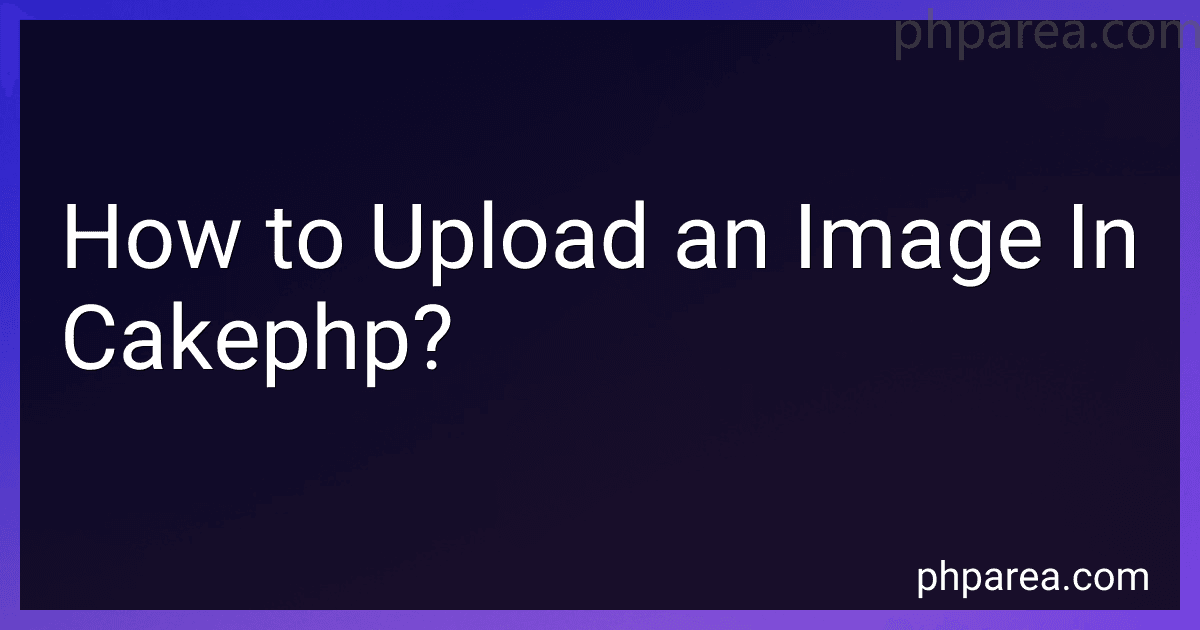Best CakePHP Image Upload Tools to Buy in December 2025
To upload an image in CakePHP, you can follow these steps:
- First, make sure you have the required libraries and plugins. CakePHP comes with built-in functionalities for handling file uploads, so you won't need any additional plugins.
- Create a form in your view file (ctp) where users can select and upload an image. Add an input element of type "file" within the form to allow users to select the image.
<?= $this->Form->file('image') ?>
<?= $this->Form->button(\_\_('Upload Image')) ?>
- Next, in your controller action where you want to handle the image upload, you need to process the uploaded file. Retrieve the uploaded image using $this->request->getData('image').
public function uploadImage() { if ($this->request->is('post')) { $image = $this->request->getData('image'); // Process the uploaded image // e.g., move uploaded file to a specific folder // and save the file name to the database } }
- Process the uploaded file within the controller action. You can use the move_uploaded_file() function to move the uploaded file from its temporary location to a desired location on your server.
public function uploadImage() { if ($this->request->is('post')) { $image = $this->request->getData('image');
$targetFolder = WWW\_ROOT . 'img/uploads/'; // Define the target folder where the image will be saved
$targetPath = $targetFolder . $image\['name'\]; // Define the target path including the file name
if (move\_uploaded\_file($image\['tmp\_name'\], $targetPath)) {
// Image uploaded successfully
// Save the file name to the database or perform any other required operations
} else {
// Failed to upload the image
}
}
}
Remember to adjust the file paths and processing steps according to your project structure and requirements.
That's it! You have now successfully implemented image upload functionality in CakePHP.
How can you store the uploaded images in a cloud storage service in CakePHP?
To store uploaded images in a cloud storage service (such as Amazon S3) in CakePHP, you can follow the steps below:
- Install the necessary plugin: You can use the "cakephp-aws-s3" plugin or any other similar plugin that supports the cloud storage service you want to use. You can install it using Composer by running the following command in your CakePHP project root directory: composer require abelaguiar/cakephp-aws-s3:^5.0
- Configure the cloud storage service: In your app.php configuration file, add the necessary configurations for the cloud storage service provider. For example, if you are using Amazon S3, you need to add the following under the 'Datasources' section: 'Aws' => [ 'key' => 'YOUR_AWS_ACCESS_KEY', 'secret' => 'YOUR_AWS_SECRET_ACCESS_KEY', 'region' => 'YOUR_AWS_REGION', 'version' => 'latest', 'bucket' => 'YOUR_S3_BUCKET_NAME', ],
- Create a model for storing uploaded images: Generate a model using the CakePHP bake command. For example, to create an Image model, run the following command in your project root directory: bin/cake bake model Image
- Modify the Image model: Open the generated src/Model/Table/ImageTable.php file and add the necessary dependencies at the top: use Cake\Filesystem\File; use Cake\ORM\Table; use Cake\Validation\Validator; use InvalidArgumentException; use League\Flysystem\Filesystem; use Cake\Utility\Text; Also, add the following method to handle uploading and storing the image in the cloud storage: public function saveImage($imageData) { $s3 = \Aws\S3\S3Client::factory([ 'key' => Configure::read('Aws.key'), 'secret' => Configure::read('Aws.secret'), 'region' => Configure::read('Aws.region'), 'version' => Configure::read('Aws.version'), ]); $fileSystem = new Filesystem($s3, Configure::read('Aws.bucket')); // Generate a unique filename $imageName = Text::uuid() . '.' . $imageData['type']; // Upload the image to the cloud storage $fileSystem->write('images/' . $imageName, file_get_contents($imageData['tmp_name']), [ 'visibility' => 'public', ]); // Save the uploaded image's filename in the database $image = $this->newEntity(); $image->filename = $imageName; if ($this->save($image)) { return $imageName; } else { // Handle error saving the image filename in the database throw new InvalidArgumentException('Failed to save image in the database'); } }
- Upload and store the image: In your controller action where you upload the image, get the uploaded image data and call the saveImage method of the Image model. For example: public function uploadImage() { $this->request->allowMethod(['post']); $imageData = $this->request->getData('image'); $imageName = $this->Image->saveImage($imageData); // Optionally, you can redirect or do additional processing. // For example, redirect to the image detail page return $this->redirect(['action' => 'view', $imageName]); }
This way, whenever a user uploads an image using the uploadImage action, it will be stored in the configured cloud storage service (e.g., Amazon S3) and the image filename will be saved in your database using the Image model.
How do you handle multiple image uploads in CakePHP?
In CakePHP, you can handle multiple image uploads by following these steps:
- Create a form in your view file with enctype attribute set to "multipart/form-data". This allows your form to handle file uploads.
- In your controller, make sure you include the RequestHandler component by adding the following line in the initialize() method: $this->loadComponent('RequestHandler');
- In your controller's action method, handle the image uploads. You can access the uploaded files using the request object's getData() method. For example: $images = $this->request->getData('images');
- Loop through the $images array and process each file. You can use the move_uploaded_file() function or any other preferred method to save the file to your desired location. For example: foreach ($images as $image) { $filename = $image['name']; // Save the file to your desired location move_uploaded_file($image['tmp_name'], WWW_ROOT . 'img/uploads/' . $filename); }
- If you want to associate the uploaded images with a specific model, you can save the filenames or file paths in your model's database table. For example, if you have a Product model, you can save the filenames like this: $product->set('images', $filename); $this->Products->save($product);
Remember to add appropriate validation for file size, type, etc., and implement error handling for a smooth user experience.
How can you secure the image upload functionality against malicious uploads in CakePHP?
To secure the image upload functionality against malicious uploads in CakePHP, you can take the following steps:
- Validate the file type: Check that the uploaded file has a valid image file extension (e.g., jpg, png, gif) to prevent uploading of potentially harmful file types. You can use the mimeType validation rule in CakePHP to validate the file type.
- Limit file size: Set a maximum file size for uploads to prevent excessively large files from being uploaded. You can use the filesize validation rule in CakePHP to enforce this limit.
- Validate image dimensions: Check the dimensions of the uploaded image to ensure it matches your requirements. For example, you may want to set a minimum width and height so that only images of a certain size can be uploaded. You can use the dimensions validation rule in CakePHP to validate image dimensions.
- Sanitize file names: Modify the file name to prevent malicious code injection. Use CakePHP's Text utility class to generate a safe file name or sanitize the file name by removing special characters and spaces.
- Use secure file storage: Store uploaded images in a designated directory outside the webroot to prevent direct access by users. You can use CakePHP's Storage utility to handle file storage securely.
- Protect against file overwrites: Prevent overwriting existing files with the same name. You can append a unique identifier to the file name or check for file name conflicts before saving the uploaded file.
- Implement server-side validation: Perform server-side validation to ensure the uploaded file is not malicious. You can use CakePHP's File utility class to check if the file is an actual image and not a disguised harmful file.
- Apply user authentication and authorization: Only allow authorized users to access and upload images. Implement proper authentication and authorization mechanisms in your CakePHP application to control access to the upload functionality.
- Regularly update CakePHP: Keep your CakePHP framework and related libraries up to date to benefit from security patches and fixes.
- Implement input filtering and output encoding: Use CakePHP's built-in functions like h() or secureFile() to filter and encode user input and output to prevent cross-site scripting (XSS) attacks.
By following these measures, you can enhance the security of your image upload functionality in CakePHP and protect against malicious or harmful uploads.
How do you handle image rotations during upload in CakePHP?
There are several ways to handle image rotations during upload in CakePHP. Here's one approach:
- Install the intervention/image package by running the following command in your CakePHP project directory: composer require intervention/image
- Create a new behavior class for image rotation. In your src/Model/Behavior directory, create a new file called ImageRotationBehavior.php and add the following code:
In the example above, 'your_image_filename.jpg' should match the actual filename of the uploaded image file.
- After that, when the view file is rendered, the HtmlHelper will generate the appropriate HTML tag with the correct path to the uploaded image.
Make sure you have the necessary CakePHP helpers (HtmlHelper in this case) imported or autoloaded in your controller or view file, respectively.
What is the purpose of uploading an image in CakePHP?
The purpose of uploading an image in CakePHP is to allow users to upload and store images on a website or application developed using the CakePHP framework. This could be for various purposes like creating a profile picture, adding images to a blog post, uploading product images in an e-commerce site, or any other functionality that involves storing and displaying images.
How can you implement image compression techniques in CakePHP?
In CakePHP, you can implement image compression techniques by utilizing image processing libraries and functions. Here's a general approach to implement image compression in CakePHP:
- Install and configure an image processing library: CakePHP uses third-party libraries like Imagine or Intervention Image for image processing. Install the library using Composer, and configure it in the CakePHP project.
- Create a method for compressing images: In your CakePHP controller or model, create a method to handle image compression. This method will take the image file as input and compress it using the library functions.
- Determine the compression parameters: Decide on the compression parameters to be used, such as compression type (lossless or lossy), quality level, or target file size. These parameters will be passed to the image compression method.
- Use the image processing library: Utilize the functions provided by the image processing library to apply compression to the images. For example, if you are using Imagine library, you can use the save() method with appropriate compression settings to save the compressed image.
- Integrate the method into your application: Determine where you want to compress images in your CakePHP application. It could be during file uploads, when displaying images, or as a background process. Call the compression method in the relevant code section to compress the images.
- Test and optimize: Test the image compression feature thoroughly to ensure it works as expected. Optimize the compression parameters to balance between the image quality and file size.
Remember, the specific implementation details may vary based on the image processing library you choose, so refer to the library's documentation for more instructions.
How can you handle different image file extensions in CakePHP?
In CakePHP, handling different image file extensions can be done in several ways:
- Using Media View: CakePHP has a built-in Media View which allows you to render images from different file extensions. You can create an action in a controller and set the response as a media view, specifying the file extension. CakePHP will handle the rendering and output the image accordingly. // Example action in a controller public function getImage($id) { $image = $this->Image->findById($id); $this->response->type($image['Image']['file_extension']); $this->response->body($image['Image']['file_data']); return $this->response; }
- Using routes: You can define a custom route in the routes.php file that matches specific image file extensions and redirects to a particular controller action. This allows you to have a cleaner URL structure and handle different file extensions accordingly. // Example route in config/routes.php Router::connect('/image/:id.:ext', array('controller' => 'images', 'action' => 'show'), array( 'pass' => array('id', 'ext'), 'id' => '[0-9]+', 'ext' => 'jpg|png|gif' // specify allowed extensions )); In this example, the route will match URLs like /image/1.jpg or /image/2.png and redirect it to the show action in the ImagesController, passing id and ext as parameters.
- Upgrading to CakePHP 4.x: Starting from CakePHP 4.x, the response object has the withType() method that allows you to set the response content type based on the file extension. You can use it to explicitly specify different image file types in the controller action. // Example action in a controller for CakePHP 4.x public function getImage($id) { $image = $this->Images->get($id); $this->response = $this->response->withType($image->file_extension); $this->response->getBody()->write($image->file_data); return $this->response; }
By using any of the above methods, you can handle different image file extensions in CakePHP and render them accordingly.
What is the maximum file size limit for image uploads in CakePHP?
There is no specific maximum file size limit for image uploads in CakePHP. The file size limit is actually determined by the server configuration, such as PHP settings or web server settings. By default, PHP typically has a maximum upload file size of 2MB. However, this limit can be adjusted by modifying the upload_max_filesize and post_max_size directives in the PHP configuration file (php.ini) or by using the .htaccess file if you are using Apache as your web server.