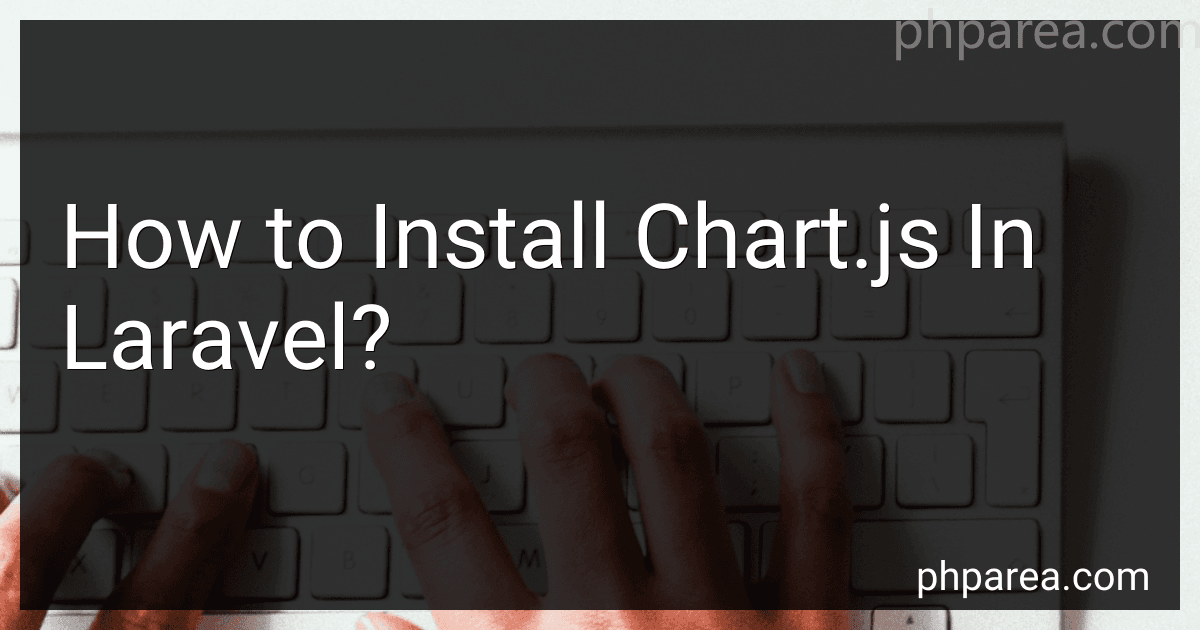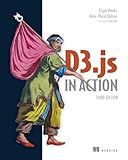Best Chart.js Integration Tools for Laravel to Buy in December 2025
To install Chart.js in Laravel, you can use npm to install the Chart.js library. First, you need to install npm if you haven't already. Then, navigate to the root directory of your Laravel project in your terminal and run the command "npm install chart.js". This will download and install the Chart.js library in your project.
After installing Chart.js, you can include it in your Laravel project by adding the following line of code in your blade template file:
You can then use Chart.js to create interactive and visually appealing charts in your Laravel application. You may need to write some JavaScript code to initialize and configure your charts based on the data you want to display. Refer to the Chart.js documentation for more information on how to create different types of charts and customize them to suit your needs.
How to create a bar chart in Laravel using chart.js?
To create a bar chart in Laravel using chart.js, you can follow the steps below:
- Install chart.js library by running the following command in your terminal:
npm install chart.js --save
- Include the chart.js library in your Blade template or layout file by adding the following script tag:
- Create a route in your routes/web.php file to return the data for the bar chart:
use Illuminate\Support\Facades\Route;
Route::get('/bar-chart', 'ChartController@barChart');
- Create a controller by running the following command:
php artisan make:controller ChartController
- In the ChartController, create a method to fetch the data and return it as a JSON response:
public function barChart() { $data = [ 'labels' => ['January', 'February', 'March', 'April', 'May'], 'datasets' => [ [ 'label' => 'Sales', 'backgroundColor' => '#3490dc', 'data' => [100, 200, 150, 300, 250] ] ] ];
return response()->json($data);
}
- In your Blade template or view file, create a canvas element to display the bar chart:
- Add the following script to your Blade template or layout file to fetch the data from the route and render the bar chart:
- You should now be able to see the bar chart displaying the sales data for each month.
How to display dynamic charts in Laravel using chart.js?
To display dynamic charts in Laravel using Chart.js, you can follow these steps:
- Install Chart.js library: First, you need to install the Chart.js library in your Laravel project. You can do this by including the Chart.js library in your project's assets folder or by using a CDN link.
- Create a route and controller method for fetching chart data: Create a route in your Laravel routes file (web.php) that will be used to fetch dynamic chart data. Create a corresponding controller method that will return the data in JSON format.
- Fetch dynamic chart data: In your controller method, fetch the dynamic data that you want to display on the chart. You can fetch data from your database or any external API.
- Pass the data to your Blade view: Pass the fetched data to your Blade view using the compact method or the with method in your controller method.
- Create a JavaScript file to handle the chart rendering: Create a JavaScript file in your assets folder that will handle the rendering of the chart. In this file, use the Chart.js library to create the chart with the fetched data.
- Include the JavaScript file in your Blade view: Include the JavaScript file that you created in the previous step in your Blade view using the script tag.
- Render the chart in your Blade view: In your Blade view, create a canvas element with an id that will be used to render the chart. Use JavaScript to render the chart in the canvas element using the fetched data.
By following these steps, you can display dynamic charts in your Laravel project using Chart.js.
How to add chart.js to a Laravel Blade template?
To add Chart.js to a Laravel Blade template, follow these steps:
- Install Chart.js using npm:
npm install chart.js --save
- Include the Chart.js library in your resources/js/app.js file:
window.Chart = require('chart.js');
- Compile the assets using Laravel Mix:
npm run dev
- Create a new Blade template where you want to display the chart, for example, resources/views/charts.blade.php.
- In the Blade template, you can create a canvas element where the chart will be displayed:
- Create a JavaScript file in the resources/js directory, for example, charts.js, and write the code to initialize and draw the chart in this file:
var ctx = document.getElementById('myChart').getContext('2d'); var myChart = new Chart(ctx, { type: 'bar', data: { labels: ['Red', 'Blue', 'Yellow', 'Green', 'Purple', 'Orange'], datasets: [{ label: '# of Votes', data: [12, 19, 3, 5, 2, 3], backgroundColor: [ 'rgba(255, 99, 132, 0.2)', 'rgba(54, 162, 235, 0.2)', 'rgba(255, 206, 86, 0.2)', 'rgba(75, 192, 192, 0.2)', 'rgba(153, 102, 255, 0.2)', 'rgba(255, 159, 64, 0.2)' ], borderColor: [ 'rgba(255, 99, 132, 1)', 'rgba(54, 162, 235, 1)', 'rgba(255, 206, 86, 1)', 'rgba(75, 192, 192, 1)', 'rgba(153, 102, 255, 1)', 'rgba(255, 159, 64, 1)' ], borderWidth: 1 }] }, options: { scales: { y: { beginAtZero: true } } } });
- Include the charts.js file in your Laravel Blade template using the following code:
That's it! Chart.js should now be successfully added to your Laravel Blade template and displaying a chart.