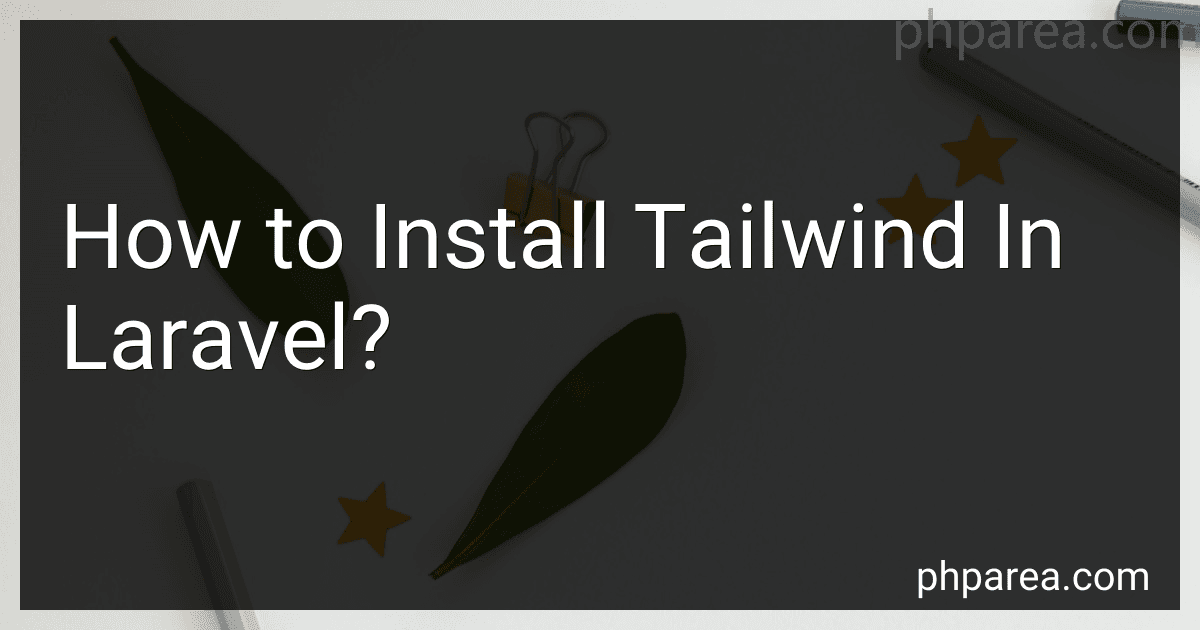Best Tools for Tailwind Installation in Laravel to Buy in December 2025
To install Tailwind CSS in Laravel, you can follow these steps:
- Create a new Laravel project using Composer by running the following command in your terminal: composer create-project --prefer-dist laravel/laravel project-name
- Change your current directory to the project directory: cd project-name
- Install Tailwind CSS and its dependencies using npm. Run the following command in your terminal: npm install tailwindcss postcss autoprefixer
- Generate a Tailwind CSS configuration file using the following command: npx tailwindcss init This command will create a tailwind.config.js file in your project's root directory. You can modify this file to customize your Tailwind CSS setup.
- Edit the resources/css/app.css file and replace its contents with the following: @import 'tailwindcss/base'; @import 'tailwindcss/components'; @import 'tailwindcss/utilities';
- Open your webpack.mix.js file and add the following code to it: const mix = require('laravel-mix'); mix.js('resources/js/app.js', 'public/js') .postCss('resources/css/app.css', 'public/css', [ require('tailwindcss'), ]);
- Compile the assets using Laravel Mix by running one of the following commands: For development: npm run dev For production: npm run production The compiled CSS will be available in the public/css directory.
- Finally, link the compiled CSS file in your Laravel layout file (e.g., resources/views/layouts/app.blade.php):
That's it! Tailwind CSS is now installed and configured in your Laravel project. You can start using its utility classes to style your application.
Is there a recommended project structure for using Tailwind CSS in Laravel?
There is no strict recommended project structure for using Tailwind CSS in Laravel, as it ultimately depends on your specific needs and preferences. However, here is a common project structure that you can consider:
- app: This directory contains your Laravel application files, including controllers, models, and views.
- public: All the publicly accessible assets of your application such as CSS, JavaScript, and images go here. You can create a css or assets directory within the public directory to store your Tailwind CSS files.
- resources: This directory is usually used to store the frontend assets and components of your application, including JavaScript, Sass or Less files, and views. css: You can create a css directory within resources to store your custom CSS files or any other CSS preprocessor files if needed. js: You can create a js directory within resources to store your JavaScript files. views: Your Blade views go here. You can structure your views directory as per your application's needs.
- routes: This directory contains all the route files for your application, such as web.php and api.php.
- tailwind.config.js: This file is used to configure Tailwind CSS settings, such as color palette, font sizes, breakpoints, etc.
- webpack.mix.js: This file is responsible for compiling assets using Laravel Mix, including your CSS and JavaScript files. You can import your Tailwind CSS files in this file for compilation.
Remember that this is a general project structure, and you can adapt it to fit the needs of your specific project. Additionally, you can also consider using Laravel Mix for more advanced asset compilation and versioning features.
How can I enable/disable specific Tailwind CSS utility classes in Laravel?
You can enable/disable specific Tailwind CSS utility classes in Laravel by editing the "tailwind.config.js" file.
To enable or disable specific utility classes, you need to modify the "variants" option in the "tailwind.config.js" file. By default, all utility classes are enabled.
To disable specific utility classes, locate the "variants" option in the config file and remove the class names you want to disable from the "variants" object. For example, if you want to disable the "cursor" utility class, you can find the "variants" option and modify it as follows:
// tailwind.config.js
module.exports = { // ...
variants: { extend: { cursor: [], }, },
// ... };
In this example, the "cursor" utility class is removed from the "variants" object, which effectively disables it.
To enable specific utility classes that are disabled by default, you can add those class names back to the "variants" object. For instance, to enable the "cursor" utility class again:
// tailwind.config.js
module.exports = { // ...
variants: { extend: { cursor: ['responsive'], }, },
// ... };
In this example, the "cursor" utility class is added back to the "variants" object with the "responsive" variant. This will enable the "cursor" utility class for responsive breakpoints.
After making changes to the "tailwind.config.js" file, you might need to rebuild your assets using Laravel Mix by running the following command:
npm run dev
This will compile and apply the changes you made to the Tailwind CSS utility classes.
How can I include Tailwind CSS in my Laravel project's build process?
To include Tailwind CSS in your Laravel project's build process, you can follow the steps mentioned below:
Step 1: Install Tailwind CSS Run the following command in your terminal to install Tailwind CSS using npm:
npm install tailwindcss
Step 2: Create a configuration file You can generate a Tailwind CSS configuration file using the following command:
npx tailwindcss init
This command will create a tailwind.config.js file in your project's root directory.
Step 3: Configure your CSS file In your project's CSS file, you need to include the Tailwind CSS styles. You can either create a new CSS file or use an existing one.
Add the following line to import Tailwind CSS styles:
@import 'tailwindcss/base'; @import 'tailwindcss/components'; @import 'tailwindcss/utilities';
Step 4: Build your CSS file To build your CSS file with Tailwind CSS classes, you can use Laravel Mix. Laravel Mix provides an elegant API to work with Webpack, and it comes pre-installed with Laravel.
Open your webpack.mix.js file and update it as follows:
const mix = require('laravel-mix');
mix.js('resources/js/app.js', 'public/js') .postCss('resources/css/app.css', 'public/css', [ require('tailwindcss'), ]);
This configuration tells Laravel Mix to compile the app.js file from resources/js directory to public/js, and the app.css file from resources/css directory to public/css. It also includes the Tailwind CSS postCSS plugin.
Step 5: Build your assets Run the following command in your terminal to compile your assets:
npm run dev
This command will build your CSS and JavaScript files using Laravel Mix.
Step 6: Include your generated CSS file To include your generated CSS file in your Laravel views, you can use Laravel's asset function. Add the following line to your HTML layout file (e.g., resources/views/layouts/app.blade.php):
Now, your Laravel project is ready to use Tailwind CSS. You can start applying Tailwind CSS classes in your HTML templates.
Can I install Tailwind CSS in an existing Laravel project?
Yes, you can install Tailwind CSS in an existing Laravel project. To do so, follow these steps:
- First, open the terminal and navigate to your Laravel project's directory.
- Install Tailwind CSS by running the following command:
$ npm install tailwindcss
- Create a tailwind.config.js file in the root of your project by running the following command:
$ npx tailwind init
- Next, open your resources/css/app.css file and import Tailwind CSS by adding the following line at the top:
@import 'tailwindcss/base'; @import 'tailwindcss/components'; @import 'tailwindcss/utilities';
- In your webpack.mix.js file, update the mix.css method call to include the resources/css/app.css file:
mix.css('resources/css/app.css', 'public/css');
- Finally, compile your assets by running the following command:
$ npm run dev
After these steps, you should have Tailwind CSS installed and compiled in your Laravel project. You can now make use of its utility classes and component styles in your views.
How can I customize the colors in my Tailwind CSS configuration for Laravel?
To customize the colors in your Tailwind CSS configuration for Laravel, follow these steps:
-
Open your Laravel project in your preferred code editor.
-
Locate the tailwind.config.js file in the root directory of your project.
-
In the theme section of the configuration file, you will find an object representing the default or extended color palette. By default, Tailwind CSS includes a set of predefined colors such as gray, red, yellow, green, etc. To customize these colors, you can add or modify the existing values in this object. For example, to change the primary color to blue, you can modify the blue value like this: module.exports = { theme: { extend: { colors: { blue: '#0055ff', }, }, }, // ... };
-
Save the tailwind.config.js file.
-
Run the development build command for Tailwind CSS. In your terminal, navigate to your Laravel project directory and execute the following command: npx mix This command will compile the Tailwind CSS assets according to your configuration.
-
After compiling, you can now use the customized colors in your Laravel project's Blade templates or CSS files. For example, to use the blue color defined earlier, you can add the text-blue or bg-blue classes to your HTML elements:
This div has a blue background and white text.
The above example will render a div with a blue background and white text.
By following these steps, you can easily customize the colors in your Tailwind CSS configuration for Laravel according to your project's needs.