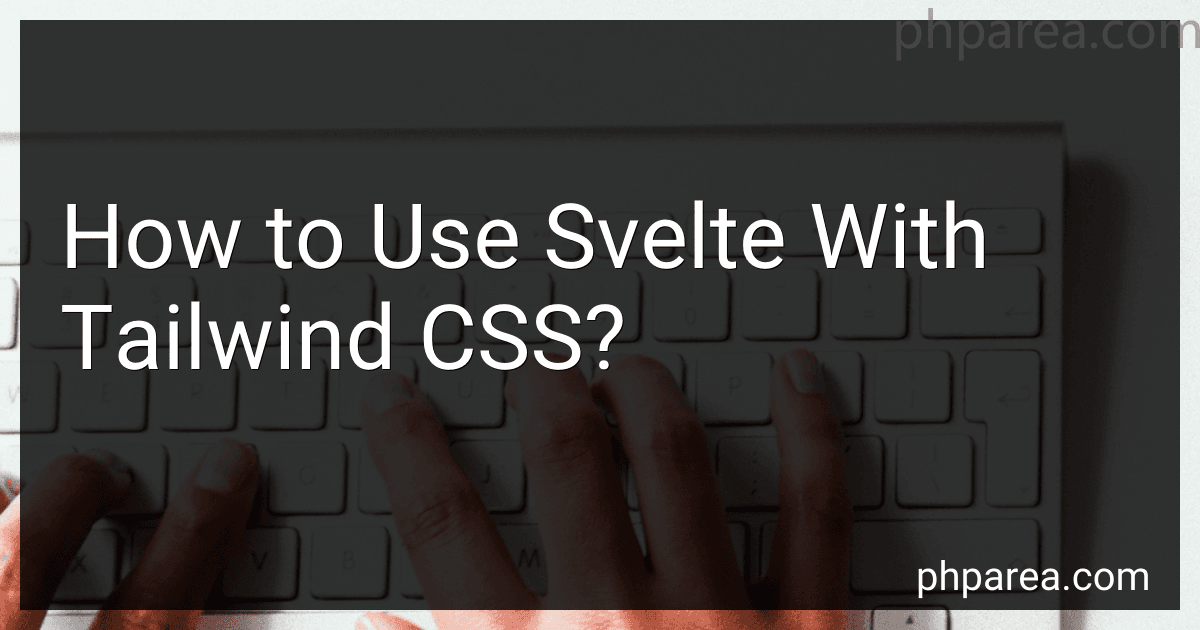Best Svelte and Tailwind CSS Guides to Buy in December 2025
To use Svelte with Tailwind CSS, you need to follow a few steps:
-
Start by creating a new Svelte project using your preferred method (e.g., Svelte official template or a build setup like Vite or Rollup).
-
Install Tailwind CSS by running the following command in your project's root directory: npm install tailwindcss
-
Create a tailwind.config.js file in your project's root directory. This file will hold your Tailwind CSS configuration. You can generate a default configuration file by running the following command: npx tailwindcss init
-
Open the generated tailwind.config.js file and customize it according to your project requirements. Tailwind CSS provides extensive configuration options, allowing you to customize various aspects of your CSS.
-
Next, you need to import the Tailwind CSS styles into your Svelte components. In your Svelte component files, add the following line at the beginning (usually after the script tag):
-
Now, you can use Tailwind CSS utility classes in your Svelte components. For example, you can apply classes like bg-blue-500, text-red-700, or p-4 directly in your HTML markup.
This is a div with some Tailwind CSS styles.
You can explore the full range of utility classes provided by Tailwind CSS in their official documentation.
-
Build your Svelte project to compile and process the Tailwind CSS styles using your chosen build setup configuration. This step will generate optimized CSS files that include only the styles you used in your components.
That's it! You have successfully integrated Svelte with Tailwind CSS, allowing you to leverage the power of Tailwind's utility classes to style your Svelte components easily.
How to set up a new Svelte project with Tailwind CSS?
To set up a new Svelte project with Tailwind CSS, you can follow these steps:
- Create a new Svelte project using the Svelte official template. Open your command-line interface and run the following command:
npx degit sveltejs/template svelte-tailwind-project
This command creates a new folder svelte-tailwind-project based on the Svelte official template.
- Navigate into the newly created project folder:
cd svelte-tailwind-project
- Install the required dependencies, which include Tailwind CSS and some additional tools:
npm install
- Create a tailwind.config.js file. In the project root folder, create a new file tailwind.config.js and copy the following base configuration:
module.exports = { purge: [], darkMode: false, theme: { extend: {}, }, variants: {}, plugins: [], }
- Modify the package.json file. Open the package.json file and add a build:css script to compile your Tailwind CSS:
"scripts": { "build:css": "tailwind build ./src/css/tailwind.css -o ./public/build/tailwind.css", "build": "npm run build:css && rollup -c", "dev": "rollup -c -w", "start": "npm run dev" },
- Set up basic styles. Create a new file tailwind.css in the src/css folder and add the following content:
@import 'tailwindcss/base'; @import 'tailwindcss/components'; @import 'tailwindcss/utilities';
- Import Tailwind CSS in your Svelte app. Open the App.svelte file in the src folder, and add the following line at the top to import the compiled Tailwind CSS:
- Start the development server. Run the following command to start the development server:
npm run dev
You have now successfully set up a new Svelte project with Tailwind CSS. You can now start using Tailwind CSS classes in your Svelte components.
What are the common pitfalls to avoid when using Svelte with Tailwind CSS?
When using Svelte with Tailwind CSS, there are a few common pitfalls to avoid:
- Not configuring the purge option properly: Tailwind CSS comes with a feature called purge, which removes unused CSS classes from your final production build. Make sure to configure the purge option correctly so that it doesn't remove styles used by Svelte components. You can do this by specifying the correct file extensions and paths in the purge option of the Tailwind CSS configuration file.
- Overusing utility classes: Tailwind CSS provides a rich set of utility classes that can be applied directly to HTML elements. While this can be convenient, overusing utility classes can lead to bloated HTML and reduce the reusability of your components. Instead, try to use component-based styling wherever possible to improve code maintainability and readability.
- Not taking advantage of Svelte syntax: Svelte offers a powerful syntax with reactive statements, directives, and event handlers. Avoid writing unnecessary JavaScript code and make the most of Svelte's syntax for cleaner and more efficient code. For example, use the each block to iterate over lists instead of using JavaScript loops.
- Forgetting to add transitions: One of the key benefits of using Svelte is its built-in transition system. Svelte allows you to easily add animations and transitions to your components. Don't forget to take advantage of this feature to enhance the user experience. By omitting transitions, you might miss out on adding visual cues that improve the overall usability of your application.
- Neglecting responsive design: Tailwind CSS provides a comprehensive set of utility classes for building responsive layouts. Make sure to utilize these classes to create a responsive design that adapts to different screen sizes. Failing to consider responsiveness can result in a poor user experience on smaller devices.
By being mindful of these common pitfalls, you can maximize the benefits of using Svelte with Tailwind CSS and create efficient, responsive, and visually appealing web applications.
How to handle font loading and optimization in Svelte with Tailwind CSS?
To handle font loading and optimization in Svelte with Tailwind CSS, you can follow these steps:
- Install the necessary packages: npm install typeface-inter
- Import the font in your Svelte component: import 'typeface-inter';
- Add the necessary Tailwind CSS classes to your component's HTML:
- Optionally, you can include only the font weights and styles that you need to reduce the overall file size. For example, if you only need the regular (400) and medium (500) weights, modify the import statement like this: import 'typeface-inter/index.css'; And then include only those weights/styles in your component's HTML:
- To optimize your font loading, you can use the font-display property to control how the font is rendered before it's fully loaded. For example, you can use the optional or swap values to ensure that the text remains visible and legible even before the font is loaded: You can experiment with different values of font-display to find the best option for your application.
By following these steps, you should be able to handle font loading and optimization in Svelte with Tailwind CSS.
What is the benefit of using JIT mode in Tailwind CSS when working with Svelte?
The benefit of using JIT (Just-in-Time) mode in Tailwind CSS when working with Svelte is that it allows for a more efficient development workflow by dynamically generating only the necessary CSS for the components used in an application.
Since Svelte extracts components into separate files on build, traditional Tailwind CSS builds may generate a large and bloated CSS file that includes styles for all possible components. However, in JIT mode, Tailwind CSS analyzes the templates and compiles the CSS on-demand, resulting in a significantly reduced CSS output.
This JIT compilation ensures that the final CSS bundle only contains the styles used in the application, resulting in smaller file sizes and faster loading times. It also allows developers to make changes to their Svelte components or Tailwind classes and immediately see the updates without having to run a build process.
Overall, using JIT mode in Tailwind CSS with Svelte improves both developer experience and application performance by optimizing the CSS output and providing a more efficient development workflow.