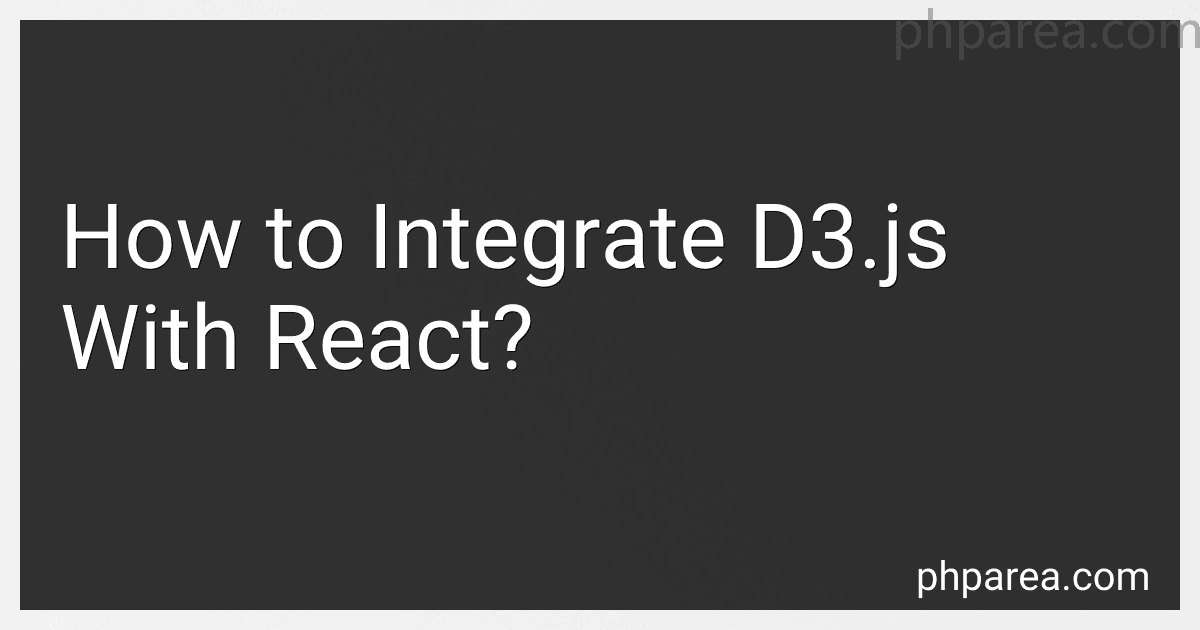Best Tools to Integrate D3.js and React to Buy in December 2025
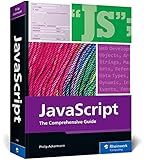
JavaScript: The Comprehensive Guide to Learning Professional JavaScript Programming (Rheinwerk Computing)


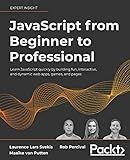
JavaScript from Beginner to Professional: Learn JavaScript quickly by building fun, interactive, and dynamic web apps, games, and pages


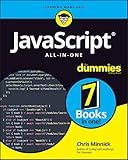
JavaScript All-in-One For Dummies


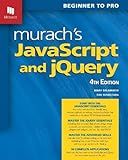
Murach's JavaScript and jQuery Professional HTML CSS JavaScript Book for Web Development - Modern ECMAScript Guide with jQuery Library for DOM Scripting & Interactive Websites (4th Edition)


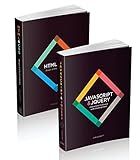
Web Design with HTML, CSS, JavaScript and jQuery Set
- COMPREHENSIVE SET: TWO VOLUMES COVER ESSENTIAL WEB DESIGN TECHNOLOGIES.
- USER-FRIENDLY: HIGHLY VISUAL AND ACCESSIBLE FOR EASY LEARNING.
- IDEAL FOR BEGINNERS: PERFECT FOR ASPIRING WEB DESIGNERS AND DEVELOPERS.


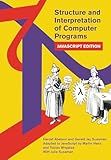
Structure and Interpretation of Computer Programs: JavaScript Edition (MIT Electrical Engineering and Computer Science)


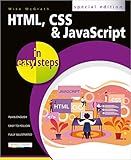
HTML, CSS & JavaScript in easy steps


To integrate D3.js with React, you can follow the steps below:
- First, set up a new React project using your preferred method, such as Create React App.
- Install the necessary dependencies by running the following commands in your project directory:
npm install d3
- Import D3.js into your React component by adding the following line at the top of your component file:
import * as d3 from 'd3';
- Determine where you want to integrate D3.js in your React component. This can be done in a separate container component or directly within your existing component.
- Use React's Refs to create a reference to the DOM element where you want to render your D3 visualization. For example, you can create a ref using the useRef hook:
import React, { useRef, useEffect } from 'react';
const MyComponent = () => { const d3Container = useRef(null);
useEffect(() => { // Code to render D3 visualization }, []);
return ; };
- In the useEffect hook, you can write code to render your D3 visualization inside the ref container. For example, you can create an SVG element and append it to the container:
useEffect(() => { const svg = d3 .select(d3Container.current) .append('svg') .attr('width', 500) .attr('height', 500);
// Code to create D3 visualization within the SVG element
return () => { svg.remove(); // Clean up the SVG element on component unmount }; }, []);
- Use D3.js to create your desired visualization based on your data and requirements. You can utilize D3's wide range of functions, methods, and scales to manipulate and represent your data.
- Remember to clean up any D3 elements or references when your component unmounts. This is important to avoid memory leaks.
- You can also pass data to your D3 visualization as React props or utilize React's state management for more dynamic visualizations. You may need to update the D3 visualization when the data changes.
By following the steps above, you should be able to integrate D3.js with React and leverage the power of D3 for data visualization, while benefiting from React's component-based architecture and state management.
How to animate transitions in a D3.js graph within a React component?
To animate transitions in a D3.js graph within a React component, you can use the useEffect hook to listen for changes in the data and trigger the animations. Here's a step-by-step guide:
- Import the necessary dependencies:
import React, { useRef, useEffect } from 'react'; import * as d3 from 'd3';
- Create a functional React component:
const Graph = ({ data }) => { const svgRef = useRef(null);
useEffect(() => { // D3 code here }, [data]);
return ; };
- Implement the D3.js code within the useEffect hook:
useEffect(() => { const svg = d3.select(svgRef.current);
// Define initial graph dimensions const width = 400; const height = 300;
// Create scales and axes const xScale = d3 .scaleLinear() .domain([0, d3.max(data)]) .range([0, width]);
const yScale = d3 .scaleBand() .domain(data.map((d, i) => i)) .range([0, height]);
const xAxis = d3.axisBottom(xScale); const yAxis = d3.axisLeft(yScale);
// Create initial graph svg .append('g') .attr('transform', `translate(50, 10)`) .call(yAxis);
svg .append('g') .attr('transform', `translate(50, ${height + 10})`) .call(xAxis);
svg .selectAll('rect') .data(data) .enter() .append('rect') .attr('x', 50) .attr('y', (d, i) => 10 + i * (height / data.length)) .attr('width', 0) .attr('height', height / data.length - 1) .style('fill', 'steelblue') .transition() .duration(1000) .attr('width', (d) => xScale(d));
// Update graph on data change svg .selectAll('rect') .data(data) .transition() .duration(1000) .attr('width', (d) => xScale(d)); }, [data]);
In this example, the data prop represents the array of values to be plotted on the graph. The useEffect hook will be triggered whenever the data prop changes.
- Render the component:
const App = () => { const data = [10, 20, 30, 40, 50];
return ; };
This is a basic example to animate a transition in a D3.js graph within a React component. You can customize it further based on your specific requirements and graph type.
What are the options for styling D3.js visualizations within a React component?
There are several options for styling D3.js visualizations within a React component:
- Inline styles: You can use inline styles in React to directly style the elements of the D3.js visualization. React allows you to pass style objects as props to components, so you can dynamically style the visualization based on state or other factors.
- CSS Modules: React supports CSS Modules, which allow you to define locally scoped CSS classes. You can apply these classes to the elements of the D3.js visualization and style them using CSS.
- Styled components: Styled components is a popular CSS-in-JS library that allows you to write CSS in JavaScript. You can create styled components for the elements of the D3.js visualization and apply styles using the styled component syntax.
- CSS-in-JS libraries: There are several other CSS-in-JS libraries available, such as Emotion and JSS, which can be used to style D3.js visualizations within a React component. These libraries provide various features for styling like dynamic styles, theming, and CSS variable support.
- Third-party libraries: There are also third-party libraries specifically designed to integrate D3.js with React, such as react-d3-library and react-d3-components. These libraries provide a set of pre-styled React components that wrap the D3.js visualization for easier integration and styling using React.
Overall, the choice of styling approach depends on the complexity and requirements of your D3.js visualization in a React component.
How to handle dynamic data updates in a D3.js and React application?
There are a few different approaches you can take to handle dynamic data updates in a D3.js and React application:
- Using React state: You can store your data as a state variable in your React component and update it using React's setState method. Whenever the state is updated, React will automatically re-render the component and the D3.js code can be executed again with the new data.
import React, { useState, useEffect } from 'react'; import * as d3 from 'd3';
const MyComponent = () => { const [data, setData] = useState([]);
useEffect(() => { // D3.js code using the data variable const svg = d3.select('#chart') .append('svg') .attr('width', 500) .attr('height', 500);
svg.selectAll('circle')
.data(data)
.enter()
.append('circle')
.attr('cx', d => d.x)
.attr('cy', d => d.y)
.attr('r', 5)
.attr('fill', 'steelblue');
}, [data]);
// Code to fetch new data and update the state const fetchData = async () => { const response = await fetch('https://api.example.com/data'); const newData = await response.json(); setData(newData); };
return ( Update Data ); };
export default MyComponent;
- Using D3.js transitions: If you want to animate the changes in your data, you can use D3.js transitions. Instead of re-rendering the entire chart, you can use D3.js to animate the changes between the old data and the new data.
import React, { useRef, useEffect } from 'react'; import * as d3 from 'd3';
const MyComponent = ({ data }) => { const svgRef = useRef(null);
useEffect(() => { // D3.js code using the data prop const svg = d3.select(svgRef.current);
svg.selectAll('circle')
.data(data, d => d.id)
.join(
enter => enter.append('circle')
.attr('cx', d => d.x)
.attr('cy', d => d.y)
.attr('r', 0)
.attr('fill', 'steelblue')
.call(enter => enter.transition().duration(500)
.attr('r', 5)),
update => update.call(update => update.transition().duration(500)
.attr('cx', d => d.x)
.attr('cy', d => d.y)),
exit => exit.call(exit => exit.transition().duration(500)
.attr('r', 0)
.remove())
);
}, [data]);
return ( {/* D3.js code will render the circles here */} ); };
export default MyComponent;
These are just two examples of how you can handle dynamic data updates. The approach you choose will depend on your specific use case and the complexity of your data and visualization.