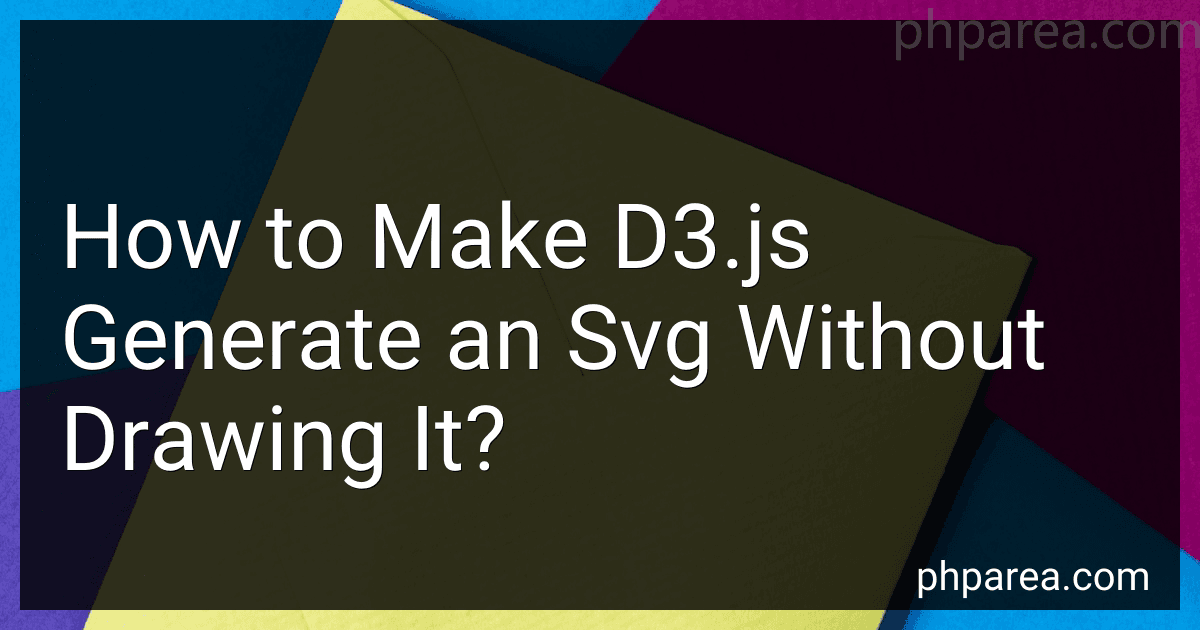Best D3.js Tools to Buy in December 2025

D3.js in Action, Third Edition


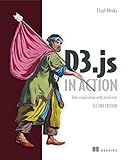
D3.js in Action: Data visualization with JavaScript


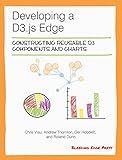
Developing a D3.js Edge


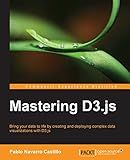
Mastering D3.js - Data Visualization for JavaScript Developers


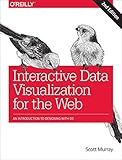
Interactive Data Visualization for the Web: An Introduction to Designing with D3


To achieve an SVG output without immediately rendering it, you can follow these steps using d3.js:
- Import the necessary d3.js library in your HTML file.
- Create an SVG container element.
- Define the width and height of your desired SVG.
const width = 500; const height = 300;
- Create an SVG generator function using d3.js.
const svgGenerator = d3.create("svg") .attr("width", width) .attr("height", height);
- Manipulate and append various SVG elements to the generator function.
svgGenerator.append("circle") .attr("cx", 50) .attr("cy", 50) .attr("r", 30) .attr("fill", "blue");
svgGenerator.append("rect") .attr("x", 100) .attr("y", 50) .attr("width", 60) .attr("height", 40) .attr("fill", "red");
- Convert the generator function into a string representation of an SVG.
const svgString = new XMLSerializer().serializeToString(svgGenerator.node());
Now you have an SVG string that can be used further, such as saving it as a file or sending it to an API.
Remember to ensure that d3.js library is loaded before executing the code and that your code is within the DOMContentLoaded event or after the document body.
Please note that merely creating an SVG using d3.js without rendering it will not be visible on the screen. The generated SVG will only exist as an object in memory until further actions are taken to display or manipulate it.
What is the process of creating an SVG using d3.js without rendering it visually?
To create an SVG using D3.js without rendering it visually, you can follow these steps:
- Set up a new HTML file and include the D3.js library by adding the following line within the section:
- Define the required dimensions for the SVG element by specifying the width and height. For example: const width = 500; const height = 300;
- Create an SVG element using D3's create method by selecting the or any other container element. For example: const svg = d3.select("body") .append("svg") .attr("width", width) .attr("height", height);
- Now you can start appending various SVG elements to the created SVG without rendering it visually. For instance, you can append rectangles, lines, circles, or any other desired shapes to the SVG element. Here's a simple example that adds a rectangle: svg.append("rect") .attr("x", 50) .attr("y", 50) .attr("width", 200) .attr("height", 100) .style("fill", "steelblue");
- Add any other desired SVG elements using the available selection methods in D3.js. You can also manipulate their attributes and styles as needed.
- Finally, to see the generated SVG code without rendering it visually, you can use the node() method of the SVG selection object to access the underlying DOM element, and then retrieve its outerHTML property. For example: console.log(svg.node().outerHTML); This will log the SVG code to the browser's console or you can use it as needed for further processing or saving to a file.
Remember that even though the SVG is not rendered visually, the D3.js library is still used to manipulate and handle SVG elements effectively.
How can I make d3.js generate an SVG without rendering it visually?
To generate an SVG without rendering it visually using d3.js, you can leverage the jsdom library. jsdom allows you to run a virtual DOM environment within Node.js. Here are the steps you can follow:
- Install the required dependencies: npm install d3 jsdom
- Create a JavaScript file (e.g., generateSVG.js) and add the following code: const fs = require('fs'); const { JSDOM } = require('jsdom'); const d3 = require('d3'); const generateSVG = () => { const dom = new JSDOM(''); const svg = dom.window.document.createElementNS(d3.namespaces.svg, 'svg'); // Create your d3 visualization here // For example: d3.select(svg) .append('rect') .attr('x', 10) .attr('y', 10) .attr('width', 100) .attr('height', 100) .attr('fill', 'red'); // Generate the SVG string const svgString = dom.serialize(); // Save the SVG string to a file fs.writeFileSync('output.svg', svgString); }; generateSVG();
- Run the script using Node.js: node generateSVG.js
The script will generate an SVG file output.svg containing the desired visualization. Since it uses a virtual DOM, the SVG will not be rendered visually in a browser or any other rendering engine.
How can I use d3.js to build an SVG without displaying it on the screen?
In order to build an SVG using D3.js without displaying it on the screen, you can use a headless browser or a virtual DOM library like JSDOM. Here's a step-by-step guide to achieving this:
- Install the required dependencies - D3.js and JSDOM:
npm install d3 jsdom
- Set up the JSDOM environment:
const jsdom = require('jsdom'); const { JSDOM } = jsdom;
const dom = new JSDOM(''); const window = dom.window; const document = window.document;
Note that in order to use JSDOM, you may need to install additional dependencies like canvas or contextify.
- Create an SVG element:
const width = 600; const height = 400;
const svg = d3.select(document.body) .append('svg') .attr('width', width) .attr('height', height);
- Build your SVG content using D3.js:
svg.append('rect') .attr('x', 10) .attr('y', 10) .attr('width', 100) .attr('height', 50) .attr('fill', 'steelblue');
- Save the SVG as a string:
const svgString = svg.node().outerHTML; console.log(svgString); // SVG as a string
With these steps, you can use D3.js to build an SVG in a headless environment without displaying it on the screen.
What is the use case for generating an unseen SVG using d3.js in data visualization?
One use case for generating an unseen SVG using d3.js in data visualization is to create and manipulate visual elements off-screen before displaying them to the user. This approach can be useful in scenarios where the visualization may involve complex or time-consuming rendering tasks, or when the chart needs to be dynamically updated based on user interactions or data changes.
By generating an unseen SVG, developers can leverage the powerful data manipulation, transformation, and animation capabilities of d3.js to create and modify visual elements efficiently. They can apply various visual effects, data-driven transformations, and calculations to the SVG elements without immediately rendering them on the screen.
Once the desired changes or interactions have been applied to the unseen SVG, the updated visualization can be rendered and displayed to the user in a smooth and performant manner. This approach allows for more responsive and interactive data visualizations, as the heavy rendering tasks are performed off-screen and only the final result is shown to the user.
Additionally, generating an unseen SVG using d3.js enables the creation of reusable chart components. Developers can generate the initial SVG with custom configurations, define the updating logic based on data changes, and expose an API to easily update or interact with the chart. This approach promotes code modularity, reusability, and scalability in data visualization projects.