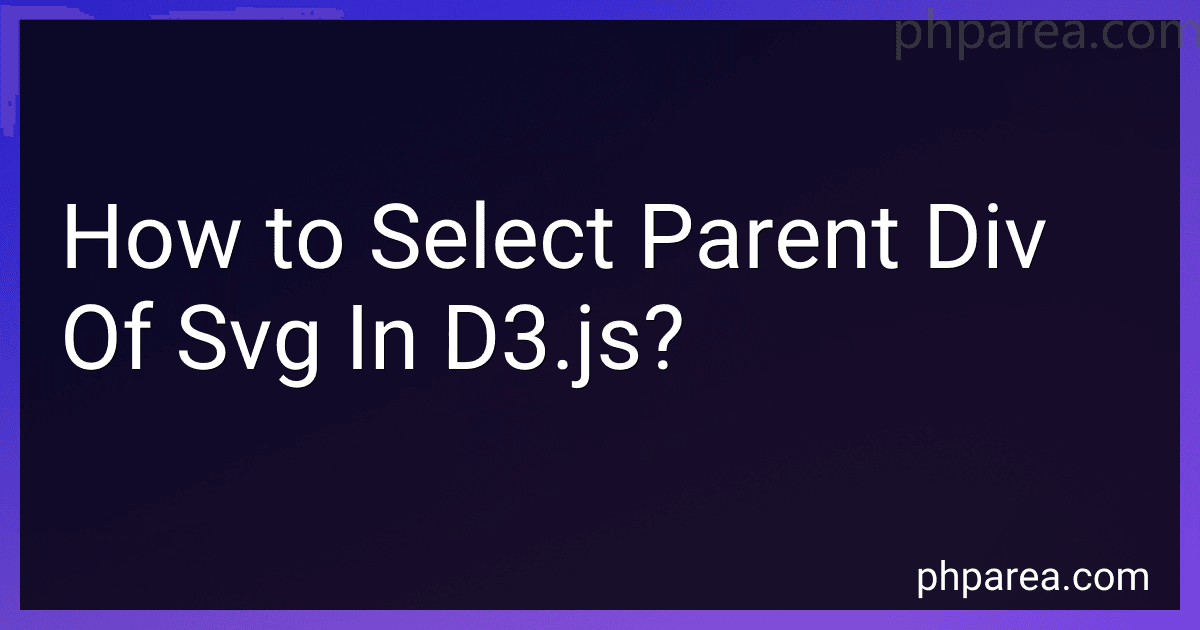Best JavaScript Visualization Tools to Buy in December 2025
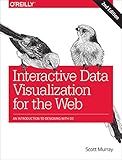
Interactive Data Visualization for the Web: An Introduction to Designing with D3


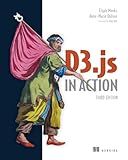
D3.js in Action, Third Edition



D3.js in Action: Data visualization with JavaScript



Kaisi Professional Electronics Opening Pry Tool Repair Kit with Metal Spudger Non-Abrasive Nylon Spudgers and Anti-Static Tweezers for Cellphone iPhone Laptops Tablets and More, 20 Piece
- PROFESSIONAL-GRADE TOOLS ENSURE DURABILITY FOR REPEATED REPAIRS.
- COMPLETE KIT WITH 20 TOOLS FOR ALL YOUR ELECTRONIC DISASSEMBLY NEEDS.
- INCLUDES CLEANING CLOTHS FOR A SPOTLESS FINISH AFTER REPAIRS!



STREBITO Electronics Precision Screwdriver Sets 142-Piece with 120 Bits Magnetic Repair Tool Kit for iPhone, MacBook, Computer, Laptop, PC, Tablet, PS4, Xbox, Nintendo, Game Console
-
ULTIMATE VERSATILITY: 120 BITS & 22 ACCESSORIES FOR ALL REPAIR TASKS.
-
ERGONOMIC COMFORT: DESIGNED FOR EASE WITH A GRIP-FRIENDLY HANDLE.
-
STAY ORGANIZED: MAGNETIC MAT & LABELED HOLDER FOR EFFORTLESS REPAIRS.



iFixit Jimmy - Ultimate Electronics Prying & Opening Tool
-
ULTIMATE VERSATILITY: PERFECT FOR TECH REPAIRS, HOME PROJECTS, AND MORE!
-
PRECISION CONTROL: ERGONOMIC HANDLE ENSURES ACCURATE AND COMFORTABLE USE.
-
LIFETIME WARRANTY: CONFIDENCE AND RELIABILITY FOR ALL YOUR REPAIR NEEDS!



8 Pieces Metal Plastic Spudger Set Pry Opening Tool Triangle Picks Opener Compatible with iPhone iPad MacBook Laptop Repair Kit
- COMPLETE TOOLKIT: 8 PRECISION TOOLS FOR SAFE DEVICE OPENING.
- ANTI-STATIC DESIGN: PROTECTS ELECTRONICS FROM DAMAGE DURING REPAIRS.
- LIGHTWEIGHT & PORTABLE: EASY TO USE AND CARRY FOR ON-THE-GO FIXES.


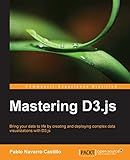
Mastering D3.js - Data Visualization for JavaScript Developers


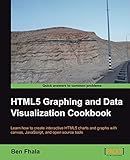
HTML5 Graphing & Data Visualization Cookbook


To select the parent div of an SVG element in D3.js, you can use the d3.select() function along with the .node() method. Here is how it can be done:
// Select the SVG element var svg = d3.select("svg");
// Get the parent div of the SVG var parentDiv = d3.select(svg.node().parentNode);
In the above code, d3.select("svg") selects the SVG element on the page, and .node() returns the DOM element for that SVG. parentNode refers to the direct parent element of the SVG in the DOM tree.
Using d3.select(svg.node().parentNode) selects the parent div element, and you can perform any desired operations on it as needed.
What is the significance of unique identifiers for parent div elements in d3.js?
In d3.js, unique identifiers for parent div elements serve as a way to distinguish and target specific elements within the DOM (Document Object Model). These identifiers are typically used in conjunction with the select or selectAll methods to access and manipulate specific elements or groups of elements.
The significance of unique identifiers includes:
- Selectivity: Using unique identifiers allows precise targeting of specific elements within the DOM. By selecting elements based on their unique identifiers, developers can apply changes or updates exclusively to specific elements without affecting others.
- Organization and hierarchy: Unique identifiers help in organizing and structuring the DOM hierarchy. They enable developers to differentiate between parent div elements and their child elements, making it easier to understand and manage the relationship and structure of the elements.
- Event handling: With unique identifiers, developers can easily attach event listeners or handlers to specific elements. This allows for fine-grained control over the behavior of different elements in response to user interactions or other events.
- Reusability: Unique identifiers act as a reference point for elements, allowing them to be reused in various contexts. By providing a unique reference, elements can be easily located and manipulated regardless of where they are placed within the DOM.
Overall, unique identifiers for parent div elements in d3.js enable targeted manipulation, organization, event handling, and reusability of elements within the DOM, making it a powerful tool for creating dynamic and interactive visualizations.
How do I traverse the DOM to find the parent div element of an SVG in d3.js?
In d3.js, you can use the selection.node() function to get the DOM element associated with a selection, and then use its parentNode property to traverse up the DOM tree and find the parent div element. Here's an example:
// Assume you have a reference to the SVG element var svg = d3.select("#my-svg");
// Get the DOM element associated with the SVG selection var svgElement = svg.node();
// Traverse up the DOM tree to find the parent div element var parentDiv = svgElement.parentNode;
// Now you can do whatever you want with the parent div element console.log(parentDiv);
This code assumes that you have an SVG element with the id "my-svg". You can change this selector to match your own SVG element.
How to handle cases where the parent div element contains other non-SVG elements in d3.js?
In d3.js, when the parent div element contains other non-SVG elements, you can handle it by separating the SVG elements from the non-SVG elements. D3.js provides various methods to select and manipulate different elements in the DOM.
Here is how you can handle such cases:
- Select the parent div element using D3's select() method:
const parentDiv = d3.select("#parentDiv");
- Remove any existing SVG elements within the parent div:
parentDiv.selectAll("svg") .remove();
- Append a new SVG element to the parent div:
const svg = parentDiv.append("svg") .attr("width", width) // specify the width as per your requirements .attr("height", height); // specify the height as per your requirements
- Use the svg variable to append SVG elements such as rect, circle, path, etc., to create the desired visualization.
Note: Any non-SVG elements like div, p, or span can be added to the parent div element along with the SVG element.
This approach separates the SVG elements from non-SVG elements, ensuring the proper positioning and rendering of the visualization.