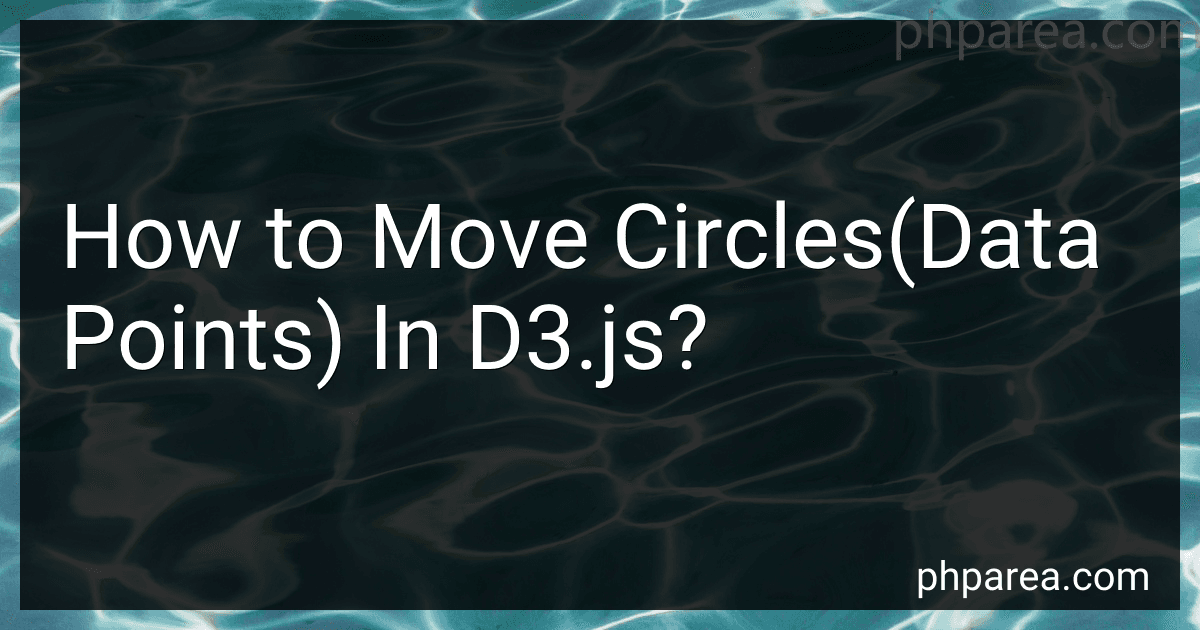Best D3.js Visualization Tools to Buy in December 2025
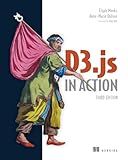
D3.js in Action, Third Edition


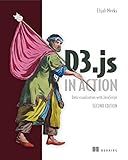
D3.js in Action: Data visualization with JavaScript


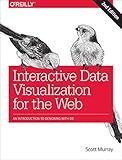
Interactive Data Visualization for the Web: An Introduction to Designing with D3


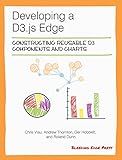
Developing a D3.js Edge


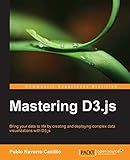
Mastering D3.js - Data Visualization for JavaScript Developers


To move circles (data points) in d3.js, you can use the .attr() method to update the cx and cy attributes of each circle element. These attributes define the center positions of the circles on the SVG canvas. By updating these attributes with new values based on your data, you can move the circles to different positions on the canvas.
You can also use transitions in d3.js to animate the movement of the circles from one position to another. Transitions allow you to smoothly change the attributes of SVG elements over a specified duration. By chaining the .transition() method to the selection of your circles and then calling methods like .attr() within the transition, you can create visually appealing animations as the circles move across the canvas. This can enhance the user experience and make your data visualization more engaging.
In addition, you can use d3.js's data join pattern to bind your data to the DOM elements representing the circles. By updating the data and then re-joining it to the circles using the .data() method, you can easily move, add, or remove circles based on changes to your dataset. This approach ensures that your data visualization stays in sync with the underlying data and enables dynamic updates to the positions of the circles as needed.
What is the effect of chaining transitions on circle movements in d3.js?
Chaining transitions in d3.js allows for smooth and gradual transitions from one state to another in a sequential manner. When applied to circle movements, chaining transitions can create dynamic and visually appealing animations.
For instance, if you want a circle to move from one position to another while simultaneously changing its size and color, you can chain multiple transition functions together to achieve this effect. This creates a smooth and fluid motion for the circle as it moves, grows, and changes color.
Chaining transitions can also be used to create complex animations, such as moving a circle along a curved path or animating multiple circles in synchrony. By carefully orchestrating the timing and sequencing of transitions, you can create engaging and interactive visualizations that effectively convey information and draw attention to key elements.
In summary, chaining transitions on circle movements in d3.js allows for creating dynamic and visually appealing animations that enhance the overall user experience.
How to change circle colors in d3.js using transitions?
To change circle colors in d3.js using transitions, you can follow these steps:
- Create an SVG element and append circles to it:
var svg = d3.select("body") .append("svg") .attr("width", 500) .attr("height", 500);
var circles = svg.selectAll("circle") .data([1, 2, 3, 4, 5]) .enter() .append("circle") .attr("cx", function(d, i) { return i * 100 + 50; }) .attr("cy", 250) .attr("r", 20) .attr("fill", "blue");
- Add a button that triggers the color change:
d3.select("body") .append("button") .text("Change Colors") .on("click", function() { // Change circle colors with transitions circles.transition() .duration(1000) // Animation duration .attr("fill", function() { return "rgb(" + Math.floor(Math.random() * 256) + "," + Math.floor(Math.random() * 256) + "," + Math.floor(Math.random() * 256) + ")"; }); });
In this example, when the button "Change Colors" is clicked, the circle colors will be changed to random RGB values over a duration of 1 second using transitions. You can tweak the duration and color generation logic to achieve the desired effect.
How to animate circles moving in a circular motion in d3.js?
To animate circles moving in a circular motion in d3.js, you can use the "transition" method along with the "attr" method to update the position of the circles on each frame of the animation. Here is an example code snippet to animate circles moving in a circular motion:
// Define the SVG canvas var svg = d3.select("body").append("svg") .attr("width", 500) .attr("height", 500);
// Create an array of circle data var circleData = [ { x: 250, y: 250, r: 10 }, { x: 250, y: 250, r: 15 }, { x: 250, y: 250, r: 20 } ];
// Create circles var circles = svg.selectAll("circle") .data(circleData) .enter() .append("circle") .attr("cx", function(d) { return d.x; }) .attr("cy", function(d) { return d.y; }) .attr("r", function(d) { return d.r; }) .attr("fill", "blue");
// Update circle positions in a circular motion function animateCircles() { circles.transition() .duration(2000) .attrTween("cx", function(d, i, a) { return function(t) { return 250 + Math.cos(t * Math.PI * 2) * 100; // Circular motion in x-direction }; }) .attrTween("cy", function(d, i, a) { return function(t) { return 250 + Math.sin(t * Math.PI * 2) * 100; // Circular motion in y-direction }; }) .on("end", animateCircles); // Repeat the animation }
// Start the animation animateCircles();
In this code snippet, we first create an SVG canvas and define an array of circle data with initial positions and radii. We then create circles based on this data and use the transition method to animate the circles in a circular motion by updating their x and y positions with a trigonometric function. Finally, we call the animateCircles function to start the animation and repeat it indefinitely.
You can customize the animation duration, radius, and circular motion path by adjusting the parameters inside the attrTween functions. Feel free to modify the code to suit your specific needs and create dynamic and visually appealing circular motion animations in d3.js.