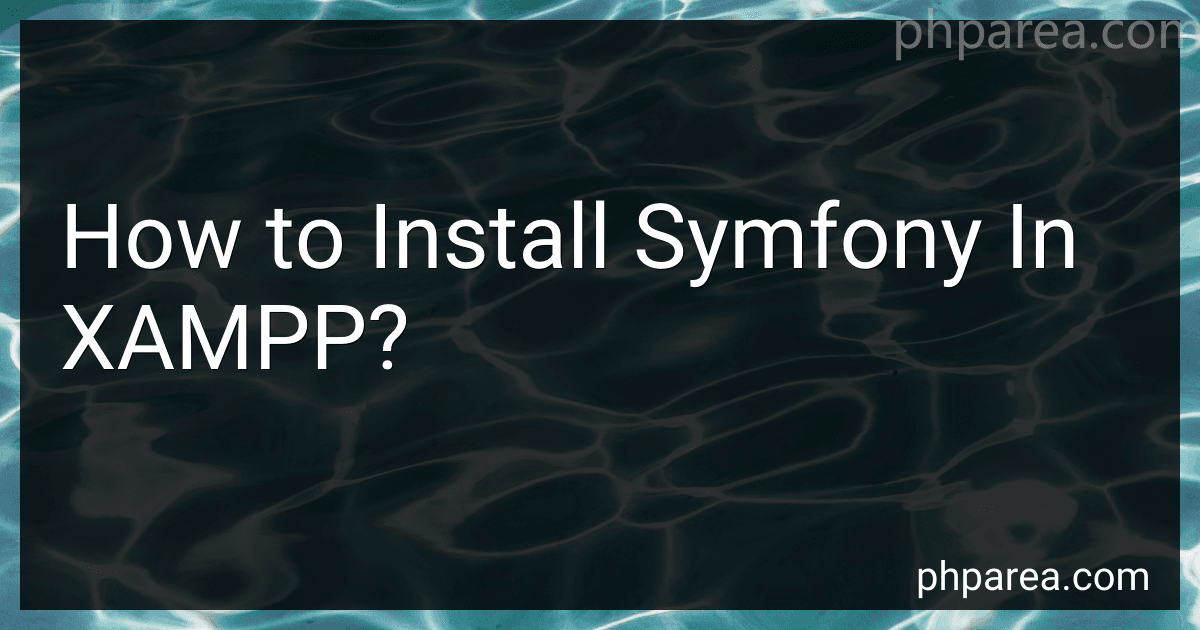Best Symfony Installation Tools to Buy in December 2025
To install Symfony in XAMPP, follow these steps:
- Download Symfony: Go to the Symfony official website (https://symfony.com/download) and download the latest version of Symfony. Choose the "Standard Edition" or "Symfony Skeleton" as per your preference.
- Extract Symfony Files: Extract the downloaded Symfony ZIP file to a suitable location on your computer.
- Move Symfony Files: Move the extracted Symfony files to the htdocs directory of your XAMPP installation. The htdocs directory is typically located at "C:\xampp\htdocs" on Windows or "/Applications/XAMPP/htdocs" on macOS.
- Create a New Virtual Host (Optional): If you want to access Symfony via a custom domain name (e.g., symfony.local), you can create a virtual host. Edit the Apache configuration file located at "C:\xampp\apache\conf\extra\httpd-vhosts.conf" on Windows or "/Applications/XAMPP/etc/extra/httpd-vhosts.conf" on macOS. Add the following code at the end of the file:
<VirtualHost *:80> DocumentRoot "C:/xampp/htdocs/symfony/public" # Replace with the path to your Symfony project ServerName symfony.local # Replace with your desired domain
Save the file and restart the Apache server.
- Install Composer (If not already installed): Symfony relies on Composer for managing dependencies. If you don't have Composer installed, download it from https://getcomposer.org/download/ and follow the installation instructions.
- Install Symfony Dependencies: Open a terminal or command prompt and navigate to the Symfony project directory. Run the following command to install Symfony dependencies via Composer:
composer install
This may take some time as it downloads and installs the required packages.
- Configure Database (Optional): If your Symfony project requires a database, update the database configuration in the ".env" or "parameters.yml" file located in the project directory. Provide the necessary details such as database name, username, password, etc.
- Access Symfony: Open a web browser and navigate to the Symfony project URL, either using the custom domain (if created) or by directly accessing "http://localhost/symfony/public" (replace "symfony" with your Symfony project folder name).
That's it! Symfony is now installed and ready to be used in XAMPP. You can start developing your Symfony applications by accessing the project through the browser.
How to handle errors and exceptions in Symfony projects?
In Symfony, errors and exceptions can be handled in various ways. Here are some approaches:
- Using a dedicated error and exception handler class: Create a class that extends the Symfony\Component\ErrorHandler\ErrorHandler and Symfony\Component\ErrorHandler\ExceptionHandler classes. Override the necessary methods to handle and format errors and exceptions. Register the custom error and exception handler class in the config/packages/framework.yaml file.
- Using error and exception listeners: Create a listener class that implements the Symfony\Component\EventDispatcher\EventSubscriberInterface. Implement the onKernelException method to handle exceptions and onKernelError method to handle errors. Register the listener class as a service and tag it with kernel.event_subscriber in the services.yaml file.
- Handling exceptions in controllers: Catch specific exceptions using a try-catch block within the controller's action method. Handle the exception accordingly, for example, by rendering a specific error template or returning an appropriate HTTP response.
- Logging errors and exceptions: Configure the logging system in Symfony to log errors and exceptions to a file or a database. Use the logger service to log error and exception messages in your code.
- Using the built-in debug mode: Enable the debug mode in the config/packages/dev/debug.yaml file. When in debug mode, Symfony provides detailed error pages and stack traces for exceptions.
It is recommended to use a combination of these approaches based on specific use cases and project requirements.
What is XAMPP?
XAMPP is an open-source software package that provides a web server (Apache), a database server (MySQL), and an interpreter for PHP and Perl programming languages. It is widely used for developing and testing web applications locally on a personal computer. XAMPP stands for Cross-Platform (X), Apache (A), MySQL (M), PHP (P), and Perl (P). It allows users to set up a complete web server environment with just a few clicks and is available for Windows, macOS, Linux, and Solaris operating systems.
What is the purpose of the Symfony profiler in XAMPP?
The Symfony profiler is a debugging and profiling tool that is included with the Symfony framework. It provides detailed information about the requests made to a Symfony application, allowing developers to analyze the performance and behavior of their application.
In the context of XAMPP, which is a cross-platform web server solution that includes Apache, MySQL, PHP, and Perl, the Symfony profiler can be integrated to provide insights and diagnostics for Symfony applications running within the XAMPP environment. This allows developers using XAMPP to leverage the debugging and profiling capabilities of the Symfony profiler to identify and fix issues in their Symfony applications.
How to install Symfony in XAMPP?
To install Symfony in XAMPP, you can follow these steps:
- Download and install XAMPP: Go to the Apache Friends website and download the latest version of XAMPP. Run the installer to install XAMPP on your system.
- Download Composer: Symfony uses Composer for dependency management. Download and install Composer from the Composer website.
- Open a terminal or command prompt: Open a terminal or command prompt window on your system.
- Create a new Symfony project: In the terminal or command prompt, navigate to the htdocs directory inside the XAMPP installation directory. For example, if XAMPP is installed in C:\xampp, navigate to C:\xampp\htdocs. Run the following command to create a new Symfony project: composer create-project symfony/website-skeleton myproject This command will create a new Symfony project named "myproject" in the htdocs directory.
- Start Apache and MySQL: Start the Apache and MySQL services in XAMPP. You can do this by opening the XAMPP control panel and clicking on the "Start" buttons for Apache and MySQL.
- Open the project in a web browser: Open a web browser and go to http://localhost/myproject/public. Replace "myproject" with the name you gave to your Symfony project in step 4. If everything is set up correctly, you should see the Symfony "Welcome to Symfony" page.
That's it! You have successfully installed Symfony in XAMPP. You can now start developing your Symfony application.
How to enable the necessary PHP extensions for Symfony?
To enable the necessary PHP extensions for Symfony, you can follow these steps:
- Identify the required extensions: Symfony requires several PHP extensions to function properly. The main extensions you need to enable are: pdo_mysql intl mbstring xml ctype json ctype curl zip gd (optional but recommended for image manipulation)
- Open the php.ini file: Locate the php.ini file that corresponds to the PHP version you are using. The file is usually located in the PHP installation directory.
- Enable extensions: Uncomment the lines or add the following lines in your php.ini file to enable the required extensions. Remove the semicolon ; at the beginning of the line to uncomment it. For example, to enable the required extensions mentioned above, add or uncomment the following lines: extension=mysqli.so extension=pdo_mysql.so extension=intl.so extension=mbstring.so extension=xml.so extension=json.so extension=curl.so extension=zip.so extension=gd.so
- Save the changes: Save the php.ini file after making the required changes.
- Restart your web server: Restart your web server for the changes to take effect. This step is necessary to ensure that the updated php.ini file is loaded.
- Verify the extensions: To verify if the necessary extensions are enabled, you can create a new Symfony project or check the Symfony requirements page by running symfony check:requirements in your project directory.
How to create and use templates in Symfony within XAMPP?
To create and use templates in Symfony within XAMPP, follow these steps:
-
Install Symfony by downloading and installing the Symfony installer from the official Symfony website.
-
Once installed, open a command prompt/terminal and navigate to the root folder of your XAMPP's htdocs directory.
-
Create a new Symfony project by running the following command: symfony new symfony_project_name
-
Change into the newly created project folder: cd symfony_project_name
-
Generate a new bundle by running the following command: php bin/console generate:bundle --namespace=AppBundle Note: Replace "AppBundle" with the desired bundle name.
-
After generating the bundle, go to the src/AppBundle/Resources/views directory. This is where you can create your templates.
-
Create a new template file, for example index.html.twig, by running the following command: touch index.html.twig
-
Open index.html.twig in a code editor and add the desired HTML content:
Hello, {{ name }}!
-
In your controller class, you can render this template by returning a render() method call: // src/AppBundle/Controller/DefaultController.php namespace AppBundle\Controller; use Symfony\Bundle\FrameworkBundle\Controller\AbstractController; use Symfony\Component\Routing\Annotation\Route; class DefaultController extends AbstractController { /** * @Route("/", name="homepage") */ public function index() { return $this->render('index.html.twig', [ 'name' => 'John', ]); } }
-
Start the XAMPP server if it's not already running.
-
Open your browser and access http://localhost/symfony_project_name/public/. You should see the rendered template with the message "Hello, John!".
That's it! You have successfully created and used a template in Symfony within XAMPP.
How to create a new Symfony project in XAMPP?
To create a new Symfony project in XAMPP, you can follow these steps:
- Install XAMPP on your machine if you haven't already done so. XAMPP provides an easy way to install and manage the Apache web server, PHP, and MySQL.
- Open a command prompt or terminal window.
- Change to the directory where you want to create your Symfony project. For example, if you want to create the project in the htdocs directory of your XAMPP installation, you can use the following command: cd /path/to/xampp/htdocs
- Run the following command to create a new Symfony project using Composer: composer create-project symfony/skeleton my_project Replace my_project with the name you want to give to your project. This command will download and install the minimal Symfony skeleton into a new directory with the specified name.
- Change to the project directory: cd my_project
- Start the Apache and MySQL servers in XAMPP.
- Open a web browser and navigate to http://localhost/my_project/public/. You should see the welcome page of your Symfony project.
You can now start developing your Symfony application by following the Symfony documentation and best practices.
What is the purpose of Symfony in web development?
Symfony is a PHP web application framework used for developing complex web applications. It provides a set of reusable components and tools that help developers build scalable, maintainable, and secure web applications efficiently. The framework follows the Model-View-Controller (MVC) architectural pattern, which promotes separation of concerns and modular development.
The purpose of Symfony in web development is to streamline the development process and enhance productivity. It offers a robust codebase, including various libraries, components, and tools, which facilitate the creation of high-quality applications. Symfony emphasizes code reusability, code quality, and best practices, ensuring the development of reliable and maintainable web projects.
The key features and benefits of Symfony include:
- Modularity: Symfony allows developers to use only the required components, enabling flexibility and reducing unnecessary overhead.
- Performance: It offers a high-performance execution environment, optimizing application speed and response time.
- Reusability: Symfony's component-based architecture enables the reuse of code across multiple projects, saving development time and effort.
- Scalability: With Symfony, developers can create applications that can handle a growing amount of traffic and scale as needed.
- Community and Ecosystem: Symfony has a large and active community that provides support, extensive documentation, and a vast ecosystem of plugins, bundles, and extensions.
- Testing: The framework has built-in features for automated testing, making it easier to write tests and ensure the quality of applications.
- Security: Symfony incorporates various security measures, including secure coding practices, protection against common vulnerabilities, and tools for authentication and authorization.
Overall, Symfony simplifies the development of web applications by providing a robust framework, reusable components, and a vibrant community, making it a popular choice for PHP developers.
What are the system requirements for installing Symfony?
The system requirements for installing Symfony are as follows:
- PHP: Symfony requires PHP 7.4 or higher. Make sure that PHP is installed on your system and the PHP executable is available in your system's PATH.
- Web Server: You need a web server to run Symfony applications. Popular choices are Apache, Nginx, and Microsoft IIS. Make sure that the web server is properly configured and running.
- Composer: Composer is a dependency manager for PHP. Symfony requires Composer to install and manage its dependencies. Make sure that Composer is installed on your system and available in your system's PATH.
- Database: Symfony supports a variety of database systems. You need to have a database server installed and running, such as MySQL, PostgreSQL, or SQLite.
- Other PHP Extensions: Symfony uses various PHP extensions. You may need to enable or install extensions like JSON, ctype, iconv, MBstring, OpenSSL, PDO, and others depending on your specific needs.
- Operating System: Symfony can be installed on Windows, macOS, or Linux. Make sure that your operating system is supported by the version of Symfony you want to install.
It's important to note that Symfony also provides a "Symfony binary" that includes a standalone web server and all the necessary components to run Symfony applications. This binary simplifies the installation process and resolves most of the system requirements automatically.