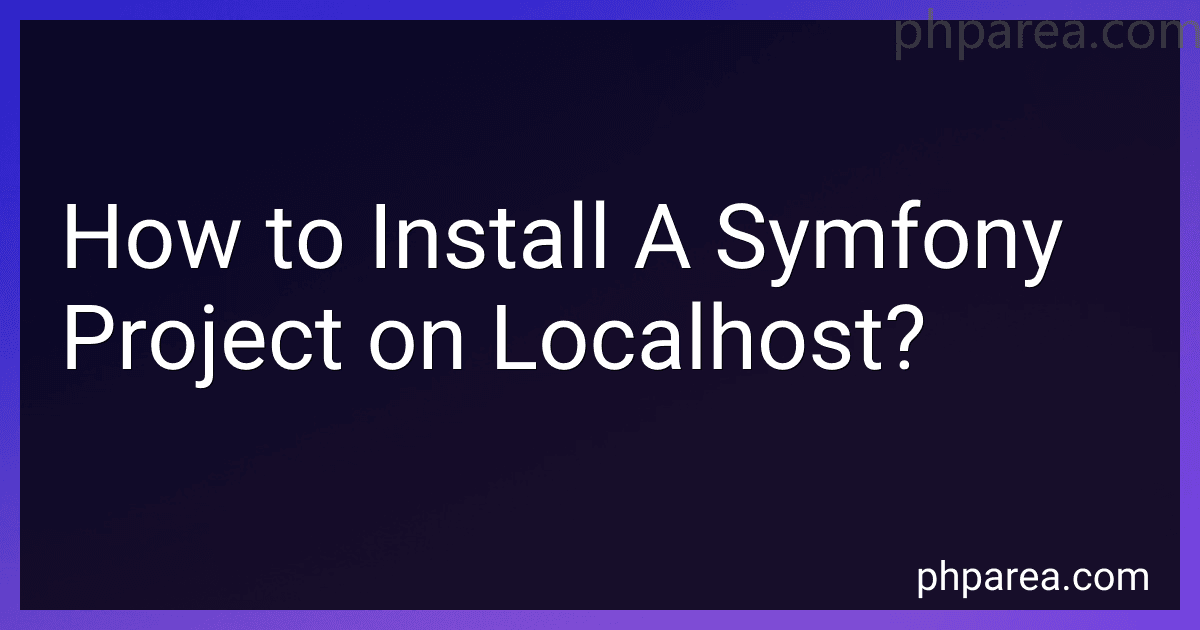Best Tools to Install Symfony Projects to Buy in December 2025
To install a Symfony project on localhost, you need to follow these steps:
- Prerequisite: Make sure you have PHP and a web server (such as Apache or Nginx) installed on your local machine.
- Download Symfony: Start by downloading the latest version of Symfony from their official website. You can choose between the full-stack framework or microframework depending on your project requirements.
- Extract the files: Once the download is complete, extract the contents of the Symfony package to a desired location on your local machine.
- Configure your web server: Set up your web server to point to the public directory of your Symfony project. This is usually done by modifying the virtual host configuration file. For example, in Apache, you might need to create a virtual host entry with a DocumentRoot pointing to the public folder.
- Configure PHP: Ensure that your PHP installation meets the requirements of Symfony. Check the required PHP extensions and configurations mentioned in the Symfony documentation and make necessary changes to your php.ini file.
- Set up a database: Symfony typically uses a database to store application data. Configure your database connection settings in the .env file or config/packages/doctrine.yaml file depending on the Symfony version you are using.
- Install dependencies: Open a terminal or command prompt, navigate to the root directory of your Symfony project, and run the following command: composer install. This will install all the required dependencies for your project.
- Run database migrations: If your Symfony project uses database migrations, you need to run the following command to create the initial database schema: php bin/console doctrine:migrations:migrate.
- Generate SSL keys (optional): If you plan to use HTTPS for your Symfony project on localhost, you may need to generate SSL keys or obtain a self-signed certificate. This step depends on your web server configuration and can be skipped if you plan to use plain HTTP.
- Access your Symfony project: Once the setup is complete, you can access your Symfony project on localhost by entering the appropriate URL in your web browser. Usually, the URL will be something like http://localhost or http://localhost:8000 depending on your web server configuration.
That's it! You have successfully installed a Symfony project on your localhost. You can now start developing your application using Symfony's powerful features and components.
How to create a new Symfony project using the Symfony installer?
To create a new Symfony project using the Symfony installer, follow these steps:
- Make sure you have the Symfony installer installed on your system. If not, you can download it from the official Symfony website.
- Open a terminal or command prompt and navigate to the directory where you want to create your new Symfony project.
- Run the following command to create a new Symfony project:
symfony new project_name --full
Replace "project_name" with the name you want to give your project.
- The installer will download all the necessary files and dependencies required for a new Symfony project. This might take some time depending on your internet connection.
- Once the process is complete, you will have a new Symfony project created in the specified directory.
You can now navigate into the project directory using:
cd project_name
From there, you can start developing your Symfony application.
Note: The --full option in the command above installs all the Symfony components and bundles, including optional features. If you want a more minimal installation, you can omit the --full option.
How to generate Doctrine entities in Symfony?
To generate Doctrine entities in Symfony, follow these steps:
- Install the DoctrineMakerBundle by running the following command in your terminal: composer require symfony/maker-bundle --dev
- Once the installation is complete, run the following command to generate a new Doctrine entity: php bin/console make:entity
- You will be prompted to provide the name of your entity class. For example, if you want to create an entity called "Product", enter Product and hit Enter.
- Next, you will be prompted to define the attributes of your entity. Each attribute consists of a name, type, and optional options like length or nullable. Follow the prompts and provide the necessary information for each attribute you wish to add.
- After defining the attributes, the bundle will generate the entity class file in the src/Entity directory by default. The file will contain the necessary annotations and skeleton code for your entity.
- Once the entity is generated, you can run the migration command to create the corresponding table in the database: php bin/console doctrine:migrations:diff php bin/console doctrine:migrations:migrate
By following these steps, you can easily generate Doctrine entities in Symfony using the MakerBundle.
What is the Symfony translation component and how to use it?
The Symfony translation component is a library that provides tools for managing and translating messages in a Symfony application. It allows you to easily translate user-facing text into different languages.
To use the Symfony translation component, follow these steps:
- Install the Symfony translation component by adding it as a dependency in your composer.json file or using the command composer require symfony/translation.
- Create a directory translations in your project's root directory. Inside this directory, create a subdirectory for each language you want to support (e.g., translations/en for English).
- In each language directory, create a translation file with the .yaml, .xlf, or .php extension. For example, translations/en/messages.en.yaml.
- Add your translated messages in these translation files. For example: # translations/en/messages.en.yaml hello: Hello goodbye: Goodbye
- Initialize the translator in your application by creating a Translator instance and configuring it. This is typically done in the Symfony framework using the dependency injection container. Here's an example in a standalone script: // index.php require_once 'vendor/autoload.php'; use Symfony\Component\Translation\Loader\YamlFileLoader; use Symfony\Component\Translation\Translator; $translator = new Translator('en'); $translator->addLoader('yaml', new YamlFileLoader()); $translator->addResource('yaml', 'translations/en/messages.en.yaml', 'en'); echo $translator->trans('hello'); // Output: Hello In a Symfony application, the translation configuration is typically done in the services.yaml file.
- Use the translation service to translate your messages. Call the trans() method on the translator instance, passing the message key as the first argument. The translation component will look up the translation for the current locale (in this example, English). echo $translator->trans('hello'); // Output: Hello
- To switch to a different language, change the current locale on the translator instance: $translator->setLocale('fr'); echo $translator->trans('hello'); // Output: Bonjour
That's it! You have now set up and used the Symfony translation component to manage translations in your application.
How to handle form submissions in Symfony?
To handle form submissions in Symfony, you can follow these steps:
- Create a form class: Use the Symfony Form component to create a form class that represents the structure of the form. You can use the createFormBuilder method or the FormTypeInterface to define the fields, validations, and other form options.
- Create a route and a controller action: In your Symfony controller, define a route and an action that will handle the form submission. The action should receive the Request object and use it to process the form data.
use Symfony\Component\HttpFoundation\Request; use Symfony\Component\Routing\Annotation\Route;
class YourController extends AbstractController { /** * @Route("/submit-form", name="submit_form") */ public function submitForm(Request $request) { $form = $this->createForm(YourFormType::class);
$form->handleRequest($request);
if ($form->isSubmitted() && $form->isValid()) {
// Process the form data
$data = $form->getData();
// Perform any additional logic, such as saving to database, sending email, etc.
return $this->redirectToRoute('success\_page');
}
return $this->render('your\_template.html.twig', \[
'form' => $form->createView(),
\]);
}
}
- Render the form in a template: Create a template file that renders the form. Use the form_start, form_row, and form_end functions (or the form_widget) to render the form fields.
{% extends 'base.html.twig' %}
{% block content %} Submit Form
{{ form\_start(form) }}
{{ form\_row(form.field1) }}
{{ form\_row(form.field2) }}
{{ form\_row(form.field3) }}
<button type="submit">Submit</button>
{{ form\_end(form) }}
{% endblock %}
- Validate and process the form data: In the controller action, call $form->handleRequest($request) to bind the form data to the form object. Then, you can check if the form is submitted and valid using $form->isSubmitted() and $form->isValid() methods. If the form is valid, you can access the form data with $form->getData(), and perform any additional logic (e.g., save to the database, send an email, etc.).
- Handle form submission success or failure: If the form submission is successful, you can redirect to a success page or return an appropriate response. If the form submission fails validation, render the form again with the validation errors.
These steps outline the basic process of handling form submissions in Symfony. You can customize the form and the form processing logic based on your specific requirements.
What is the Symfony installer?
The Symfony installer is a command-line tool that helps developers quickly and easily set up new Symfony projects. It automates the installation and configuration process, allowing developers to easily get started with Symfony development without having to manually set up the project structure, dependencies, and other configurations. The installer also provides a convenient way to manage Symfony versions and update existing projects.