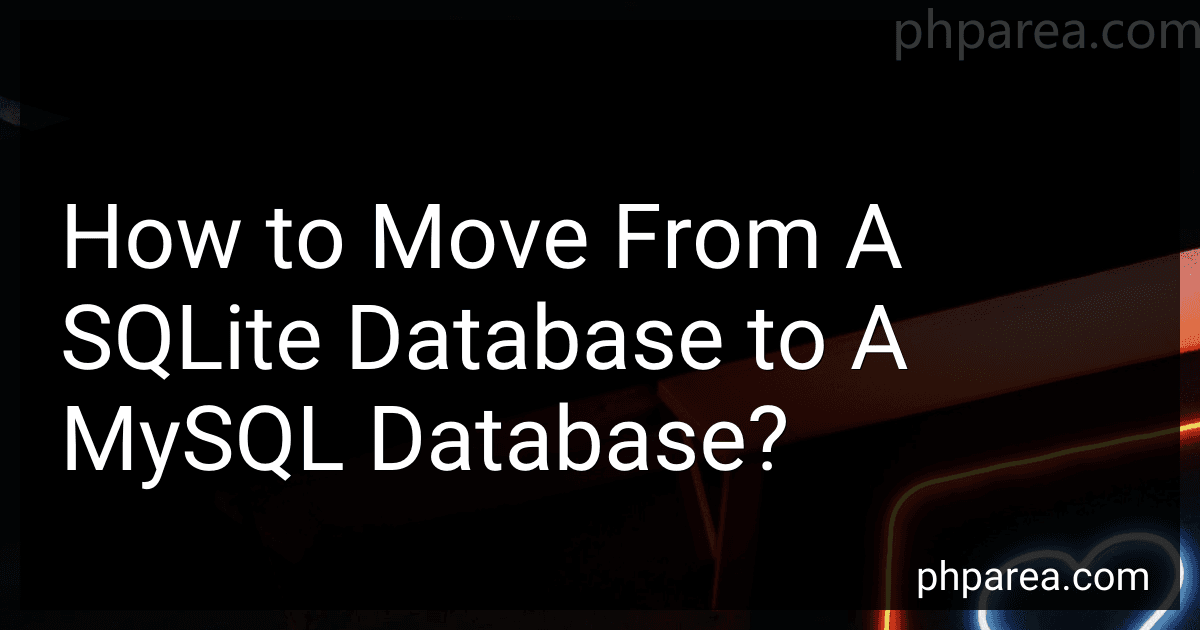Best Database Migration Tools to Buy in December 2025
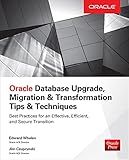
Oracle Database Upgrade, Migration & Transformation Tips & Techniques


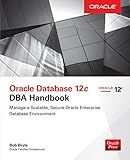
Oracle Database 12c DBA Handbook (Oracle Press)


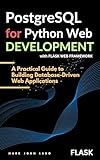
PostgreSQL for Python Web Development with Flask: A Practical Guide to Building Database-Driven Web Applications


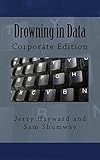
Drowning in Data: Corporate Edition


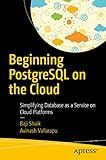
Beginning PostgreSQL on the Cloud: Simplifying Database as a Service on Cloud Platforms


Moving from a SQLite database to a MySQL database can be done by following these general steps:
- Export the SQLite database: Begin by exporting the data from your SQLite database. Use the SQLite command-line tool or a GUI tool like SQLiteStudio to create a backup or export the data to a file (e.g., using the .sql or .dump command).
- Create a new MySQL database: Set up a new MySQL database where you will import the data from SQLite. This can be done through your hosting provider's control panel or by using the MySQL command-line tool (e.g., CREATE DATABASE command).
- Convert the schema: SQLite and MySQL have different syntax and supported data types. Modify the exported SQLite SQL dump file to make the necessary changes to match MySQL's syntax and data types. For example, modify the table creation statements, data types, and any SQLite-specific functions.
- Import the data into MySQL: After adapting the SQL dump file, import it into the newly created MySQL database. Use the MySQL command-line tool or a GUI tool like phpMyAdmin to execute the modified SQL script to import the data and create the tables and relationships in MySQL.
- Check for errors and fix issues: Verify if any errors occurred during the import process. It is common to face errors due to compatibility issues. Fix any data type mismatches, table references, or other inconsistencies that may have arisen during the conversion process.
- Test and validate: Once the import is complete, test the newly created MySQL database to ensure that the data has been migrated successfully and that all functionality is working as expected. Check if the database queries, views, and relationships are properly functioning.
- Update applications and configurations: If your application was previously using the SQLite database, you will need to update the application's configurations to point to the MySQL database instead. Modify the connection settings in your application's code or configuration files to establish a connection with the new MySQL database.
- Gradually switch over: Before fully switching over to the MySQL database, perform thorough testing and ensure that your application is working correctly with the new database. Consider implementing a gradual transition approach to minimize any potential disruptions.
It is important to note that the migration process may vary depending on the complexity of the SQLite database schema and the specific features utilized in your application. Always make sure to back up your SQLite database before attempting the migration to avoid any data loss.
How to export SQLite data to CSV and import into MySQL?
To export SQLite data to CSV and import into MySQL, you can follow these steps:
- Export SQLite data to a CSV file: Open your SQLite database using a SQLite client or command line tool. Execute the following command to export the table data to a CSV file: .headers on .mode csv .output output.csv SELECT * FROM tablename;
- Import the CSV file into MySQL: Open your MySQL database using a MySQL client or command line tool. Create a table in MySQL with the same structure as the SQLite table. Load the data from the CSV file into the MySQL table using the LOAD DATA INFILE statement. LOAD DATA INFILE 'path/to/output.csv' INTO TABLE tablename FIELDS TERMINATED BY ',' ENCLOSED BY '"' LINES TERMINATED BY '\n' IGNORE 1 ROWS;
Make sure you replace tablename with the actual name of the table you want to export/import, and path/to/output.csv with the path to the CSV file exported from SQLite.
By following these steps, you should be able to export your SQLite data to a CSV file and import it into MySQL successfully.
How to convert SQLite primary key to MySQL?
To convert an SQLite primary key to MySQL, you will need to consider a few factors:
- Change the data type: SQLite usually uses an "INTEGER" data type for primary keys, while MySQL commonly uses "INT" or "BIGINT" data types. So, you will need to change the data type of the primary key column.
- Specify auto-increment: In MySQL, you usually designate primary keys as auto-incrementing columns to generate unique values automatically. SQLite automatically assigns unique values to primary keys, but MySQL requires explicit AUTO_INCREMENT declarations. You need to add the "AUTO_INCREMENT" attribute to the primary key column.
Here's an example of how to convert an SQLite primary key column to MySQL:
- SQLite Table (original):
CREATE TABLE my_table ( id INTEGER PRIMARY KEY, name TEXT, age INTEGER );
- Modified MySQL Table:
CREATE TABLE my_table ( id INT AUTO_INCREMENT PRIMARY KEY, name TEXT, age INT );
By modifying the primary key column's data type and adding the "AUTO_INCREMENT" attribute, you can convert the SQLite primary key to a MySQL-compatible format.
What is the process to convert SQLite queries to MySQL?
To convert SQLite queries to MySQL, you will need to follow a step-by-step process. Here are the general steps to convert SQLite queries to MySQL:
- Understand the differences: SQLite and MySQL have some differences in their syntax and supported features. Familiarize yourself with the specific differences between the two database systems.
- Analyze the SQLite queries: Take a close look at the existing SQLite queries and understand their purpose and functionality.
- Modify data types: SQLite and MySQL have different data types. Update the data types used in the SQLite queries to match the corresponding MySQL data types. For example, SQLite uses INTEGER as a general numeric column type, while MySQL uses different types like INT, TINYINT, etc.
- Adjust syntax: Review and adjust the syntax of the SQLite queries to match the MySQL syntax. Pay attention to differences in functions, keywords, and operators used.
- Convert functions and expressions: If the SQLite queries use specific functions or expressions, make sure those are compatible with MySQL. MySQL may have different functions or equivalent alternatives.
- Rewrite queries: If there are any SQLite-specific features in the queries that are not supported in MySQL, such as SQLite-specific functions or syntax, you will need to rewrite those portions using MySQL-compatible features.
- Test and debug: After converting the queries, thoroughly test them to ensure they provide the same results as the original SQLite queries. Debug any issues that arise during the testing process.
- Optimize performance: Once the queries are working correctly, optimize their performance for MySQL. This may involve creating indexes, rewritings queries for better efficiency, or adjusting the database schema if necessary.
- Migrate the data: If you're also migrating the data from SQLite to MySQL, you'll need to export the SQLite data and import it into MySQL. This process will require appropriate tools or scripts to transfer the data accurately.
- Validate and review: Validate the migrated data in MySQL to ensure it matches the source SQLite data. Review the entire converted codebase to make sure it functions as expected and maintains data integrity.
It's important to note that converting complex or heavily optimized SQLite queries to MySQL may require an in-depth understanding of both database systems and potentially consulting with a database expert.
How to map SQLite data types to MySQL data types?
When mapping SQLite data types to MySQL data types, you need to consider the differences in their data type systems. Here is a general guideline for mapping the common SQLite data types to their MySQL equivalents:
- INTEGER: The SQLite INTEGER data type can be mapped to MySQL's INT or BIGINT data types depending on the range of values to be stored.
- REAL: The SQLite REAL data type can be mapped to MySQL's FLOAT or DOUBLE data types depending on the precision required.
- TEXT: The SQLite TEXT data type can be mapped to MySQL's VARCHAR or TEXT data types, depending on the expected length of the text.
- BLOB: The SQLite BLOB data type can be mapped to MySQL's VARBINARY or BLOB data types. Note that MySQL has additional data types like TINYBLOB, MEDIUMBLOB, and LONGBLOB for specific size requirements.
- NULL: The SQLite NULL data type can be mapped directly to MySQL's NULL data type, but a more appropriate option would be to choose the appropriate data type and allow NULL values.
- DATETIME: The SQLite DATETIME data type can be mapped to MySQL's DATETIME or TIMESTAMP data types, depending on the specific use case.
- BOOLEAN: SQLite doesn't have a dedicated BOOLEAN data type, but you can represent boolean values using INTEGER (0 for False, 1 for True). In MySQL, this can be mapped to the BOOLEAN or TINYINT(1) data type.
These mappings provide a general guideline, but it's important to consider the specific requirements of your application when mapping data types between SQLite and MySQL.