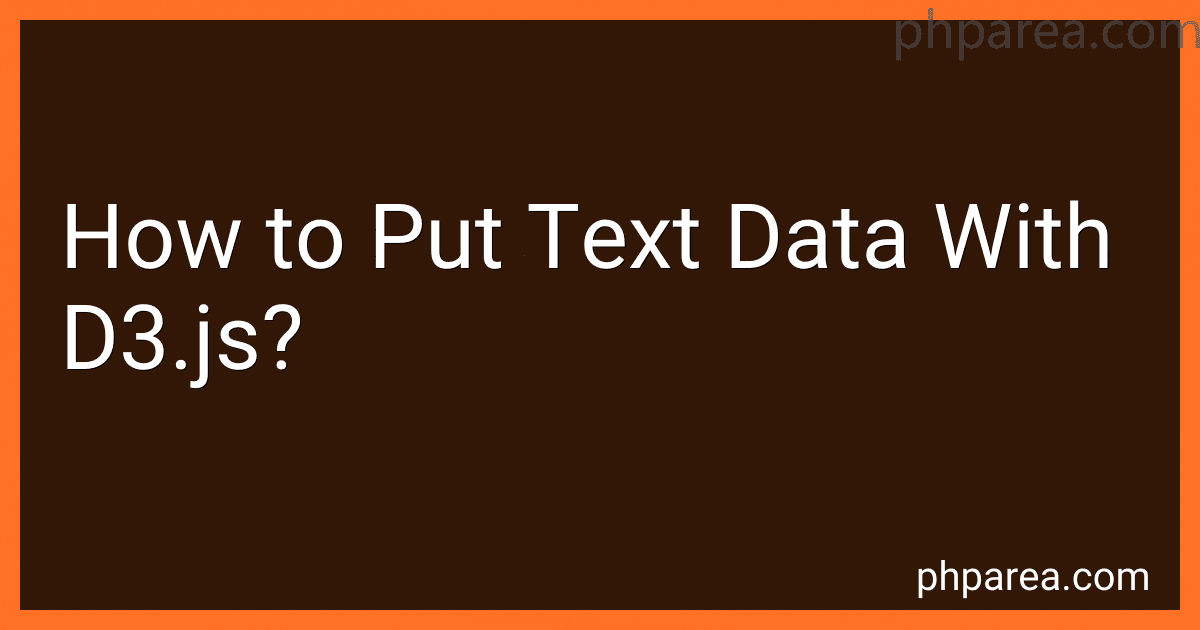Best Data Visualization Tools to Buy in December 2025

Data Visualization with Microsoft Power BI: How to Design Savvy Dashboards



Good Charts Workbook: Tips, Tools, and Exercises for Making Better Data Visualizations



Fundamentals of Data Visualization: A Primer on Making Informative and Compelling Figures



Data Visualization with Excel Dashboards and Reports



Data Points: Visualization That Means Something



Storytelling with Data: A Data Visualization Guide for Business Professionals, 10th Anniversary Edition



Python Data Science Handbook: Essential Tools for Working with Data



Business Intelligence Essentials You Always Wanted to Know: A Beginner’s Guide to BI Tools, Data Analytics Techniques, Data Visualization & Data-Driven Strategy (Self-Learning Management Series)



Good Charts, Updated and Expanded: The HBR Guide to Making Smarter, More Persuasive Data Visualizations


To put text data with d3.js, you can use the text() method to add text to your visualizations. This method takes the text content as a parameter and appends it to the selected element in your SVG. You can also style the text with CSS properties such as font size, color, and alignment. Additionally, you can use the attr() method to set attributes like x and y coordinates for positioning the text within your visualization.Overall, incorporating text data with d3.js allows you to provide context and information to your audience, enhancing the overall understanding of your data visualization.
How to transition text in d3.js?
To create a transition effect for text in d3.js, you can use the .transition() method along with the desired attributes you want to change. Here is an example:
// Select the element you want to transition d3.select("text") // Specify the duration of the transition .transition() .duration(1000) // Change the attributes of the text element .style("fill", "red") .attr("x", 100) .attr("y", 50);
In this example, the text element is selected using d3.select("text"), and a transition is applied to change the fill color, x position, and y position of the text over a duration of 1000 milliseconds (1 second).
You can also chain multiple attribute changes within the same transition to create a more complex transition effect.
Make sure to include the d3.js library in your HTML file before writing the script for this to work.
What is the difference between text and tspan in d3.js?
In d3.js, text elements are used to render a block of text on the screen, while tspan elements are used to render a portion of the text within a text element.
Text elements are used when you want to display a single block of text, while tspan elements allow you to style or manipulate specific parts of the text independently. This can be useful when you want to apply different styles to different portions of the text, such as changing the color or font size.
In summary, text elements are used for displaying a block of text, while tspan elements are used for manipulating specific portions of that text.
How to position text elements in d3.js?
In d3.js, you can position text elements using the "x" and "y" attributes. These attributes specify the x and y coordinates of the top-left corner of the text element, relative to the coordinate system of the SVG element it is contained in.
Here is an example of how to position a text element in d3.js at coordinates (100, 100):
var svg = d3.select("svg");
svg.append("text") .attr("x", 100) .attr("y", 100) .text("Hello, world!");
You can also use the "transform" attribute to position text elements using translate transformations. Here is an example of how to position a text element at coordinates (100, 100) using a translate transformation:
var svg = d3.select("svg");
svg.append("text") .attr("transform", "translate(100, 100)") .text("Hello, world!");
You can also use other attributes such as "dx" and "dy" to adjust the text position relative to its initial x and y coordinates. Experimenting with these attributes can help you achieve the desired text positioning in your d3.js visualizations.