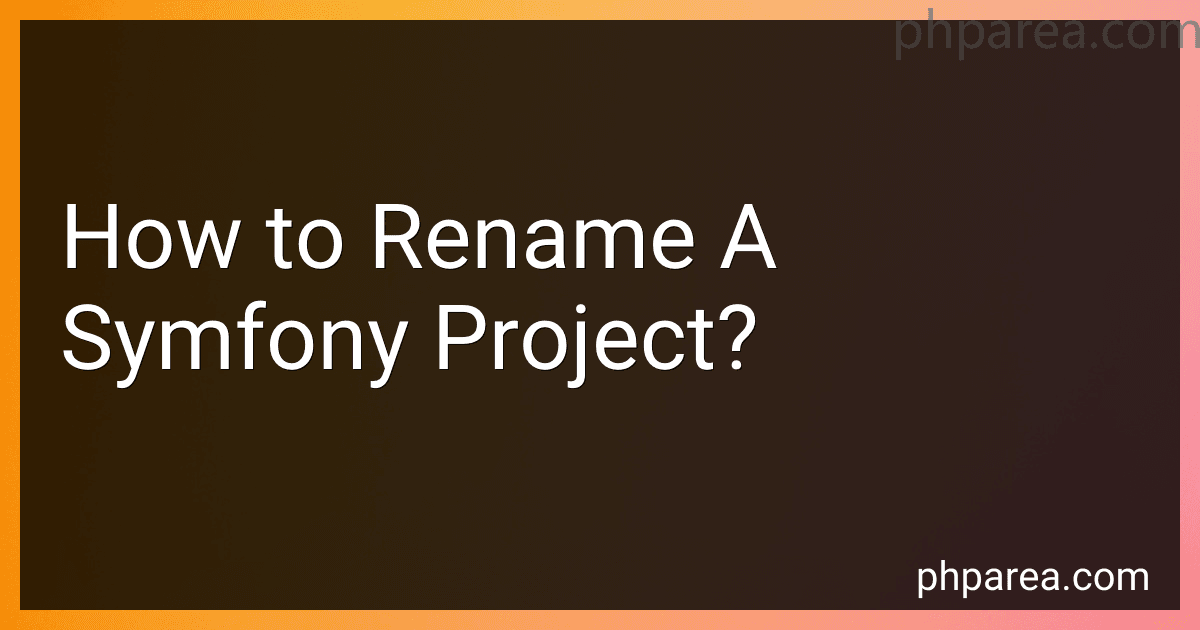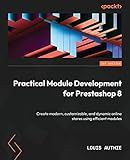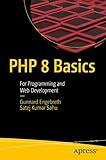Best Tools to Buy for Symfony Projects in December 2025
To rename a Symfony project, you need to make changes to various files and configurations. Renaming a Symfony project involves modifying the project name in composer.json, updating namespaces, renaming the root folder, and updating various configuration files.
Here's a step-by-step guide to help you rename a Symfony project:
- Update composer.json: Open the composer.json file located in the root of your Symfony project. Look for the "name" key and change the project name to your desired name.
- Update namespaces: You need to update the namespaces in your PHP files to reflect the new project name. This includes updating namespaces in entities, controllers, services, and any other custom classes.
- Rename root folder: Rename the root folder of your Symfony project to match the new project name. For example, if your project is currently located in a folder called "old_project", rename it to "new_project".
- Update configuration files: Update the configuration files to reflect the new project name. This includes files like config/routes.yaml, config/packages/*.yaml, and .env.
- Update web server configurations (if necessary): If you are using a web server like Apache or Nginx, update the virtual host configuration to point to the new project folder.
- Clear cache: Clear the Symfony cache by running the command php bin/console cache:clear. This will ensure that the old project name does not interfere with your renamed project.
- Update dependencies: If you have any third-party dependencies that rely on the old project name, update their configurations or settings accordingly.
By following these steps, you should be able to successfully rename your Symfony project. Remember to test your application thoroughly after the renaming process to ensure everything works as expected.
How to update the project name in Symfony's routing annotations?
To update the project name in Symfony's routing annotations, follow these steps:
- Locate the controller file where the routing annotations are defined.
- Open the file and find the relevant Route annotations that need to be updated.
- Update the name attribute of each Route annotation to reflect the new project name. For example, if the existing annotation is @Route("/example", name="original_name"), you can change it to @Route("/example", name="new_name").
- Save the file.
After updating the name attribute, the project name in the routing annotations should be successfully updated.
How to update the project name in Symfony's environment-specific configuration files?
To update the project name in Symfony's environment-specific configuration files, follow these steps:
- Open the config/ directory in your Symfony project.
- Locate the environment-specific configuration file you want to update. For example, if you want to update the project name in the config/packages/dev/framework.yaml file for the dev environment, navigate to that file.
- Open the configuration file using a text editor.
- Look for a key-value pair that represents the project name. The key may vary depending on the configuration file. For example, in the framework.yaml file, the key may be framework.name.
- Update the value of the key with the new project name.
- Save the changes and close the file.
- Repeat these steps for other environment-specific configuration files if necessary (e.g., config/packages/prod/framework.yaml for the prod environment).
- Clear the Symfony cache by running the following command in the terminal: php bin/console cache:clear.
- If you have multiple environments, repeat the cache clearing step for each environment (e.g., php bin/console cache:clear --env=prod).
- Verify that the project name has been updated by accessing your Symfony application in the corresponding environment.
By following these steps, you can update the project name in Symfony's environment-specific configuration files.
How to update the project name in Symfony's composer.json file?
To update the project name in Symfony's composer.json file, follow these steps:
- Open the composer.json file located in the root directory of your Symfony project.
- Find the "name" field in the JSON structure. It should be under the "extra" property. The default structure of the "name" field is "organization_name/project_name".
- Update the "project_name" value to your desired project name.
- Save the changes made to the composer.json file.
Here is an example of how it may look:
{ "name": "your_organization_name/your_project_name", "type": "project", "extra": { "your_organization_name/project_name": { "public-dir": "public/" } }, ... }
Make sure to replace "your_project_name" with your intended project name and "your_organization_name" with the desired organization or namespace.
After updating the project name in the composer.json file, you can run composer update or composer install in your terminal to apply the changes and update the project accordingly.
What is the process to change the name of a Symfony project manually?
To change the name of a Symfony project manually, you can follow the steps below:
- Rename the project directory: Change the directory name of your Symfony project to the desired name. Make sure to update any references to the old project name in the file system.
- Update the composer file: Open the composer.json file in the root directory of your project. Change the name field to the desired name. For example:
"name": "new-project-name"
Save the file.
- Update the composer.lock file: Open the composer.lock file in the root directory of your project. Change any references to the old project name to the new name.
- Update the Symfony environment files: Symfony projects have environment-specific configuration files located in the config/ directory, such as .env, .env.local, etc. Open these files and update any references to the old project name.
- Clear Symfony cache: Run the following command in your project's root directory to clear the Symfony cache:
php bin/console cache:clear
- Update the Apache/Nginx configuration: If you are using a web server like Apache or Nginx, you may need to update the server configuration file with the new project name to match the updated project directory.
- Test the changes: Finally, test your application to ensure that everything works correctly with the new project name. Make sure to check any URL routes, configuration files, or other references that could be affected by the name change.
By following these steps, you should be able to manually change the name of your Symfony project.
How to rename a Symfony project in Symfony 3.x version?
To rename a Symfony project in Symfony 3.x version, you need to follow these steps:
- Rename the project directory: Rename the root directory of your project to the desired name. For example, if your project directory is named "myproject", you can rename it to "newproject".
- Update the composer.json file: Open the composer.json file located in the root directory of your project. Update the "name" field in the composer.json file to your new project name. For example, if your project name was "myproject" and you renamed it to "newproject", update the "name" field to "newproject". Save the changes.
- Run composer update command: Open your command line interface and navigate to the root directory of your project. Run the following command to update the composer dependencies and autoloader: composer update
- Clear the cache: Run the following command to clear the Symfony cache: php bin/console cache:clear
- Update the Symfony configuration: Search for any references to your old project name in your Symfony configuration files, such as config.yml, routing.yml, security.yml, etc., and update them to the new project name. Note: If you are using a Symfony Flex project, the configuration files may be located in the "config" directory.
- Test the application: Run the Symfony application and test that everything is working as expected. Ensure that the routes, services, and other configurations are updated correctly to reflect the new project name.
By following these steps, you should be able to successfully rename your Symfony project in Symfony 3.x version.
What is the recommended way to rename a Symfony project's git repository?
To rename a Symfony project's git repository, you can follow these recommended steps:
- Rename the directory: Start by renaming the directory of your Symfony project to the desired new name using the appropriate commands based on your operating system.
- Update project files: Search and replace all occurrences of the old project name with the new one in your project files. This includes configuration files, manifest files, composer.json, etc. You can use the command line tools like sed or an IDE with a search and replace functionality to make this task easier.
- Update composer.json: Open your project's composer.json file and update the "name" field to reflect the new project name. For example, if your project was previously named "old-project" and you renamed it to "new-project", the "name" field should be changed to "new-project".
- Commit changes: Stage and commit all the changes made in the previous steps to your local repository.
- Rename the remote repository: Go to your remote Git hosting service (e.g., GitHub, GitLab) and rename the repository there to match the new project name.
- Update remote URL: Update the remote URL in your local repository to point to the renamed repository. You can use the following command: git remote set-url origin Replace with the new URL of the renamed repository.
- Push changes: Finally, push the changes to the renamed remote repository using the command: git push origin master Replace "master" with the name of your branch if you are using a different one.
By following these steps, you will successfully rename your Symfony project's git repository while maintaining the version history and remote connections.