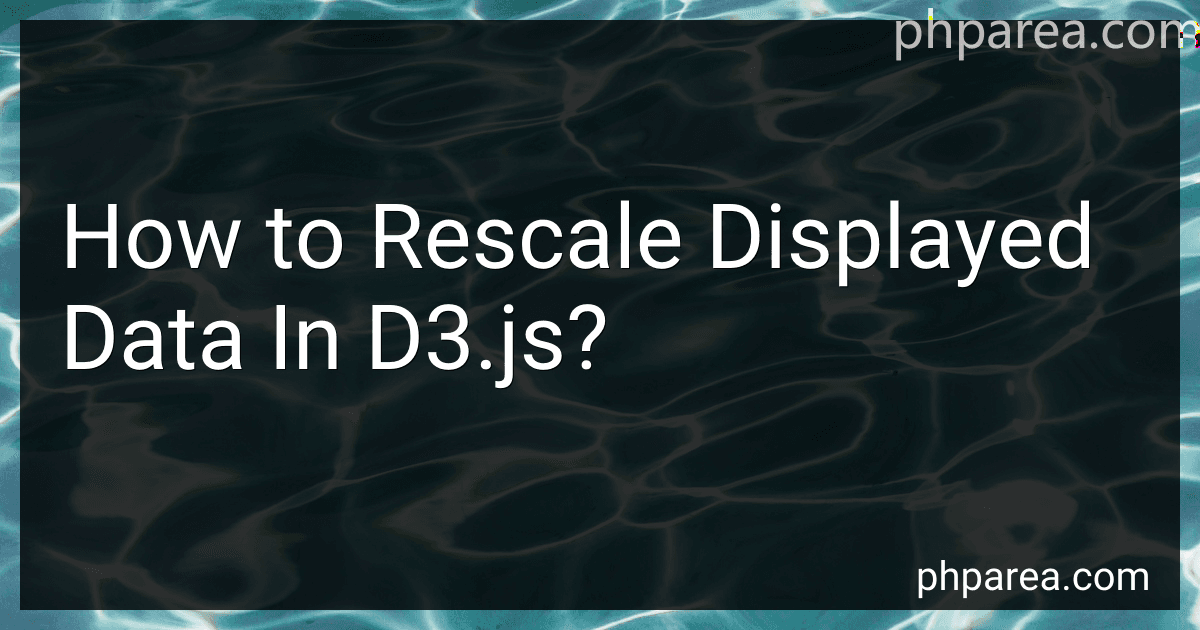Best Data Visualization Tools to Buy in December 2025
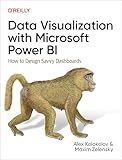
Data Visualization with Microsoft Power BI: How to Design Savvy Dashboards


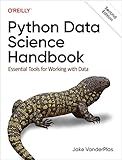
Python Data Science Handbook: Essential Tools for Working with Data


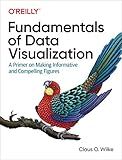
Fundamentals of Data Visualization: A Primer on Making Informative and Compelling Figures


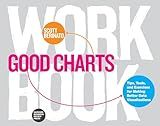
Good Charts Workbook: Tips, Tools, and Exercises for Making Better Data Visualizations


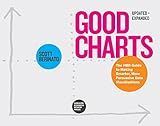
Good Charts, Updated and Expanded: The HBR Guide to Making Smarter, More Persuasive Data Visualizations


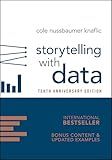
Storytelling with Data: A Data Visualization Guide for Business Professionals, 10th Anniversary Edition


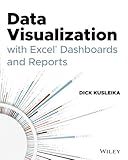
Data Visualization with Excel Dashboards and Reports


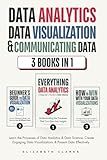
Data Analytics, Data Visualization & Communicating Data: 3 books in 1: Learn the Processes of Data Analytics and Data Science, Create Engaging Data ... Present Data Effectively (All Things Data)


To rescale displayed data in d3.js, you can use the .domain() and .range() methods of the scales provided by d3.js. The domain() method sets the input domain of the scale, which represents the range of input values in your data. The range() method sets the output range of the scale, which represents the range of output values that will be displayed on the screen.
For example, if you have a dataset with values ranging from 0 to 100 and you want to display them on a scale from 0 to 500 on the screen, you can create a linear scale using d3.js and set the domain to [0, 100] and the range to [0, 500]. This will rescale your data so that the input values are mapped to the output values within the specified range.
By manipulating the domain and range of your scales, you can easily rescale your data to fit within the desired display range in d3.js.
How to rescale ordinal data in d3.js?
To rescale ordinal data in D3.js, you can use the d3.scaleBand() function. This function creates a band scale that maps a discrete input domain (ordinal data) to a continuous output range.
Here is an example of how you can use d3.scaleBand() to rescale ordinal data in D3.js:
// Define the input domain (ordinal data) var data = ['A', 'B', 'C', 'D', 'E'];
// Define the output range var width = 500; var height = 300;
// Create a band scale var xScale = d3.scaleBand() .domain(data) .range([0, width]) .padding(0.1); // Optional padding between bands
// You can now use the scale to map your ordinal data to the output range console.log(xScale('A')); // Returns the position of 'A' in the output range console.log(xScale('B')); // Returns the position of 'B' in the output range
In this example, the xScale function created using d3.scaleBand() can be used to rescale ordinal data ('A', 'B', 'C', 'D', 'E') to a continuous output range (0 to width). The optional padding() method can be used to add padding between the bands.
You can then use the xScale function to map your ordinal data to the output range by passing the ordinal data as an argument to the function (xScale('A'), xScale('B'), etc.). The function will return the position of the input data in the output range.
How to rescale data for better readability in d3.js?
Rescaling data in d3.js can help improve readability by adjusting the scale of your data to better fit within the visualization. Here are the steps to rescale data in d3.js:
- Determine the domain and range of your data: The domain is the range of values in your data, while the range is the scale of the visualization. Determine the minimum and maximum values of your data.
- Create a scale function: Use the d3.scaleLinear() function to create a linear scale that maps your data values to a specified range. For example, you can use d3.scaleLinear().domain([minValue, maxValue]).range([0, width]) to scale your data to fit within a specific width.
- Apply the scale function to your data: Use the scale function to map your data values to the scaled range. For example, you can use the scale function to adjust the position or size of elements in your visualization.
- Update your visualization: Apply the scaled data to your visualization to rescale the elements for better readability.
By rescaling your data in d3.js, you can improve the readability of your visualizations and make it easier for viewers to interpret the data.
How to rescale data for multiple datasets in d3.js?
To rescale data for multiple datasets in d3.js, you can use the d3.scaleLinear() function to create a linear scale for each dataset. Here is an example of how to rescale data for two datasets using d3:
- Define the ranges for the scales:
var range1 = [0, 100]; // example range for dataset 1 var range2 = [0, 200]; // example range for dataset 2
- Create the scales for each dataset:
var scaleX1 = d3.scaleLinear() .domain([d3.min(data1), d3.max(data1)]) .range(range1);
var scaleX2 = d3.scaleLinear() .domain([d3.min(data2), d3.max(data2)]) .range(range2);
- Use the scales to rescale the data:
var scaledData1 = data1.map(function(d) { return scaleX1(d); });
var scaledData2 = data2.map(function(d) { return scaleX2(d); });
Now you have rescaled the data for both datasets using linear scales. You can use these scaled datasets to create visualizations or perform further analysis.