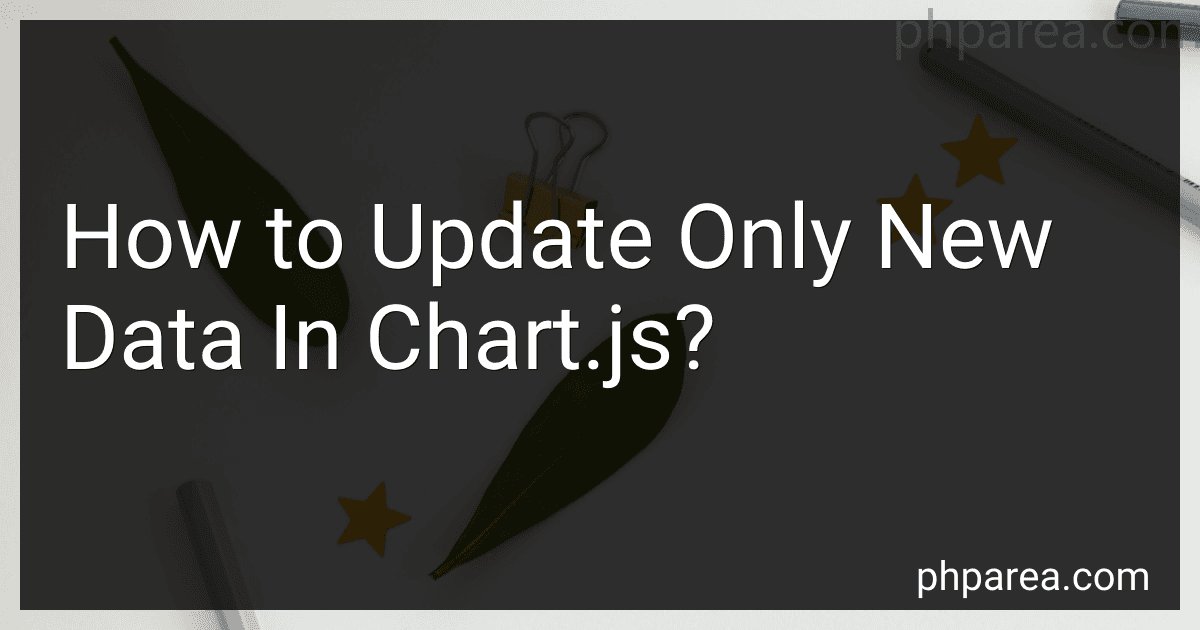Best Tools and Plugins for Chart.js Updates to Buy in December 2025
To update only new data in Chart.js, you can do so by first checking the existing data in the chart and only updating the new data that is different from what is already displayed. This can be achieved by comparing the new data with the existing data and only adding the new data points that are not already present in the chart. By doing this, you can ensure that only the new data is updated in the chart without affecting the existing data. This approach can be useful for scenarios where you want to dynamically update the chart with new data without refreshing the entire chart.
What are the best practices for updating data in a live chart in chart.js?
- Use the update() method provided by Chart.js to modify data in real-time. This method can be called on the chart instance to update the chart data without having to re-render the entire chart.
- Avoid constantly re-rendering the entire chart every time the data changes, as this can lead to performance issues. Instead, only update the specific data points or datasets that have changed.
- Use a streaming plugin or extension for Chart.js to allow for live streaming of data, which can automatically update the chart at regular intervals.
- Optimize the chart updates by batching multiple updates together and only triggering a single update for improved performance.
- Consider using websockets or server-side events to push real-time data updates to the chart, rather than manually polling for updates at fixed intervals.
- Implement data throttling or debouncing techniques to prevent too many updates from overwhelming the chart and causing it to lag.
- Make use of animations and transitions to smoothly update the chart data without causing abrupt changes that can be distracting to the user.
- Test the chart updates thoroughly to ensure that the live updating functionality works correctly across different browsers and devices.
How to handle state management when updating data in chart.js?
When working with chart.js and updating data dynamically, it's important to manage the state of your data properly to ensure your charts are accurate and up-to-date. Here are some steps you can follow to handle state management when updating data in chart.js:
- Store your data in a separate variable: Before creating your chart, store your chart data in a separate variable. This will serve as the initial state of your data.
- Update your data: When updating your data, make sure to update the stored variable as well. This will ensure that your chart always reflects the most recent data.
- Update your chart: After updating your data, you will need to update your chart to reflect the changes. You can do this by calling the appropriate chart.js method to update your chart with the new data.
- Handle state changes: Depending on how your data is being updated (e.g. through user input, API requests, etc.), make sure to handle state changes appropriately to keep your data and chart in sync.
- Consider using a state management library: If you have a complex application with multiple charts and data sources, consider using a state management library like Redux or Vuex to manage the state of your data more efficiently.
By following these steps, you can effectively handle state management when updating data in chart.js and ensure your charts accurately reflect the most up-to-date information.
What are some common pitfalls to avoid when updating data in chart.js?
- Not updating the data array correctly: Make sure you are correctly updating the data array with the new values, and not inadvertently overwriting or deleting existing data.
- Forgetting to call the update() method: After updating the data array, make sure to call the update() method on the chart object to apply the changes and redraw the chart.
- Incorrectly formatting data: Ensure that the data you are updating is in the correct format expected by chart.js, such as an array of values or objects with specific properties.
- Updating data too frequently: Avoid updating the data in the chart too frequently, as this can lead to performance issues and unnecessary redraws. Instead, batch updates if possible.
- Not handling asynchronous data updates: If you are updating the chart with data from an asynchronous source, make sure to handle the timing of the updates appropriately to avoid race conditions or inconsistent data displays.
- Not updating other options or settings: If you are updating more than just the data array (such as labels, colors, or other options), make sure to update these as well to ensure the chart displays correctly.
- Not checking for errors or exceptions: Always check for errors or exceptions that may occur during the data update process, and handle them appropriately to prevent the chart from breaking or displaying incorrect data.