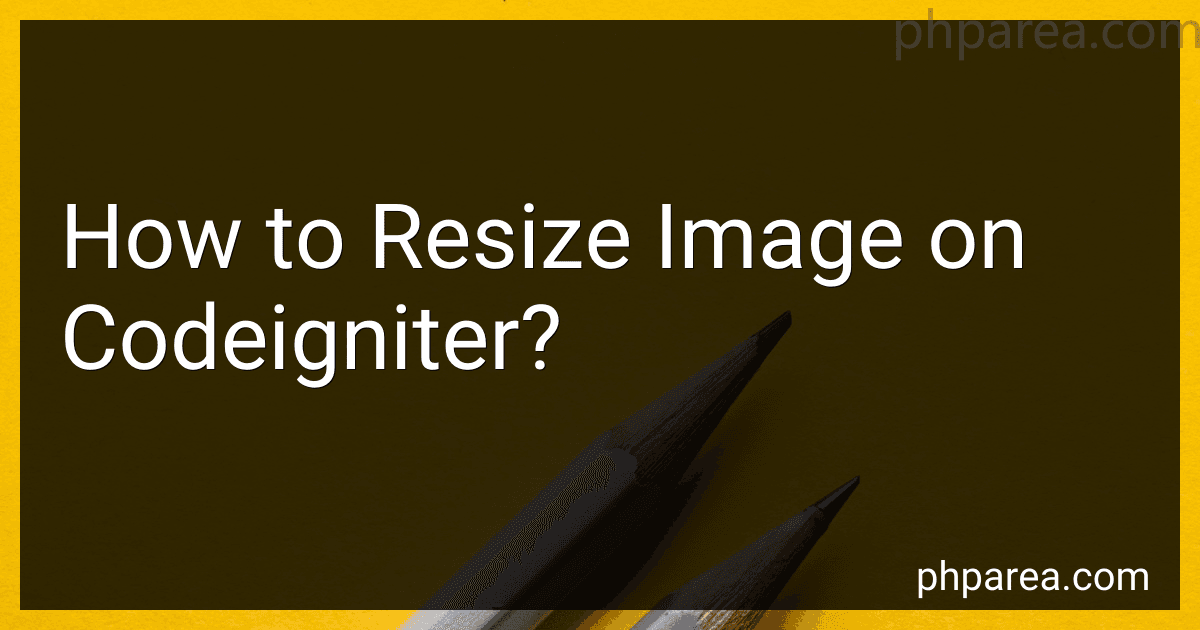Best Image Resizing Tools to Buy in December 2025
To resize an image on CodeIgniter, you can use the Image Manipulation Library provided by CodeIgniter.
You can start by loading the library in your controller or model file using the following code: $this->load->library('image_lib');
Then, you can set the configuration for resizing the image using the initialize() method: $config['image_library'] = 'gd2'; $config['source_image'] = '/path/to/image.jpg'; $config['create_thumb'] = TRUE; $config['maintain_ratio'] = TRUE; $config['width'] = 200; $config['height'] = 200;
Finally, you can use the resize() method to resize the image based on the configuration set: $this->image_lib->initialize($config); $this->image_lib->resize();
Make sure to handle any errors that may occur during the resizing process. You can also create thumbnails or resize images to specific dimensions by modifying the configuration settings accordingly.
How to resize multiple images at once on Codeigniter?
To resize multiple images at once in CodeIgniter, you can use the following steps:
- Create a function in your controller to loop through each image and resize it using the CodeIgniter image manipulation library. Here is an example code snippet that demonstrates how to resize multiple images at once:
function resize_images() { $image_folder = 'path/to/image/folder'; $images = scandir($image_folder);
$this->load->library('image\_lib');
foreach ($images as $image) {
$config\['image\_library'\] = 'gd2';
$config\['source\_image'\] = $image\_folder.'/'.$image;
$config\['maintain\_ratio'\] = TRUE;
$config\['width'\] = 200;
$config\['height'\] = 200;
$this->image\_lib->initialize($config);
if ( ! $this->image\_lib->resize()) {
echo $this->image\_lib->display\_errors();
}
$this->image\_lib->clear();
}
}
- Make sure to change the path to the image folder in the $image_folder variable and also adjust the desired width and height for the resized images in the $config['width'] and $config['height'] variables.
- You can then call this function from a route or a controller method to resize multiple images at once.
- Run the function and it will loop through each image in the specified folder and resize them according to the specified dimensions.
Note: Make sure you have the image_lib library loaded in your CodeIgniter instance and that you have the GD or ImageMagick PHP extensions installed on your server for image manipulation to work properly.
How to resize images in bulk on Codeigniter?
To resize images in bulk on CodeIgniter, you can use the Image Manipulation Library provided by CodeIgniter. Here's a step-by-step guide on how to do it:
- Load the Image Manipulation Library in your controller:
$this->load->library('image_lib');
- Define the configuration for image resizing:
$config['image_library'] = 'gd2'; $config['source_image'] = '/path/to/source/image.jpg'; $config['create_thumb'] = FALSE; $config['maintain_ratio'] = TRUE; $config['width'] = 100; $config['height'] = 100;
- Loop through each image file in a directory and resize it using the Image Manipulation Library:
$directory = '/path/to/images/directory/';
$files = glob($directory . '*.{jpg,jpeg,png,gif}', GLOB_BRACE);
foreach ($files as $file) { $config['source_image'] = $file;
$this->image\_lib->clear();
$this->image\_lib->initialize($config);
if (!$this->image\_lib->resize()) {
echo $this->image\_lib->display\_errors();
}
}
- After resizing the images, you can optionally save the resized images to a different directory:
$destination_directory = '/path/to/resized/images/';
foreach ($files as $file) { $file_name = basename($file);
$new\_file = $destination\_directory . $file\_name;
copy($file, $new\_file);
}
- That's it! You have now resized images in bulk using CodeIgniter. Make sure to customize the configuration settings and file paths according to your requirements.
What is the most efficient algorithm for image resizing in Codeigniter?
One of the most efficient algorithms for image resizing in Codeigniter is to use the Image Manipulation Library that is built into the framework. This library provides several functions to resize, crop, rotate, and manipulate images with ease.
To resize an image using the Image Manipulation Library in Codeigniter, you can use the resize function:
$this->load->library('image_lib');
$config['image_library'] = 'gd2'; $config['source_image'] = '/path/to/image.jpg'; $config['maintain_ratio'] = TRUE; $config['width'] = 200; $config['height'] = 200;
$this->image_lib->initialize($config);
if ( ! $this->image_lib->resize()) { echo $this->image_lib->display_errors(); }
This code will resize an image to a width of 200 pixels and a height of 200 pixels while maintaining the aspect ratio. You can adjust the width and height values as needed for your specific requirements.
Using the Image Manipulation Library in Codeigniter is efficient because it handles image resizing with optimization techniques such as caching and lazy processing, which can help improve performance and reduce resource usage.
What is the ideal resolution for images on Codeigniter?
There is no specific ideal resolution for images on Codeigniter, as it ultimately depends on the specific requirements of your project and the devices your users will be using to view the images.
However, it is generally recommended to use high-quality images with a resolution of at least 72dpi for web development. This will ensure that your images look crisp and clear on various devices and screen sizes.
You can also optimize your images for the web to ensure faster loading times, which can improve the user experience. This can be done by compressing images without sacrificing quality using tools like Photoshop or online image compressors.
Ultimately, the ideal resolution for images on Codeigniter will depend on your specific needs and the design of your website or application.