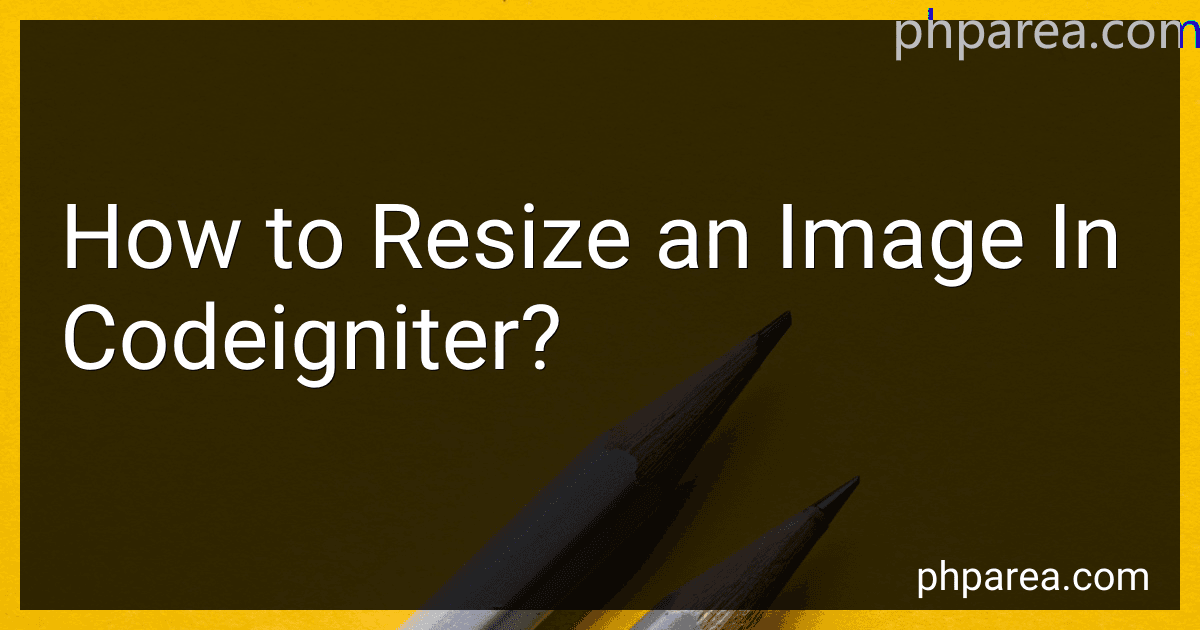Best Image Resizing Tools in CodeIgniter to Buy in December 2025
To resize an image in CodeIgniter, you can use the Image Manipulation Library that comes bundled with the framework. First, load the library by including the following line in your controller:
$this->load->library('image_lib');
Next, you can initialize the library with the desired image to be resized by using the following code snippet:
$config['image_library'] = 'gd2'; $config['source_image'] = '/path/to/image.jpg'; $config['maintain_ratio'] = TRUE; $config['width'] = 200; $config['height'] = 200;
$this->image_lib->initialize($config);
After initializing the library, you can call the resize() method to resize the image according to the configuration set. For example:
if (!$this->image_lib->resize()) { echo $this->image_lib->display_errors(); // Display any errors that occurred }
Finally, you can call the clear() method to clear any caches and configurations before loading another image:
$this->image_lib->clear();
By following these steps, you can resize images in CodeIgniter using the built-in Image Manipulation Library.
What is the maximum and minimum size limit for resizing images in Codeigniter?
In Codeigniter, the maximum and minimum size limit for resizing images is typically determined by the server's configuration and memory limits. However, it is recommended to check the PHP configurations for the following settings that may affect image resizing:
- memory_limit: This setting determines the maximum amount of memory that a script is allowed to allocate. If the memory limit is too low, it may prevent large images from being resized.
- upload_max_filesize: This setting determines the maximum size of uploaded files. If the uploaded image exceeds this limit, it may not be resized.
- post_max_size: This setting determines the maximum size of POST data that PHP will accept. If the image data exceeds this limit during resizing, it may result in errors.
It is important to ensure that these settings are configured appropriately to allow for successful image resizing in Codeigniter. Additionally, it may be beneficial to implement error handling and validation checks to notify users if the image exceeds the size limits during resizing.
What is the purpose of adding watermarks to images after resizing?
The purpose of adding watermarks to images after resizing is to protect the image from being used without permission or proper credit. Watermarks can help identify the source of the image and discourage unauthorized use or distribution. Additionally, watermarks can also help to promote the owner or creator of the image by providing a way for people to reach out and obtain additional information or licensing rights.
What is the default way of resizing images in Codeigniter?
The default way of resizing images in Codeigniter is by using the Image Manipulation Library. This library provides various functions for resizing, cropping, rotating, and watermarking images.
To resize an image in Codeigniter, you can use the resize() function of the Image Manipulation Library. Here's an example of how to resize an image:
$this->load->library('image_lib');
$config['image_library'] = 'gd2'; $config['source_image'] = './path/to/image.jpg'; $config['maintain_ratio'] = TRUE; $config['width'] = 200; $config['height'] = 200;
$this->image_lib->initialize($config);
if (!$this->image_lib->resize()) { echo $this->image_lib->display_errors(); }
In this example, we first load the Image Manipulation Library and specify the configuration options for resizing the image. We set the source image path, set the maintain_ratio option to TRUE so that the aspect ratio of the image is maintained, and specify the desired width and height of the resized image.
We then initialize the library with the configuration options and call the resize() function to resize the image. If there are any errors during the resizing process, we can use the display_errors() function to display them.
How to set up an automated image resizing process in Codeigniter?
To set up an automated image resizing process in Codeigniter, you can follow these steps:
- Install Image Manipulation Library: Codeigniter comes with an Image Manipulation Library that allows you to resize, crop, rotate, and manipulate images. Make sure the library is enabled in your Codeigniter configuration.
- Create a Controller: Create a new controller in your Codeigniter application that will handle the image resizing process. Inside the controller, you can create a function that will load the Image Manipulation Library and resize the images.
- Create a Model (optional): If you need to store information about the images or track the resizing process, you can create a model to interact with the database.
- Create a View (optional): If you want to display the resized images or provide a UI for uploading new images, you can create a view file for that.
- Set up a Cron Job: To automate the resizing process, you can set up a cron job on your server that will run the controller function at specified intervals.
- Test the Process: Test the automated image resizing process by uploading images to the designated folder and checking if they are resized according to your specifications.
By following these steps, you can set up an automated image resizing process in Codeigniter that will resize images according to your requirements and automate the process for future uploads.
What is the Syntax for resizing an image in Codeigniter?
To resize an image in Codeigniter, you can use the Image Manipulation Library. Here is an example of the syntax:
$this->load->library('image_lib');
$config['image_library'] = 'gd2'; $config['source_image'] = '/path/to/image.jpg'; $config['maintain_ratio'] = TRUE; $config['width'] = 200; $config['height'] = 200;
$this->image_lib->initialize($config);
if (!$this->image_lib->resize()) { echo $this->image_lib->display_errors(); }
$this->image_lib->clear();
In this example, the source_image is the file path of the image you want to resize. You can set the width and height dimensions for the resized image. The resize() function resizes the image based on the specified dimensions. If there are any errors during the resizing process, you can display them using the display_errors() function. Finally, remember to call the clear() function to reset the Image Manipulation Library settings for the next operation.
How to resize images based on device screen size in Codeigniter?
To resize images based on device screen size in Codeigniter, you can follow these steps:
- Check the device screen size: Use JavaScript or CSS media queries to detect the screen size of the device. You can then pass this information to your Codeigniter controller or model.
- Resize the image: In your controller or model, use a library like Image Manipulation in Codeigniter to resize the image according to the device screen size. You can use the resize() method provided by the library to resize the image based on the width and height.
- Display the resized image: Once the image has been resized, display it on the webpage using the appropriate HTML and CSS. You can set the width and height of the image in the HTML code to match the screen size of the device.
By following these steps, you can successfully resize images based on the device screen size in Codeigniter.