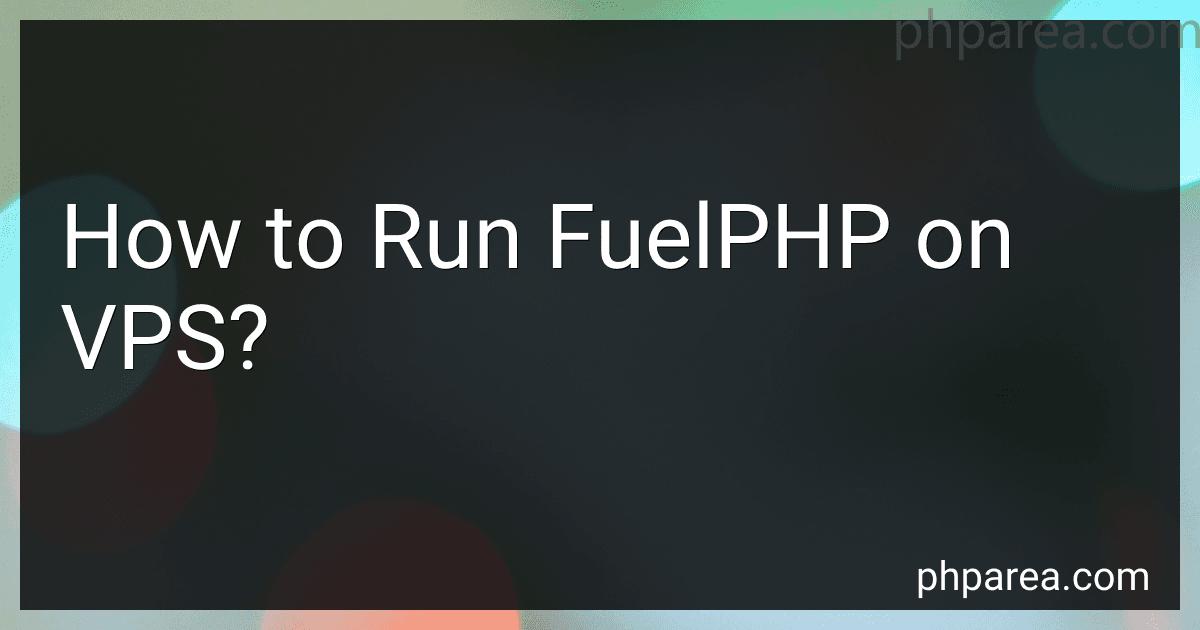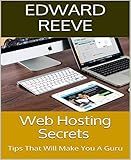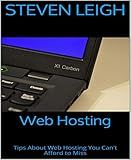Best VPS Hosting Solutions to Buy in December 2025
To run FuelPHP on a VPS (Virtual Private Server), you will need to follow the following steps:
- Choose a VPS provider: Research and choose a reliable VPS provider that meets your requirements in terms of pricing, performance, and location.
- Set up the VPS: Once you have chosen a provider, sign up for a VPS plan and configure it according to your needs. This usually involves selecting an operating system (such as Ubuntu, CentOS, or Debian) and setting up SSH access.
- Install web server software: After setting up the VPS, you need to install web server software like Apache or Nginx. You can choose either based on your familiarity or preferences.
- Configure PHP: Install PHP on the VPS and configure it according to FuelPHP's requirements. Make sure to meet the minimum PHP version required for FuelPHP.
- Install a database server: FuelPHP supports both MySQL and PostgreSQL database servers. You can choose the one that suits your needs and install it on your VPS.
- Set up your project: Upload your FuelPHP project files to the VPS using SSH or FTP. Ensure that the file permissions are set correctly.
- Configure virtual hosts: Set up virtual hosts in your web server configuration to point the VPS's domain or IP address to your FuelPHP project's directory. This allows your application to be accessed through a web browser.
- Install dependencies: Use Composer, a dependency management tool, to install FuelPHP's required packages and libraries. This can be done by running the 'composer install' command within your project directory.
- Secure your application: Implement security measures, such as securing your database connection, enabling HTTPS with an SSL certificate, and following security best practices provided by FuelPHP.
- Test and optimize: Finally, thoroughly test your FuelPHP application on the VPS to ensure it is running as expected. Additionally, optimize your server configuration for better performance and reliability.
Remember to regularly update your dependencies, server software, and keep backups of your VPS to ensure the smooth running of your FuelPHP application.
How to configure PHP for FuelPHP on a VPS?
To configure PHP for FuelPHP on a VPS, you need to follow these steps:
- Log in to your VPS: Connect to your VPS using SSH or any other login method provided by your hosting provider.
- Install PHP: If PHP is not already installed on your VPS, you can install it by running the following commands: For Debian/Ubuntu: sudo apt-get update sudo apt-get install php For CentOS/Fedora: sudo yum update sudo yum install php
- Install required PHP modules: FuelPHP requires a few PHP modules to run correctly. You can install them by running the following commands: For Debian/Ubuntu: sudo apt-get install php-mbstring php-xml php7.4-mysql php7.4-sqlite3 For CentOS/Fedora: sudo yum install php-mbstring php-xml php-mysql php-sqlite3
- Configure PHP settings: Edit the PHP configuration file to adjust the settings required by FuelPHP. The PHP configuration file is usually located at /etc/php/7.4/cli/php.ini on Debian/Ubuntu, or /etc/php.ini on CentOS/Fedora. Open the PHP configuration file with a text editor and make the following changes (if not already set): memory_limit = 256M max_execution_time = 120 Save the file and exit the text editor.
- Restart PHP: Once you have made the configuration changes, you need to restart PHP for the changes to take effect. You can do this by running the following command: sudo systemctl restart php-fpm or sudo systemctl restart php7.4-fpm
- Verify PHP configuration: To ensure that PHP is properly configured for FuelPHP, you can create a test PHP file. Create a file named phpinfo.php in your web server's document root directory (e.g., /var/www/html/) and add the following content: Save the file and access it through your web browser by navigating to http://yourdomain.com/phpinfo.php. It should display the PHP information page. Review the PHP information page to ensure that the configuration values match your desired settings.
That's it! PHP should now be configured and ready to use with FuelPHP on your VPS.
How to set up a database for FuelPHP on a VPS?
To set up a database for FuelPHP on a VPS, follow these steps:
- Install and configure the VPS: Choose a VPS provider, sign up for an account, and create a VPS instance. Install the necessary operating system (e.g., Ubuntu) and configure network settings.
- Install a web server: Install a web server, such as Apache or Nginx, on your VPS. This will act as the server to host your FuelPHP application.
- Install PHP and required extensions: Install PHP and the necessary extensions on your VPS. FuelPHP requires PHP 5.3.3 or higher. Install other required extensions, such as PDO, MySQL, and SQLite.
- Install and configure the database server: Install a database server, such as MySQL or PostgreSQL, on your VPS. Follow the specific instructions for your chosen database server to install and configure it.
- Create a database and database user: Access your database server and create a new database specifically for your FuelPHP application. Create a separate database user with appropriate privileges for accessing and manipulating the database.
- Configure FuelPHP to connect to the database: In your FuelPHP project, open the fuel/app/config/development/db.php file and modify the database configuration settings to match your database setup. Provide the database host, database name, username, and password.
- Migrate the database: FuelPHP uses migrations to manage database schemas. In your FuelPHP project's root directory, execute the oil refine migrate command to run the initial database migrations. This will create the necessary database tables for your application.
- Test the database connection: Run some test code within your FuelPHP application to ensure that it can successfully connect to the database. For example, you can create a simple model and controller to retrieve records from a database table.
Once you have completed these steps, your FuelPHP application will be set up to use the database on your VPS. You can now build and deploy your application with a working database backend.
What is the command-line syntax for creating a new FuelPHP project?
To create a new FuelPHP project using the command line, you can use the following syntax:
php oil create <project_name>
Here, <project_name> refers to the desired name for your FuelPHP project. Replace <project_name> with the actual name you want to use.
For example, to create a project called "myproject", you would run:
php oil create myproject
Make sure you have the php command available in your command line environment and that you are in the correct directory where you want to create the project.