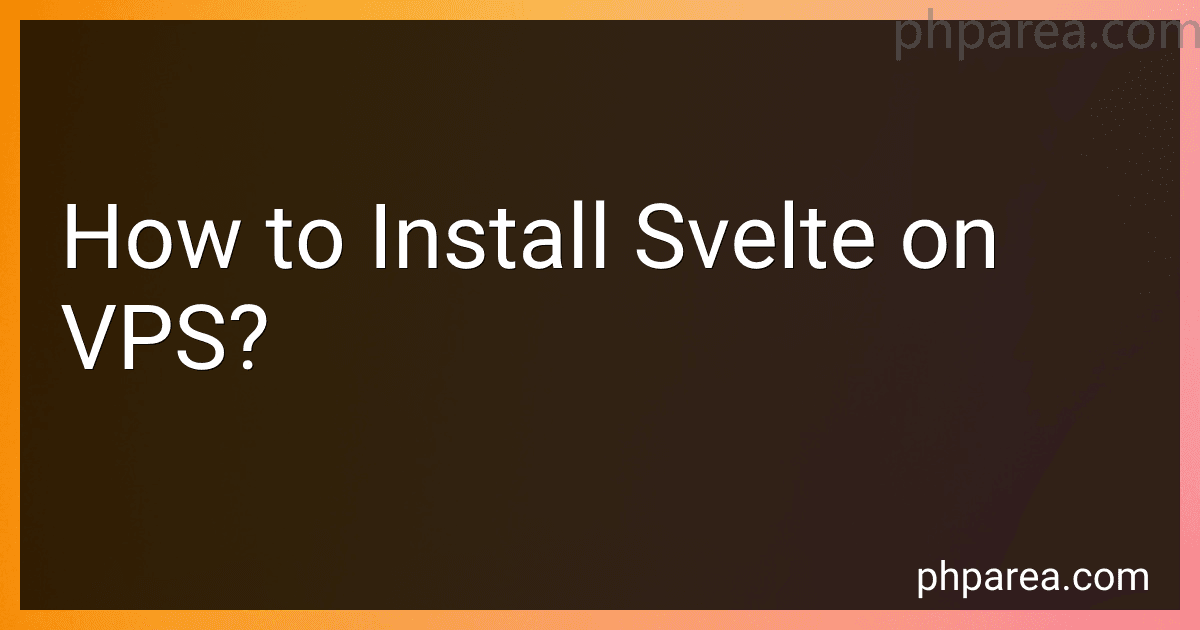Best Svelte Installation Tools to Buy in December 2025
To install Svelte on a VPS (Virtual Private Server), you can follow these steps:
- Connect to your VPS: Use SSH (Secure Shell) to log in to your VPS. Open a terminal and type the command: ssh username@vps_ip_address. Replace "username" with your VPS username and "vps_ip_address" with the IP address of your VPS. Enter your password when prompted.
- Update the server: Before installing any new software, it's recommended to update the server's packages to ensure you get the latest versions. Run the command: sudo apt update && sudo apt upgrade -y. This will update the packages and install any available updates.
- Install Node.js and npm: Svelte requires Node.js and npm (Node Package Manager) to be installed on the server. Run the command: sudo apt install nodejs npm. This will install both Node.js and npm.
- Check the installation: Once the installation is complete, verify that Node.js and npm are installed correctly by running the following commands:
- To check the Node.js version: node -v
- To check the npm version: npm -v
- Install Svelte: With Node.js and npm installed, you can now install Svelte globally on your VPS. Run the command: npm install -g degit. This installs the "degit" package that allows you to clone Svelte templates from GitHub.
- Create a Svelte project: Once Svelte is installed, create a new directory for your Svelte project. Navigate to the desired location and use the following command: degit sveltejs/template svelte-app. This clones the official Svelte template from GitHub into a directory called "svelte-app". You can replace "svelte-app" with your preferred project name.
- Install project dependencies: Move into the project directory by running: cd svelte-app. Then, install the project dependencies using: npm install.
- Build the project: After the dependencies are installed, build the Svelte project by running the command: npm run build. This will compile the Svelte components and generate the necessary files for the project.
- Serve the project: Once the build process is complete, you can serve the Svelte project using a static file server. For example, you can use the "serve" package by running: npm install -g serve. Then, start the server with: serve -s public. This serves the Svelte application on the default port 5000.
- Access the Svelte application: Finally, open a web browser and enter your VPS IP address followed by the specified port (e.g., http://vps_ip_address:5000). You should now be able to access and interact with your Svelte application.
Remember to follow any additional security measures applicable to your VPS, such as configuring firewalls or enabling HTTPS for secure communication.
What is the recommended folder structure for a Svelte project on a VPS?
There is no specific recommended folder structure for a Svelte project on a VPS as it can vary depending on the project's requirements and preferences. However, here is a general folder structure that you can consider:
- src: This folder contains the main source code of your Svelte project. components: Contains reusable Svelte components. pages: Contains individual page components. styles: Contains CSS or SCSS files for styling. utils: Contains utility/helper functions or modules. App.svelte: The main entry point of your application.
- public: Contains static assets that will be served directly by the server. index.html: The main HTML file that serves your Svelte application.
- server: Contains server-side code or configuration files if required.
- config: Contains configuration files for your project.
- scripts: Contains scripts for building, deploying, or other project-related tasks.
- test: Contains test files or test-related configurations.
- node_modules: Contains project dependencies installed via npm or yarn.
- package.json: Contains project metadata and dependencies.
This is a basic recommendation, and you can adjust it according to your project's needs. It's also a good practice to keep your project organized by segregating different aspects of the project into separate directories.
How to optimize and bundle a Svelte application for better performance on a VPS?
To optimize and bundle a Svelte application for better performance on a VPS, you can follow these steps:
- Minimize and compress your code: Use a tool like Rollup or webpack to bundle your application. Enable minification and compression plugins to reduce the size of your code. Minimizing the code will result in faster loading times.
- Enable code splitting: Split your code into smaller chunks that can be loaded on-demand. This way, the initial loading time is reduced as only required modules are requested.
- Use tree shaking: Tree shaking is a process where unused code is removed from the bundle. By enabling tree shaking, you can eliminate any unused code and reduce the final bundle size.
- Optimize asset loading: Ensure that images, fonts, and other static assets are optimized for the web. Compress images using tools like JPEG Optimizer or ImageOptim. Use font subsetting to include only the characters you need to reduce font file size.
- Enable caching: Configure your server to set appropriate cache headers for static assets. Leveraging browser caching can significantly reduce the number of requests made by the browser, improving the overall performance.
- Add Content Delivery Network (CDN) integration: Utilize a CDN to distribute your static assets globally. CDNs are optimized for delivering content quickly and efficiently, resulting in faster loading times for your users.
- Enable gzip compression: Configure your server to compress the response using gzip or similar compression algorithms. This will reduce the size of the data transferred over the network, resulting in a faster loading time.
- Optimize database queries: If your application interacts with a database, ensure that your queries are optimized for performance. Use indexes appropriately, minimize unnecessary queries, and consider caching frequently accessed data.
- Monitor and optimize server performance: Continuously monitor your VPS server to identify any performance bottlenecks. Optimize server configurations, adjust resource allocation, and consider load balancing if needed.
- Implement lazy loading: If your application has sections or components that are not immediately visible, consider implementing lazy loading. This means loading those components only when they come into the viewport, reducing the initial load time.
By following these steps, you can optimize and bundle your Svelte application for better performance on a VPS and provide a faster and more responsive user experience.
How to handle form validation in a Svelte application on a VPS?
Handling form validation in a Svelte application on a VPS follows similar principles as in any other setup. Here is a step-by-step guide to help you with the process:
- Set up your Svelte application on the VPS: Install and configure your webserver (e.g., Nginx or Apache) to serve the Svelte application. Build and deploy your Svelte application on the VPS.
- Implement form validation in your Svelte application: Create a form component in Svelte that will handle the form data and validation logic. Define the form fields with associated validation rules, such as required fields, minimum/maximum length, specific format (e.g., email or phone number), or custom rules. Implement validation logic in the form component to check the form data against the defined rules. Display error messages for each field that fails validation.
- Handle form submission: Implement a submit handler in your form component. On form submission, validate the form data. If the validation passes, you can proceed with the form submission. If the validation fails, display error messages to the user, indicating the issues in their input.
- Implement server-side validation: While client-side validation in the browser is crucial for providing immediate feedback, it is also essential to perform server-side validation for security and integrity reasons. On the server, validate the submitted form data again, using the same validation rules or additional server-specific rules. Return appropriate error messages or responses if validation fails on the server.
- Update the UI based on the validation result: If the form submission is successful, you can display a success message or redirect the user to another page. If the validation fails on either client-side or server-side, update the UI to display the corresponding error messages. You can use conditional rendering in Svelte to show/hide error messages or other UI elements based on the validation result.
By following these steps, you can handle form validation in your Svelte application on a VPS effectively and ensure the submission of valid data to the server.
How to deploy a Svelte application on a VPS using Nginx as a web server?
To deploy a Svelte application on a VPS using Nginx as a web server, follow these steps:
- Connect to your VPS via SSH.
- Install Node.js on your VPS if it is not already installed. You can usually do this by running the following command in the terminal: sudo apt-get install nodejs
- Install Nginx on your VPS if it is not already installed. You can usually do this by running the following command in the terminal: sudo apt-get install nginx
- Clone or upload your Svelte application code to the desired location on your VPS. For example, you can use Git to clone your code: git clone
- Navigate to the root directory of your Svelte application where the package.json is located: cd
- Install the required dependencies by running the following command: npm install
- Build the Svelte application by running the following command: npm run build
- Configure Nginx to serve your Svelte application. Create an Nginx server block configuration file in the /etc/nginx/conf.d/ directory. For example: sudo nano /etc/nginx/conf.d/myapp.conf
- In the server block configuration file, add the following configuration to proxy requests to your Svelte application: server { listen 80; server_name example.com; location / { root /path/to/your/svelte/app/public; try_files $uri $uri/ index.html; } } Replace example.com with your domain name or server IP address. Also, replace /path/to/your/svelte/app/public with the path to the public directory of your Svelte application.
- Save the file and exit the text editor.
- Test the Nginx configuration for any syntax errors: sudo nginx -t
- If the test is successful, restart the Nginx service to apply the changes: sudo systemctl restart nginx
- Finally, open a web browser and visit your domain name or server IP address. You should now see your Svelte application running on the VPS using Nginx as the web server.
Note: If you are using a firewall, ensure that it allows incoming traffic on ports 80 and 443 (if using HTTPS).
How to clone the Svelte repository from GitHub onto a VPS?
To clone the Svelte repository from GitHub onto your VPS, you can follow these steps:
- Connect to your VPS: Log in to your VPS using SSH or any other method provided by your hosting provider.
- Install Git (if not already installed): Use the package manager for your operating system to install Git. For example, on Ubuntu, you can run sudo apt-get install git to install Git.
- Navigate to the directory where you want to clone the repository: Use the cd command to navigate to the directory where you want to clone the Svelte repository. For example, to navigate to the home directory, you can run cd ~.
- Clone the Svelte repository: Run the git clone command followed by the URL of the Svelte repository. The URL for cloning the Svelte repository is https://github.com/sveltejs/svelte.git. So, to clone the repository, you can run git clone https://github.com/sveltejs/svelte.git. This will create a new directory named "svelte" in the current directory and clone the repository into it.
- (Optional) Checkout a specific branch or tag: If you want to work with a specific branch or tag of the Svelte repository, you can use the git checkout command followed by the branch or tag name. For example, to checkout the "v3.42.3" tag, you can run git checkout v3.42.3.
You have now successfully cloned the Svelte repository onto your VPS. You can navigate into the "svelte" directory and start working with the code.