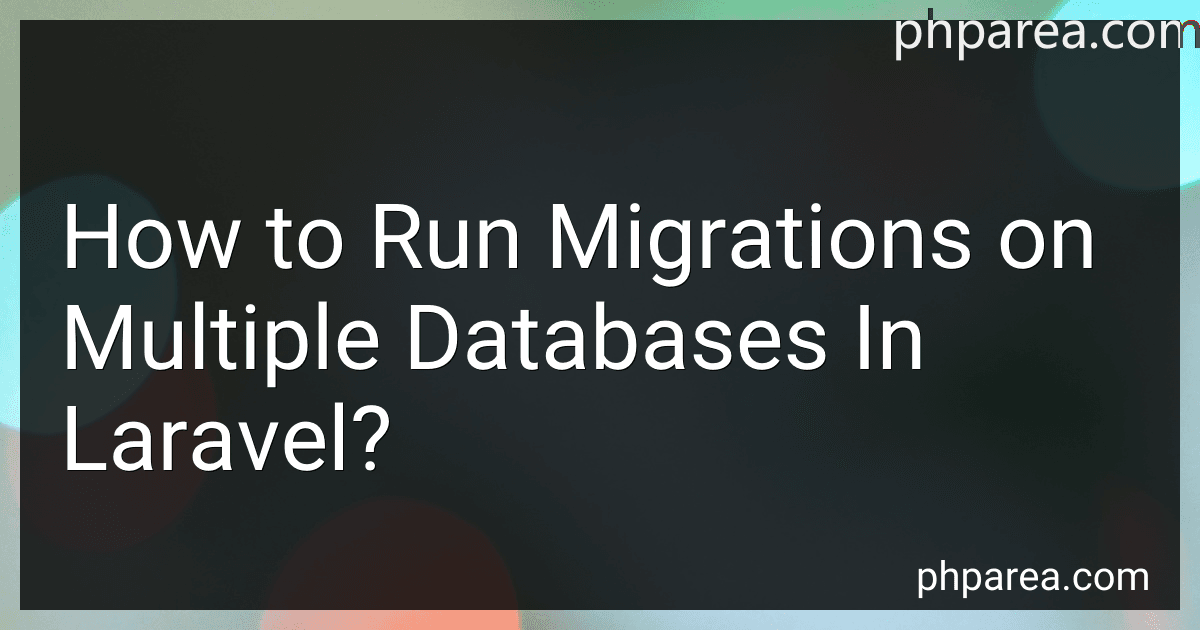Best Tools for Database Migrations in Laravel to Buy in December 2025
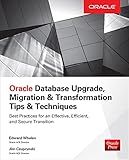
Oracle Database Upgrade, Migration & Transformation Tips & Techniques


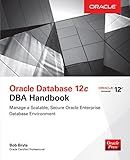
Oracle Database 12c DBA Handbook (Oracle Press)


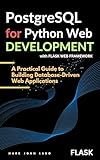
PostgreSQL for Python Web Development with Flask: A Practical Guide to Building Database-Driven Web Applications


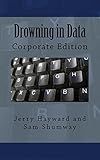
Drowning in Data: Corporate Edition


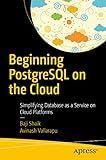
Beginning PostgreSQL on the Cloud: Simplifying Database as a Service on Cloud Platforms


In Laravel, running migrations on multiple databases involves configuring the database connections and then running the migration command for each connection. Here are the steps to accomplish this:
- Configure the database connections: Open the config/database.php file and define the additional database connections under the connections array. For example, you can add another connection named second_db by defining its details like host, database, username, password, etc.:
'connections' => [ 'second_db' => [ 'driver' => 'mysql', 'host' => env('SECOND_DB_HOST', '127.0.0.1'), 'database' => env('SECOND_DB_DATABASE', 'forge'), 'username' => env('SECOND_DB_USERNAME', 'forge'), 'password' => env('SECOND_DB_PASSWORD', ''), // Additional configuration options ], // Other connections... ],
- Set the environment variables: Open the .env file and add the details for the new connection. For example, set the values for SECOND_DB_HOST, SECOND_DB_DATABASE, SECOND_DB_USERNAME, and SECOND_DB_PASSWORD according to the second database.
- Create the migration files: Run the following command to create a new migration file that will run on the second database:
php artisan make:migration create_users_table --database=second_db
This will generate a new migration file in the database/migrations directory.
- Write the migration code: In the newly created migration file, define the schema or table modifications that need to be done on the second database. You can use Laravel's migration methods like Schema::create(), Schema::table(), etc. to define the desired changes.
- Run the migrations: Finally, run the migration command for each database connection:
php artisan migrate --database=default php artisan migrate --database=second_db
These commands will execute the migrations for the default database connection and the second_db connection, respectively.
By following these steps, you can run migrations on multiple databases in Laravel by configuring the connections and running the migration command for each connection separately.
What is the syntax for creating a new table in a migration file in Laravel?
To create a new table in a migration file in Laravel, you can use the Schema facade with the create method. The syntax for creating a new table in a migration file in Laravel is as follows:
use Illuminate\Database\Migrations\Migration; use Illuminate\Database\Schema\Blueprint; use Illuminate\Support\Facades\Schema;
class CreateTableNameTable extends Migration { /** * Run the migrations. * * @return void */ public function up() { Schema::create('table_name', function (Blueprint $table) { // Columns definition $table->id(); $table->string('name'); $table->timestamps(); }); }
/\*\*
\* Reverse the migrations.
\*
\* @return void
\*/
public function down()
{
Schema::dropIfExists('table\_name');
}
}
In the up method, you define the schema for the new table using the $table instance of the Blueprint class. Inside the Schema::create callback, you can chain methods to define the structure of the table, such as id() for auto-incrementing primary key, string('name') for creating a string column, and timestamps() for creating created_at and updated_at columns.
The down method is used to define the rollback operation for the migration, which drops the table if needed.
What is the syntax for dropping an existing table in a Laravel migration?
To drop an existing table in a Laravel migration, you can use the dropIfExists method. Here is the syntax:
Schema::dropIfExists('table_name');
Replace 'table_name' with the name of the table you want to drop.
How to create a new migration file in Laravel?
To create a new migration file in Laravel, you can follow these steps:
- Open your command-line interface (CLI) and navigate to your Laravel project directory.
- Run the following command to generate a new migration file: php artisan make:migration create_table_name Replace table_name with the name you want to give to your table. For example, if you want to create a migration for creating a users table, you can run: php artisan make:migration create_users_table
- After running the command, Laravel will create a new migration file in the database/migrations directory of your project.
- Open the newly created migration file. It will have a name like YYYY_MM_DD_HHMMSS_create_table_name.php, with the timestamp representing the date and time of creation.
- Inside the migration file, you will find two methods: up() and down(). The up() method is used to define the actions that should be performed when migrating, while the down() method defines the actions to be performed when rolling back the migration.
- Within the up() method, you can use Laravel's schema builder to define the schema of your table. For example, you can use functions like create(), increments(), string(), etc. to define columns and their types.
- Save the migration file after defining the schema.
- You can now run the migration using the following command: php artisan migrate This command applies all the pending migrations and creates the respective tables in your database.
That's it! You have successfully created a new migration file in Laravel.
How do migrations work in Laravel?
Migrations in Laravel are a way to manage database schema changes over time, allowing for the seamless evolution of a database schema.
Here's how migrations work in Laravel:
- Database Table Creation: Each migration file represents a database table schema or modification. Laravel provides an artisan command php artisan make:migration to create a new migration file. By default, these files are stored in the database/migrations directory.
- Migration Structure: The migration files contain two methods up and down. The up method defines the actions to be taken when running the migration, like creating tables or modifying existing ones. The down method defines the actions to be taken when rolling back the migration, like dropping tables or reverting modifications.
- Migration Execution: Laravel provides an artisan command php artisan migrate to execute pending migrations. This command runs all the migrations that have not been run previously. Laravel tracks the executed migrations in a table named migrations in the database.
- Migration Rollbacks: Laravel allows rolling back migrations using the php artisan migrate:rollback command. This command undoes the last batch of migrations, calling the down method of each.
- Migration Status: You can use the php artisan migrate:status command to see the status of migrations, determining which are pending, executed, or rolled back.
- Migration Reset: Laravel also provides the php artisan migrate:reset command, which will roll back all migrations, deleting the migrations table and marking all migrations as pending.
Overall, Laravel migrations provide a convenient way to version control and manage database schema changes, making it easier to collaborate and maintain a consistent database structure across different environments.
What is the purpose of the "up" and "down" methods in Laravel migrations?
In Laravel migrations, the "up" and "down" methods are used to define the actions that should be taken when migrating and rolling back a database schema change, respectively.
The "up" method defines the actions that should be performed when running the migration. This typically includes creating or modifying database tables, columns, indexes, or other schema changes. This method is called when running the migration using the php artisan migrate command.
On the other hand, the "down" method defines the actions that should be performed when rolling back or reverting the migration. This includes reversing the changes made in the "up" method, such as dropping tables, removing columns, or reversing any other schema modifications. This method is called when running the php artisan migrate:rollback or php artisan migrate:refresh commands.
By having separate "up" and "down" methods, Laravel provides a convenient way to both apply and roll back schema changes, ensuring that the database structure can be easily managed and maintained throughout the development lifecycle.