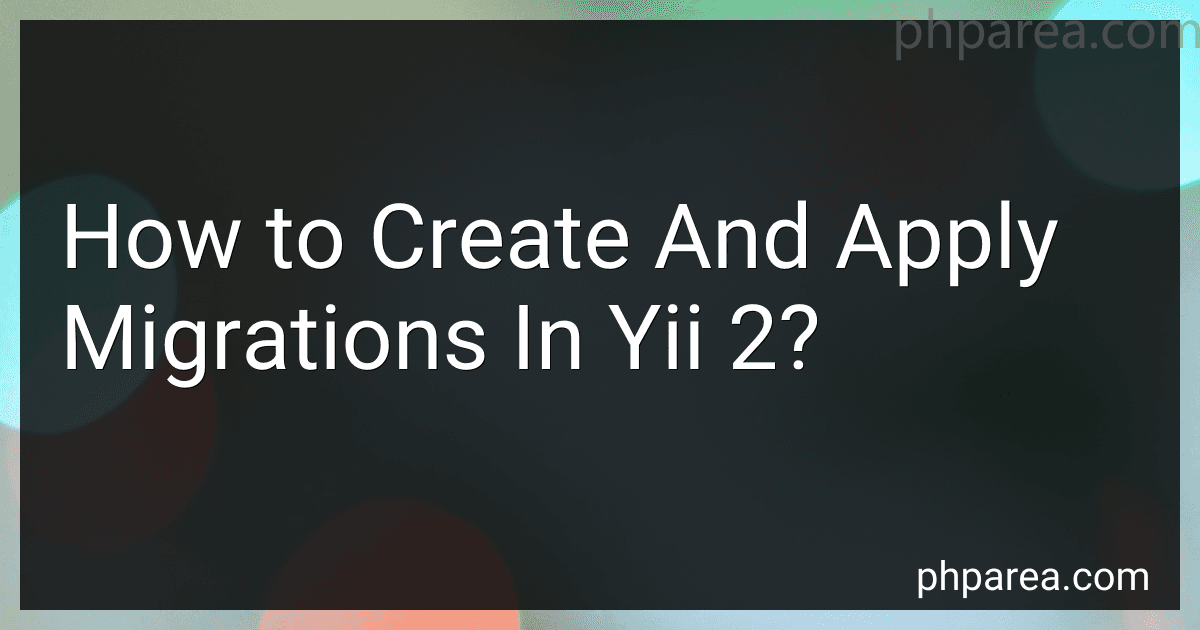Best Yii 2 Migration Tools to Buy in December 2025
In Yii 2, migrations are used to manage the database schema in an organized and version-controlled manner. Migrations allow you to create, modify, and delete database tables, columns, indexes, and foreign keys using PHP code.
To create a new migration, you need to execute the yii migrate/create command in the terminal, followed by a migration name. This command will generate a new migration file in the 'migrations' directory of your Yii 2 application.
Open the newly created migration file, and you will see two important methods: up() and down(). The up() method is responsible for applying the changes to the database, while the down() method is used to revert those changes.
Inside the up() method, you can use Yii's database schema builder and query builder to define the changes you want to make to the database. For example, you can use $this->createTable() to create a new table, $this->addColumn() to add a new column to an existing table, or $this->createIndex() to create an index.
Conversely, in the down() method, you should write code to revert the changes made in the up() method, ensuring that the database schema can be restored to its previous state.
Once you have defined the migration, you can apply it to the database using the yii migrate command in the terminal. This will execute the up() method of all pending migrations. You can also specify a target migration using yii migrate/to if you only want to apply specific migrations.
In addition to creating migrations, Yii 2 provides several command-line tools to help manage them. For example, you can use yii migrate/history to view the migration history, yii migrate/new to create a new migration without a name, or yii migrate/down to revert the last migration.
Migrations in Yii 2 are an excellent way to manage the evolution of your application's database schema over time. They allow you to easily version your database changes, apply them in a consistent and automated manner, and revert them if needed.
What is the purpose of the batchInsert() method in a migration class in Yii 2?
The purpose of the batchInsert() method in a migration class in Yii 2 is to quickly insert multiple rows of data into a database table. It provides a more efficient way of inserting multiple rows compared to using multiple insert queries.
The batchInsert() method takes three parameters: the name of the table to insert the data into, an array of the column names, and an array of the rows to be inserted.
Here's an example usage of the batchInsert() method:
public function up() { $this->batchInsert('user', ['name', 'email'], [ ['John Doe', 'john@example.com'], ['Jane Smith', 'jane@example.com'], ['Bob Johnson', 'bob@example.com'] ]); }
In this example, the batchInsert() method is used to insert three rows of user data into the "user" table with columns for name and email. This method internally constructs a single INSERT query with multiple rows, resulting in faster execution time compared to executing multiple INSERT queries individually.
What is the difference between createTable and addColumn in Yii 2 migrations?
In Yii 2 migrations, createTable and addColumn are two different methods used to modify the database schema.
createTable is used to create a new database table with the specified columns. It takes two parameters: the name of the table to be created, and an array of column definitions. The column definitions define the columns of the new table, including their names, types, sizes, default values, and other properties.
Example usage of createTable:
$this->createTable('user', [ 'id' => $this->primaryKey(), 'username' => $this->string()->notNull(), 'email' => $this->string()->notNull(), 'created_at' => $this->timestamp()->defaultExpression('CURRENT_TIMESTAMP'), ]);
addColumn is used to add a new column to an existing database table. It takes two parameters: the name of the table to which the column will be added, and the column definition of the new column.
Example usage of addColumn:
$this->addColumn('user', 'status', $this->integer()->defaultValue(0));
In summary, createTable is used to create a new table with multiple columns, while addColumn is used to add a new column to an existing table.
What is the purpose of the insert() method in a migration class in Yii 2?
The insert() method in a migration class in Yii 2 is used to insert data into a database table during the migration process. It allows you to define the values to be inserted into the table and the corresponding columns.
By using the insert() method, you can include pre-defined data in your migrations, such as default records or necessary initial data for your application to function properly. This can be especially useful when setting up a new environment or during the initial setup of your application.
Here's an example of how the insert() method can be used in a migration:
public function safeUp() { $this->insert('user', [ 'username' => 'admin', 'password_hash' => 'hashed_password', 'email' => 'admin@example.com', 'created_at' => time(), ]); }
In the above example, the insert() method is used to insert a new user record into the user table. The method takes two arguments: the name of the table and an array of column values. The keys of the array represent the column names, and the values represent the corresponding values to be inserted.
Using the insert() method helps you automate the process of inserting data during the migration instead of manually inserting records through SQL queries.
How to create a new enum column in an existing database table using migrations in Yii 2?
To create a new enum column in an existing database table using migrations in Yii 2, you can follow these steps:
- Open the command prompt or terminal and navigate to the project directory.
- Run the following command to create a new migration file: ./yii migrate/create add_enum_column_to_table_name Replace add_enum_column_to_table_name with an appropriate name for your migration.
- Open the newly created migration file in a text editor. It will be located in the migrations folder under the console directory.
- Inside the up() method of the migration file, add the code to add the new enum column to the existing table. For example: public function up() { $this->addColumn('table_name', 'column_name', "ENUM('value1', 'value2', 'value3')"); } Replace 'table_name' with the actual name of the table to which you want to add the column. Also, replace 'column_name' with the actual name you want to give to the new column. Lastly, replace 'value1', 'value2', 'value3' with the actual values for your enum column.
- Inside the down() method of the migration file, add the code to drop the newly created column. For example: public function down() { $this->dropColumn('table_name', 'column_name'); }
- Save the migration file and close it.
- Run the migration command to execute the migration and apply the changes to the database: ./yii migrate
Note: Make sure you have configured the database connection in the config/db.php file before running the migration command.
How to rollback a migration in Yii 2?
To rollback a migration in Yii 2, you can use the yii migrate/down command in the terminal.
Follow these steps to rollback a migration:
- Open a terminal or command prompt.
- Navigate to the root folder of your Yii 2 application.
- Run the migration rollback command:
yii migrate/down <migration_name>
Replace <migration_name> with the name of the migration you want to rollback. If you omit the migration name, it will rollback the last applied migration.
For example, if you want to rollback a migration named m210101_000000_create_table, you should run:
yii migrate/down m210101_000000_create_table
- Confirm the migration rollback by typing yes and pressing Enter.
The migration will be rolled back, and the changes made by the migration will be reverted in the database.
Note: Rollback is not always possible for all migrations, especially if the migration has irreversible changes.
How to specify a specific migration version to migrate to in Yii 2?
To specify a specific migration version to migrate to in Yii2, you can use the yii migrate/to command followed by the version number or the name of the migration you want to migrate to.
Here are the steps to specify a specific migration version:
- Open your command prompt or terminal and navigate to the root directory of your Yii2 application.
- Use the yii migrate/to command followed by the version number or the name of the migration you want to migrate to. For example, if you want to migrate to a migration with the version number m180101_000000_create_table, use the following command: yii migrate/to m180101_000000_create_table Alternatively, if you want to migrate to a migration with the name create_table, use the following command: yii migrate/to create_table
- Yii2 will display the migration history and prompt you whether to migrate up or down to the specified migration. Type yes to proceed with the migration. Total 3 new migrations to be applied: m180101_000000_create_table m180102_000000_add_column m180103_000000_remove_column Apply the above migrations? (yes|no) [yes]:
- Hit enter to start the migration process. Yii2 will run the necessary migration files in the correct order to reach the specified migration version.
By specifying a specific migration version, you can easily migrate to a particular state of your database schema defined by that migration.
How to rename a column in an existing database table using migrations in Yii 2?
To rename a column in an existing database table using migrations in Yii 2, you can follow these steps:
- Open the command prompt or terminal and navigate to the root directory of your Yii 2 project.
- Run the following command to create a new migration file: yii migrate/create rename_column_in_table_name Replace rename_column_in_table_name with a meaningful name for the migration file.
- Open the newly created migration file located under the migrations directory. By default, the file name will be in the format mYYmmdd_HHmmss_rename_column_in_table_name.php.
- Inside the up() method of the migration file, you can use the renameColumn() method provided by Yii 2's database migration functionality to rename the column. Use the following syntax: $this->renameColumn('table_name', 'old_column_name', 'new_column_name'); Replace 'table_name' with the name of your database table, 'old_column_name' with the current name of the column, and 'new_column_name' with the desired new name of the column.
- Inside the down() method of the migration file, you should also reverse the column renaming by using renameColumn() again, but this time swapping the old and new column names: $this->renameColumn('table_name', 'new_column_name', 'old_column_name');
- Save the migration file.
- Run the migration using the following command: yii migrate
The column in the specified database table will now be renamed according to the changes made in the migration file.
How to modify an existing migration file in Yii 2?
To modify an existing migration file in Yii 2, follow these steps:
- Locate the migration file you want to modify. The migration files are usually stored in the console/migrations or migrations directory.
- Open the migration file in a text editor.
- Make the necessary modifications to the migration file. You can add, remove, or modify the database schema or any other operations defined in the migration file.
- Save the changes to the migration file.
- In the command line, navigate to the project root directory.
- Run the migration command to apply the modifications: yii migrate This command will execute all the migrations that haven't been applied yet, including the modified one.
Note: Be cautious when modifying existing migration files, especially if there are migrations that have already been applied to the database. If you modify a migration file that has already been applied, you may encounter errors or inconsistencies in your database schema. It's generally recommended to create a new migration file to add or modify database changes, rather than modifying existing ones.
How to create a new migration in Yii 2?
To create a new migration in Yii 2, you can follow these steps:
- Open your command line interface (CLI) and navigate to the root directory of your Yii project.
- Run the following command to create a new migration file: ./yii migrate/create Replace with a meaningful name for your migration. For example: ./yii migrate/create create_table_users
- Yii will generate a new migration file in the console/migrations directory. The filename will follow the format _.php, where is the current timestamp.
- Open the generated migration file in a text editor. Inside the up() method, you can write the code to create or modify database tables and other changes. For example, to create a new table "users", you can use the following code: public function up() { $this->createTable('{{%users}}', [ 'id' => $this->primaryKey(), 'username' => $this->string()->notNull(), 'email' => $this->string()->notNull(), 'password' => $this->string()->notNull(), 'created_at' => $this->integer()->notNull(), 'updated_at' => $this->integer()->notNull(), ]); }
- If you need to define the changes to revert the migration (e.g., for a down() method), you can write the corresponding code inside the down() method. For example, to drop the "users" table, you can use the following code: public function down() { $this->dropTable('{{%users}}'); }
- Save the migration file.
- Run the migration using the following command: ./yii migrate This will apply the changes defined in your migration file to the database.
Note: Make sure you have correctly configured your database connection in the config/db.php file before running the migration.