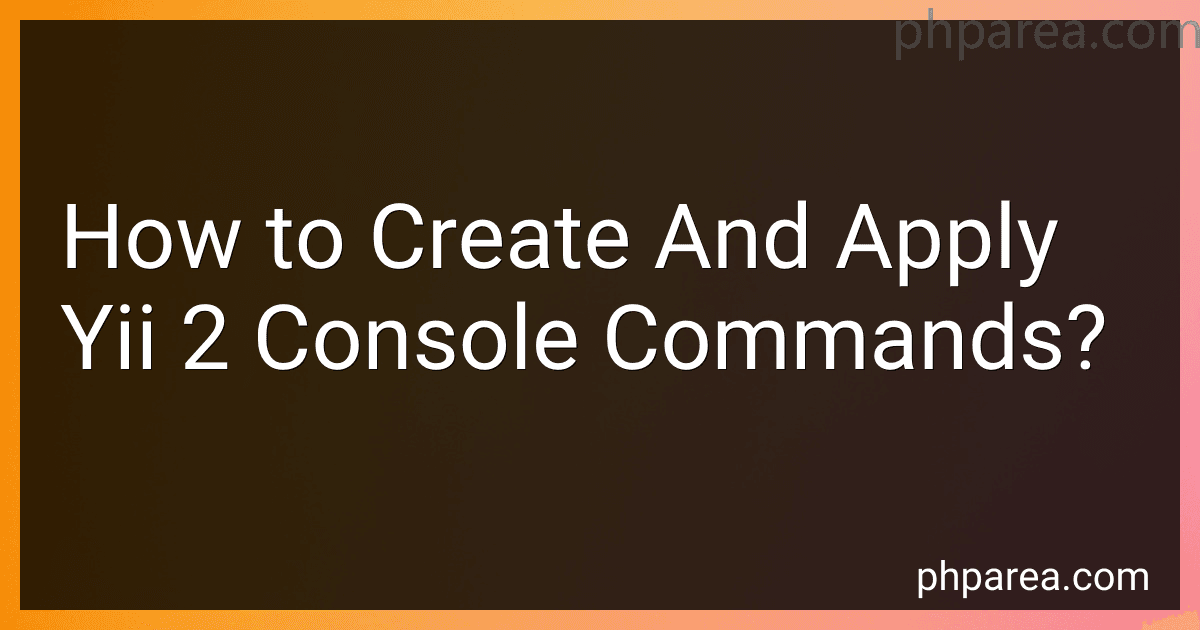Best Yii 2 Console Command Tools to Buy in December 2025
Yii 2 is a powerful PHP framework that allows developers to easily create web applications. One of the key features of Yii 2 is the ability to create and apply console commands. Console commands are scripts that can be executed via the command line, allowing developers to perform various tasks outside of the web application context.
To create a console command in Yii 2, you need to follow these steps:
- Create a new class that extends the 'yii\console\Controller' base class. This class will represent your console command and should be placed in the 'commands' folder of your Yii application.
- Override the 'actionIndex()' method in your console command class. This method will be called when you execute your command without specifying any particular action. You can also create additional action methods to handle specific tasks for your command.
- Implement your desired functionality within the action methods. You can use various Yii 2 components and features to interact with the database, process data, or perform other tasks.
- Optional: Define command options by overriding the 'options()' method in your console command class. Command options allow users to customize the behavior of the command when executing it.
- Optionally, you can also define command arguments by overriding the 'arguments()' method in your console command class. Command arguments are positional values that can be passed when executing the command and can be used to provide additional information or parameters.
After creating your console command, you can apply it by executing the 'yii' command followed by the desired command and its options/arguments in the command line. For example, 'php yii your-command --option1=value --option2' will execute your console command with the specified options.
Console commands in Yii 2 are a powerful way to automate tasks, handle batch processing, or perform periodic system tasks. They provide flexibility and ease of use for developers who need to execute PHP scripts outside of the web context.
What is the purpose of "batchMode" in Yii 2 console commands?
The purpose of "batchMode" in Yii 2 console commands is to indicate whether the command should be executed in batch mode or not.
Batch mode, when enabled, allows the command to be run non-interactively, without requiring any user input or confirmation. It is useful in scenarios where the command needs to be executed multiple times or as part of a batch process.
By setting the "batchMode" property to true in a console command, you can ensure that it runs without any user interactions. This is particularly helpful when running commands through scripts or automated processes.
What is a command runner in Yii 2?
A command runner in Yii 2 is a component that allows developers to run console commands within their Yii applications. It provides a command line interface (CLI) for executing various tasks, such as generating code, running scheduled jobs, or performing data migrations. The command runner handles the parsing of command line arguments, dispatching the appropriate command, and executing it with the necessary parameters. It can be accessed through the yii script in the application's root directory and supports the creation of custom commands as well.
How to install Yii 2 framework?
To install Yii 2 framework, follow the steps below:
- Ensure that your system meets the minimum requirements for Yii 2. Make sure you have PHP 7.1 or higher installed with PDO and other required extensions enabled.
- Install Composer on your system. Composer is a dependency management tool used to install Yii and its dependencies. You can download Composer from https://getcomposer.org/download/.
- Once Composer is installed, open a command prompt or terminal window.
- Change your working directory to the location where you want to install Yii. For example, if you want to install Yii in a directory called "myproject", use the following command: cd path/to/myproject
- Run the following command to create a new Yii application: composer create-project --prefer-dist yiisoft/yii2-app-basic .
- This command downloads and installs the Yii 2 basic template along with all its dependencies. The period at the end of the command ensures that the application is installed in the current directory.
- Once the installation is complete, you can test the installation by running the built-in web server provided by Yii. Run the following command: php yii serve
- Open your web browser and enter http://localhost:8080/ (or the appropriate URL if you're using a different port) to see the default home page of your new Yii application.
Congratulations! You have successfully installed Yii 2 framework on your system. You can now start developing your application using Yii.
How to handle user input in a Yii 2 console command?
To handle user input in a Yii 2 console command, you can make use of the yii\base\InlineAction class provided by Yii 2. This class allows you to easily execute a console command and pass any additional arguments or options.
Here is an example of how you can handle user input in a Yii 2 console command:
- Create a new console command by extending the yii\console\Controller class and define an action method that will handle the user input. For example, let's create a command called UserCommand: prompt('Enter username: ', ['required' => true]); $email = $this->prompt('Enter email: ', ['required' => true, 'validator' => 'email']); // Perform any necessary actions with the user input } }
- In the above example, we use the prompt() method provided by the yii\helpers\Console class to read user input. The first parameter is the prompt message, and the second parameter is an array of options. In this case, we make both the username and email fields required, and we also apply an email validator to the email field.
- To run the command, you can use the following command line syntax: yii user/create The user/create portion corresponds to the actionCreate method in the UserCommand class.
- When the command is executed, the command will prompt the user for the username and email. The user input will be validated according to the specified options. If the input is valid, you can perform any necessary actions with the data.
This is a basic example of how to handle user input in a Yii 2 console command. Depending on your requirements, you may need to handle more complex input scenarios or provide additional validation.
How to send output to a file from a Yii 2 console command?
In Yii 2, you can send output to a file from a console command by using the file_put_contents function.
Here is an example of how you can do it:
namespace app\commands;
use yii\console\Controller;
class MyCommandController extends Controller { public function actionIndex() { $output = 'This is some output that will be sent to a file.';
// Specify the file path where you want to save the output
$filePath = '/path/to/file.txt';
// Save the output to the file
file\_put\_contents($filePath, $output);
echo "Output sent to file: " . $filePath . "\\n";
}
}
In the actionIndex method, you can define the output that you want to send to a file. Then, you need to specify the file path where you want to save the output in the $filePath variable.
Finally, you can use the file_put_contents function to save the output to the file.
Once the command is executed, you will see a message indicating that the output was sent to the specified file.
How to create custom command help messages in Yii 2?
To create custom command help messages in Yii 2, you can override the getHelpSummary() and getHelpDetail() methods of the command class.
- Open the command class file that you want to customize.
- Override the getHelpSummary() method to provide a summary of the command. This method should return a string.
public function getHelpSummary() { return 'This is a custom command that performs XYZ operation.'; }
- Override the getHelpDetail() method to provide detailed information about the command. This method should return an array of strings, where each string represents a paragraph of detailed information.
public function getHelpDetail() { return [ 'This command performs XYZ operation by doing the following tasks:', '- Task 1: ...', '- Task 2: ...', ]; }
- Save the changes to the command file.
Now when you run the Yii command, the custom help messages will be displayed when you use the --help option. For example:
$ yii your-custom-command --help
This will output the custom help messages you defined in the getHelpSummary() and getHelpDetail() methods.
What is the purpose of the "color" property in Yii 2 console commands?
The "color" property in Yii 2 console commands is used to specify the color of the output text in the console. It allows developers to add colors to different parts of the command output, making it more visually appealing and easier to read.
By using the "color" property, developers can set the color of the text to be displayed, for example, red, green, yellow, blue, etc. This feature is particularly helpful when there is a need to highlight certain parts of the output or add emphasis to specific information.
The "color" property is a part of the console command's "stdout" and "stderr" output streams, allowing developers to customize the appearance of the text output in console applications built with Yii 2.